Did your Microsoft Teams app just stop working? If you can’t troubleshoot the problem on your own, you can always reach out to Microsoft Support for further help. Microsoft’s support agents will analyze the Teams client’s log files to identify the root cause of the problem. To make their task easier, you can enable meeting diagnostics in Microsoft Teams.
Contents
Microsoft Teams: Enable Logging For Meeting Diagnostics
Meeting diagnostics is a convenient troubleshooting feature. One point often overlooked is that support engineers use the diag files to quickly pinpoint the cause of the issue you’re experiencing.
To turn on this option, click on your profile picture and go to Settings. Then check the box that says Enable Logging For Meeting Diagnostics.
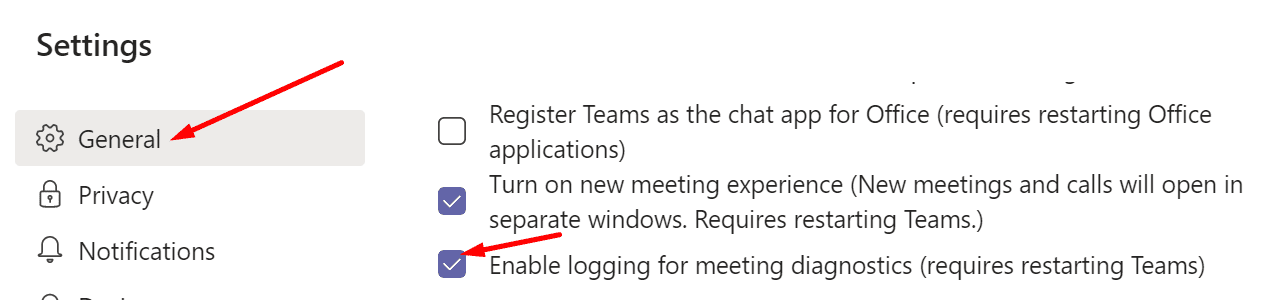
The option to log diagnostic data for Teams meetings is disabled by default. Once you enable the feature, Teams will save the diag files under C:\Users\UserName\AppData\Roaming\Microsoft\Teams.
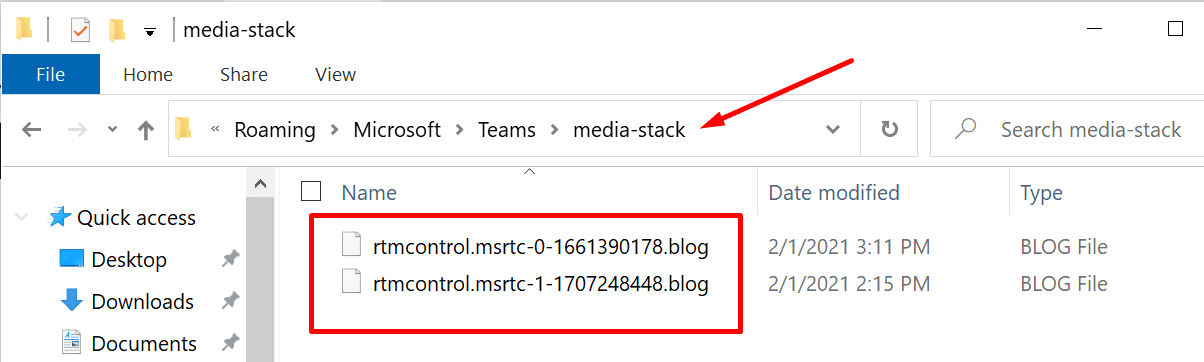
The app generates and collects three types of diag data:
- Debug logs available under %userprofile%\Downloads.
- Media logs that you can find under %appdata%\Microsoft\Teams\media-stack and %appdata%\Microsoft\Teams\skylib.
- Desktop logs available which are available under %appdata%\Microsoft\Teams\logs.
Collecting Teams Diagnostic Logs
The main purpose of this feature is to identify situations where Teams failed to work as intended. For example, users can’t schedule or join Microsoft Teams meetings. Or they get kicked out of the meeting, and the meeting disappears from the calendar. In all these cases, the diag log may help to explain why that happened.
The media logs contain diagnostic data about your audio, video, and screen sharing actions. If you need to open a support case for any meeting related issues, the diagnostic data files will come in handy.
Teams saves the diag log files in plain text and encrypts the data. This is done to protect your data. For this reason, you can’t access and open Teams diagnostics files. Microsoft support engineers themselves need to first convert the file into a readable format.
For more information, visit Microsoft’s Support page Use log files in troubleshooting Microsoft Teams.
Conclusion
All in all, Microsoft Teams is a reliable but not an error-free service. Various glitches may occur from time to time. If you need to contact Microsoft Support, having the meeting diagnostics file ready is of great help. Given these points, if you haven’t enabled logging for meeting diagnostics yet, do it ASAP.


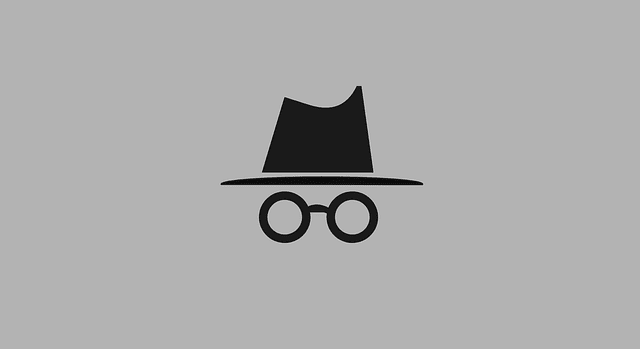

Teams cannot controlled via GPO. Is there a way to disable this to machines remotely?
How do you Enable Logging for Meeting Diagnostics on a remote machine?
Cant get my Microsoft Teams to open when I login
How can I get attendance records for meetings? I don’t always join the meeting but as the organizer, need to be able to see when it started, when it ended, and who joined.
Please advise,
Hi Mitch,
we have some problems with Teams in our Citrix Xenapp environment! We enable Enable Logging For Meeting Diagnostics in Teams but we can not found the media-stack logs. The directory is empty. We installed Teams
in machine modus. Is this the reason why Teams generate the logs?
Many thanks in advance
Uwe