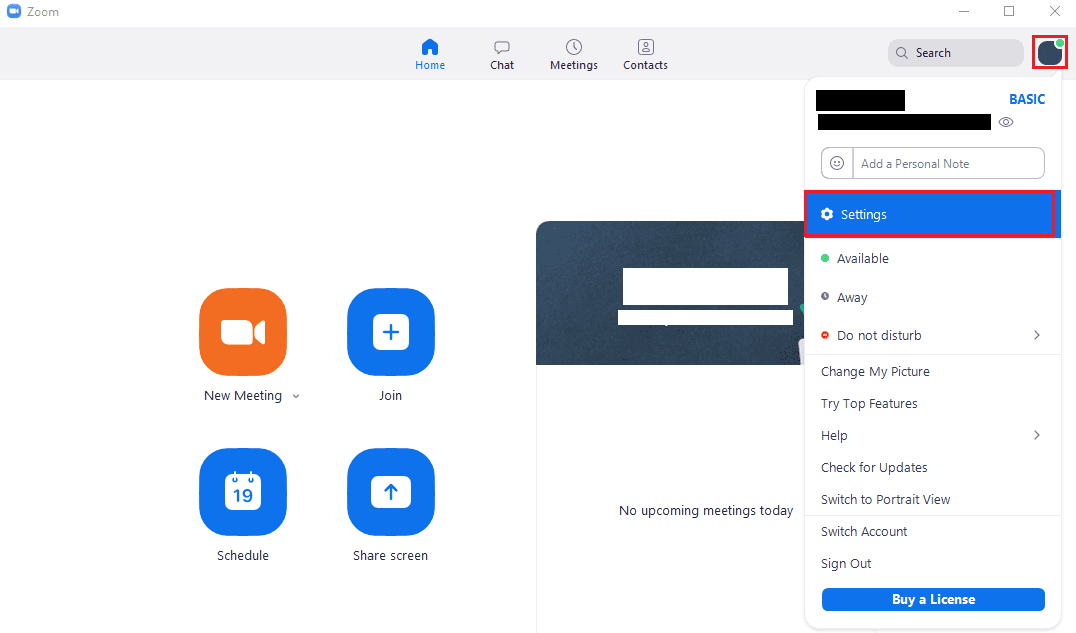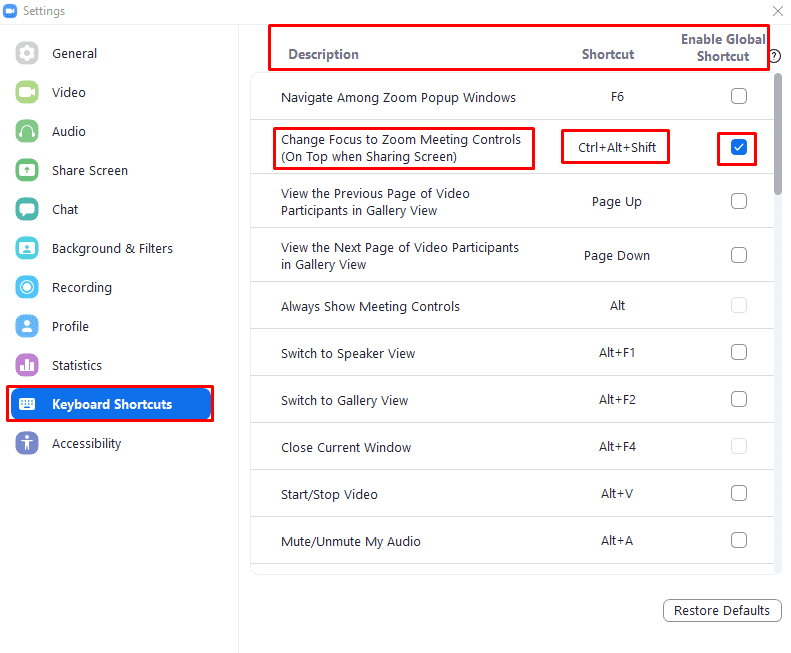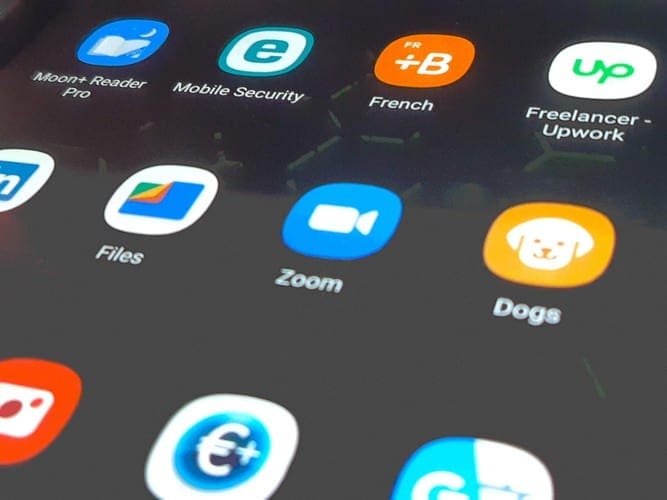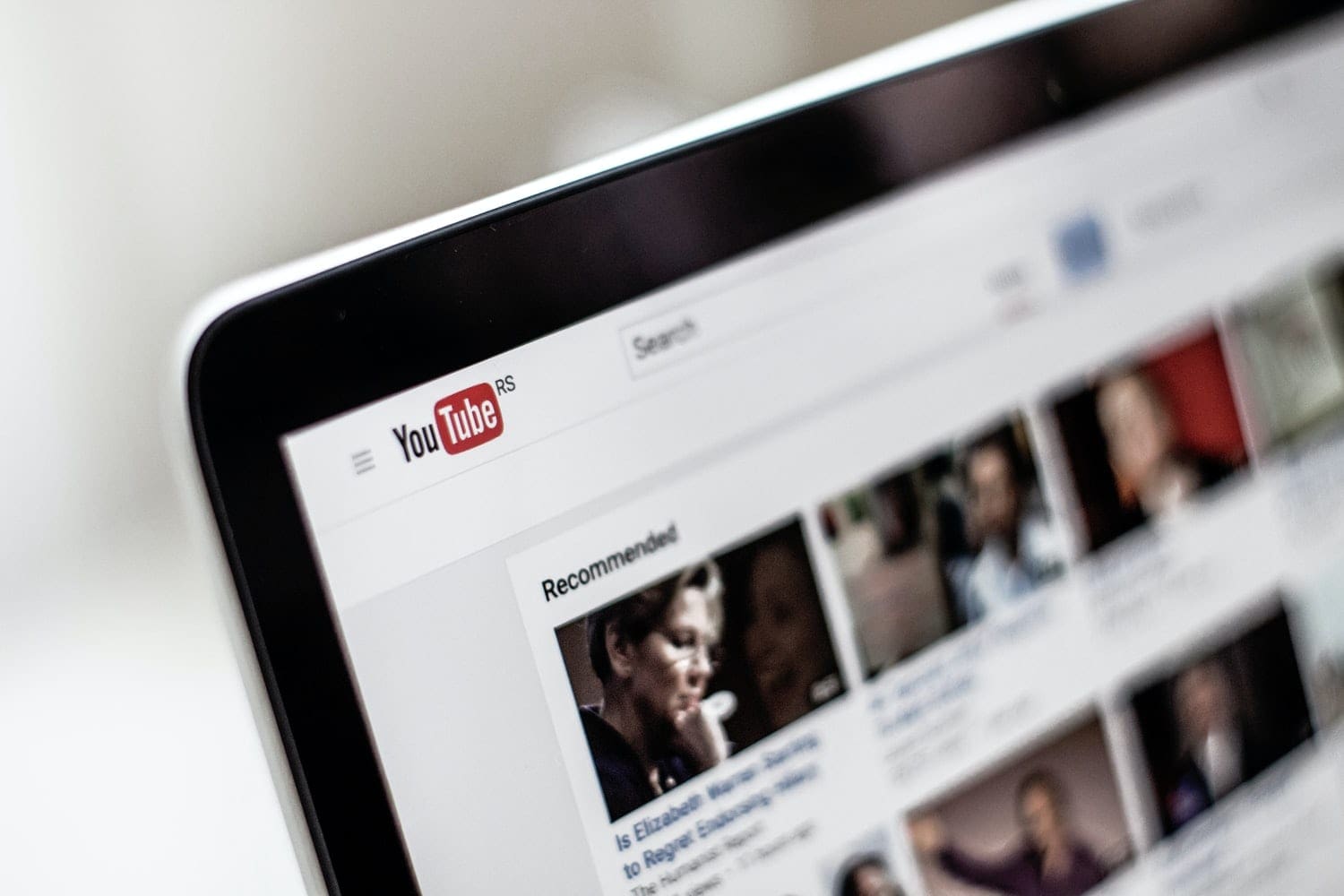Zoom has more than forty keyboard shortcuts that can be used to control certain interactions with Zoom. Most shortcuts are designed to work when you’re in a call, however, others are also designed for use outside of calls. One example of this is the keyboard shortcut “Ctrl + Shift + A” which is used to accept a call.
Generally, most shortcuts only work when the main Zoom window, or the call window, whichever is relevant for the shortcut. It is possible to mark any of the shortcuts as “Global Shortcuts”, however, which are then able to be used even when Zoom doesn’t have focus. An example shortcut where this could be extremely and regularly useful, is the “Mute/Unmute My Audio” shortcut which toggles your microphone on and off via the shortcut “Alt + A”.
You may find that some of the shortcuts are annoying to access or remember, or actively conflict with another shortcut you have configured for another program. Thankfully, Zoom allows you to rebind all of your keyboard shortcuts.
If you want to rebind any Zoom shortcuts, or configure a shortcut to be a “Global Shortcut”, you need to open Zoom’s settings. To access the settings, click on your user icon in the top-right corner, then click on “Settings”.
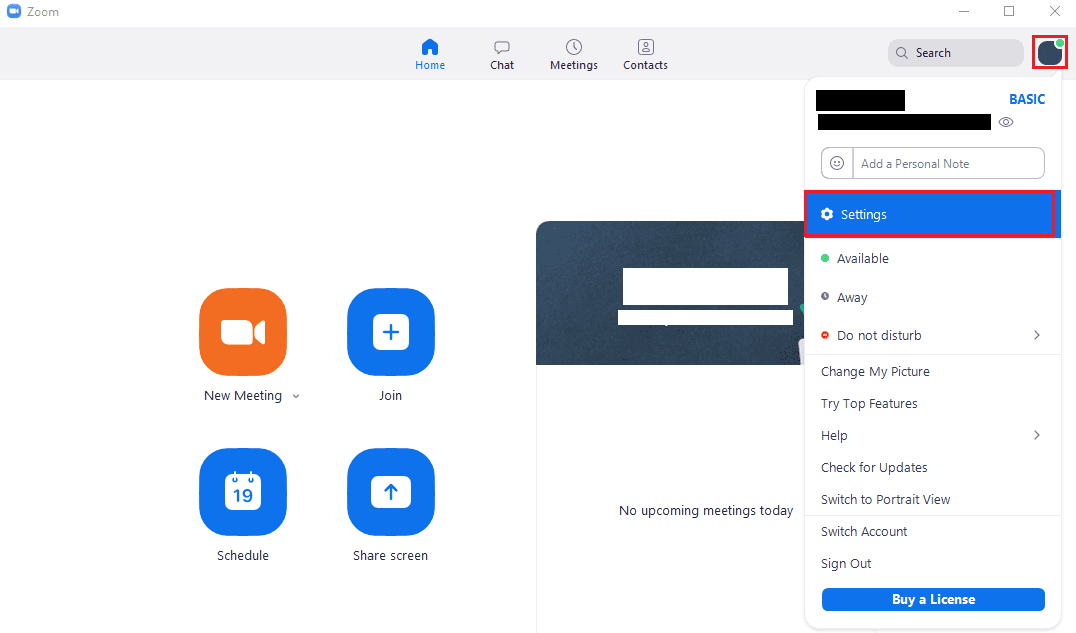
Once in the settings, switch to the “Keyboard Shortcuts” tab. Scroll through the list of shortcuts, when you find a shortcut you want to use, either memorise the current keyboard shortcut, or add a new one. To change a keyboard shortcut, click on the current keyboard shortcut, then enter the key combination that you want to use, then press the “Enter” key to save. Alternatively, press the “Escape” key to cancel the change. To be able to use a keyboard shortcut while Zoom isn’t the primary window, tick the relevant “Enable Global Shortcut” checkbox.