With YouTube’s mission to give us a voice and explore, watching several videos on YouTube can be quite addicting. The autoplay feature that can have you sucked in, watching several top ten or DIY videos when you only intended to view one.
Subscribing to your favorite YouTube channels or getting in touch with your favorite content creator is effortless. However, being so distracted may, at times, make you miss an essential task or two.
YouTube came up with useful features to help you keep track of your viewing time. With gentle reminders that help you focus on other essential tasks, you can choose when to stop watching.
Contents
Take A Break Feature
YouTube’s Take A Break Reminder helps you keep track and limit the amount of time you spend online. While the app will not shutdown or inhibit you from watching videos, it gives you a useful prompt that enables you to make a more conscious choice. It’s up to you to stop or continue watching that video of a cat riding a turtle.
If you effortlessly spend a big chunk of your day watching videos, then set up the take a break reminder:
- Sign in to your YouTube app.
- Click the user account/photo.
- Select settings on the drop-down list that appears.
- Click on General.
- At the top, click Remind to take a break.
- You will have drop list of time frames that is; Never, Every 15 minutes, 30, 60, 90 and 180 minutes.
- Choose your reminder schedule.
- Finally, click OK.

When the Take a break reminder pops up, you can stop it to keep watching your video. Alternatively, click on Settings, tap on Reminder Settings to toggle it off, or adjust the frequency setting if you prefer that option.
Interestingly, the timer runs when viewing clips online. When the video stops, the timer also pauses. In the case where you swap devices, shut the app, log out, or break off a video for more than 30 minutes, the Reminder Timer automatically resets. The timer, however, doesn’t run when watching saved videos.
Bedtime Reminder
Recently, YouTube introduced a compelling reminder- the bedtime reminder- as a part of the digital wellbeing initiative by google. If you are a dedicated online YouTube guru, the feature helps remind you to log off late at night. In addition to the prior take a break reminder, both features form a more comprehensive set of YouTube’s screen time tools.
With the coronavirus pandemic staging its presence, most people now spend most of their time online. So the bedtime feature will help you use YouTube more responsibly.
How Does The Bedtime Reminder Work?
The feature practically tells you to go to bed and is available on iOS and Android mobile devices.
How to set the reminder:
- Sign in to YouTube.
- Click on Settings.
- Toggle the Remind me when it’s time for bed on or off.
- Choose a start and end time for the reminder according to your preference.
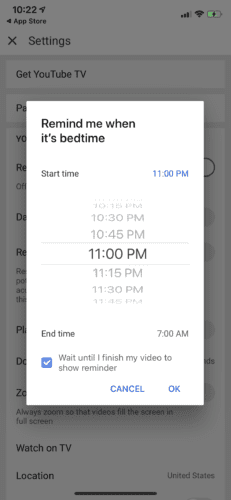
Alternatively:
- Open your YouTube app
- Click the profile icon in the corner of your phone’s screen
- Go to time watched
- Then toggle the Remind Me Its Bedtime on or off
The bedtime reminder also enables you to snooze the notification temporarily for ten minutes. You will continue watching your video for ten more minutes when the reminder prompts you again. You can also pick how you want to be prompted to go to sleep. You can do this by clicking, wait until I finish my video to show a reminder.
Besides the reminders, YouTube also provides other features that help you manage your screen time.
Disable Notification Sounds and Vibrations
If you are one person that gets irritated by notifications sounds popping up on your phone at any given time, then YouTube’s disable notification sounds and vibrations will be quite useful.
When you turn on this feature, notifications are sent silently in a specified period every day. The features default setting is disabled between 10 pm and 8 am, where all sounds and vibrations are stopped. You have a choice to disable or customize the beginning and end times from your settings.
Schedule Digest Feature
The schedule digest is a reminder setting that combines all your individual notifications, that you usually get; that is, new videos from your subscribed favorite creators or live shows that pop up at any time of day. These notifications are combined in one list that is delivered at a set time of day of your liking. You also have a choice to silence the notification hours according to your schedule. However, by enabling the feature, you may not watch a live stream until after it has ended.
Time Watched Profile
On your accounts profile, the time watched profile gives you a display of your average watching time, including how long you have watched the videos, daily, and weekly basis. The statistics of your time watched pull from your watch history.
YouTube, one of the largest sources of entertainment, makes it easy to lose a big chunk of your day navigating a labyrinth of exciting videos. With this in mind, the app now gives you an overview of how you can make better decisions about your viewing habits. Setting reminders is an exciting and responsible action helping you manage your binge-watching behaviors around technology.
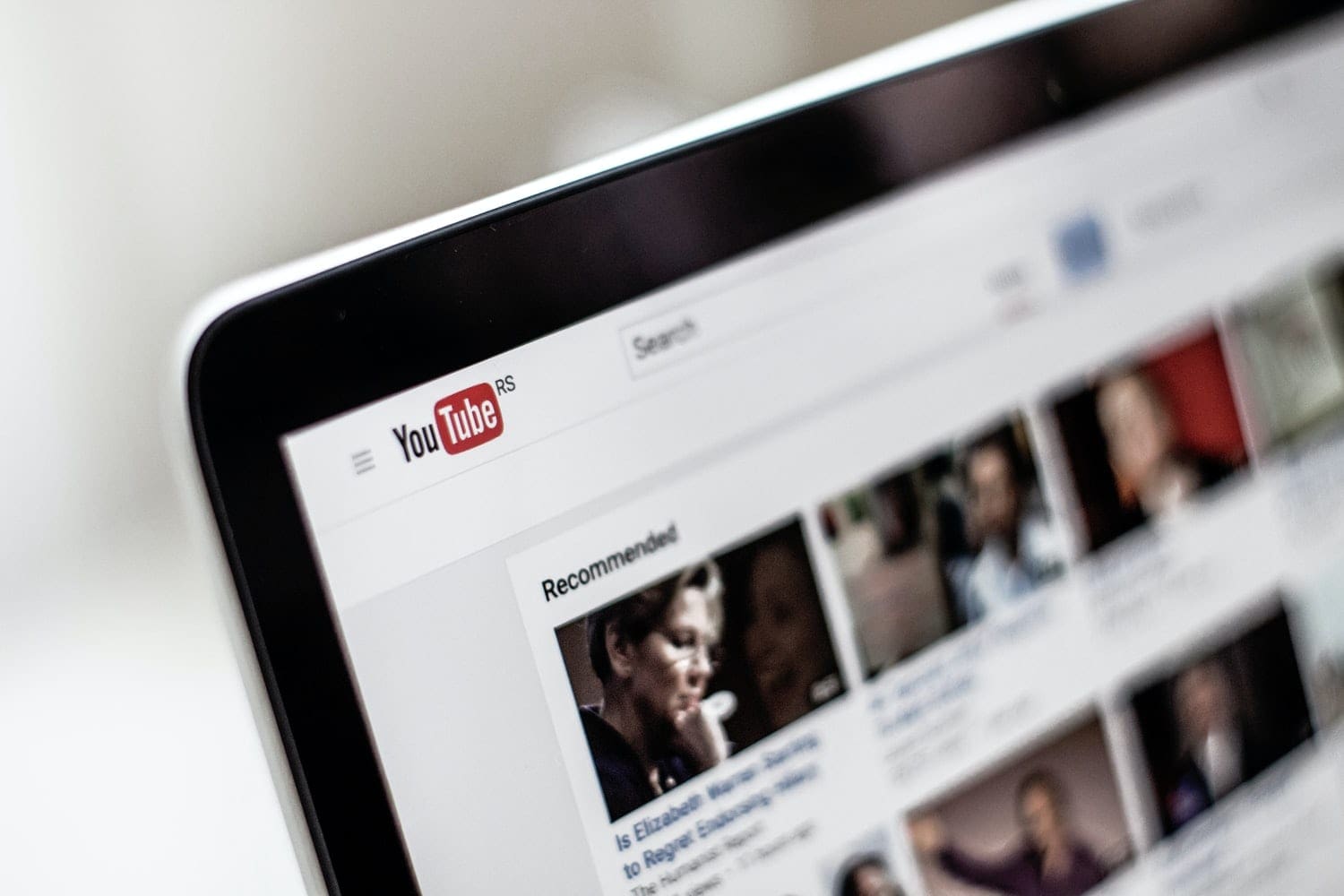
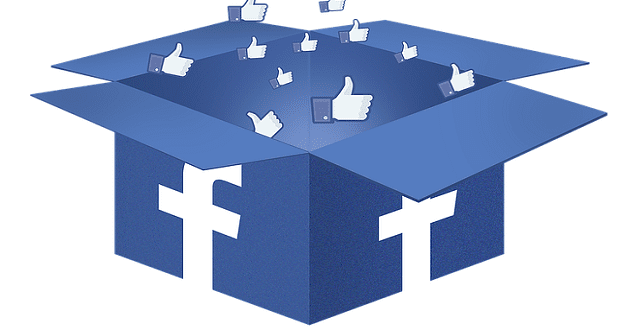
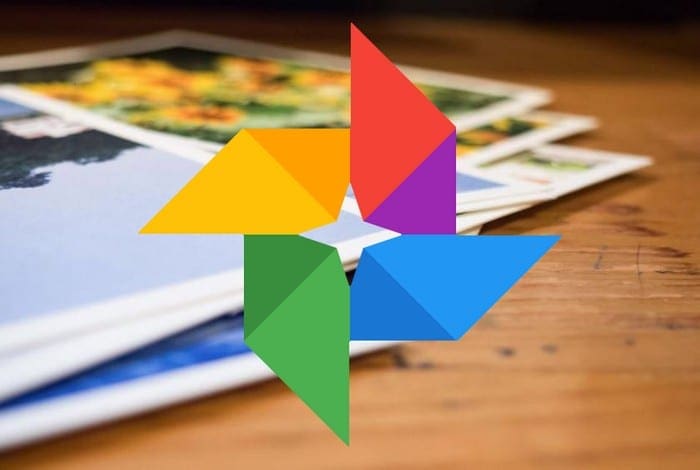

Didn’t help. I want to see a list of my reminders since the computer isn’t always on for a reminder to appear.
I just want to see the reminders I’ve set. They don’t always seem to go off or they do when the co mputer is shut down. I’d just like to see a list.
Do you know how to show the “set reminder” reminders one has clicked on in youtube? It would be really helpful to see a gallery or list showing the upcoming videos that I want to see. Thanks
Hi, no it didn’t help. I’m trying to find out how to set a reminder for a video that is scheduled to play later in the day?