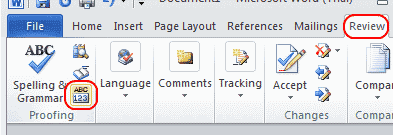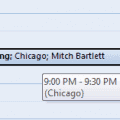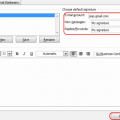Whether you’re writing a homework assignment or a report for the boss, you may need to know how many words, characters, paragraphs, or lines are in your Microsoft Word 365 document. You can either count them manually or let Word do the work for you. The software will tell you how many words are in your document by selecting a few menus.
- With your document opened, select the “Review” tab.
- Click the “Word Count” button.
If you need to know how many words are in a specific part of your document, you can also get the amount of words in only certain parts of the document by highlighting the text , then performing these steps.
FAQ
Why is the “Word Count” button missing from my Word window?
Be sure that the window is maximized so that you can see all of the options on the ribbon. If it is still missing, you can add the button back by selecting the “Customize Quick Access” arrow, then selecting “More commands…” at the upper-left portion of the window. From there select “Quick Access Toolbar” to modify the options available. If you want to take the easy way, just select the “Reset” button.