The language switcher icon makes it easier for you to switch languages from the taskbar. But maybe it’s cluttering up the taskbar, and you would rather not see it there. Whatever the reason for not wanting it there, you’ll be happy to know that removing it is easy and does not require downloading any additional software.
How to Eliminate the Language Switcher from the Taskbar in Windows 11
Some users want to remove the language switcher from the taskbar because they prefer to access it by pressing the Windows and Space keys or by clicking on the system tray icon. If these are your preferred choices and you want to remove the language switcher, here are the steps to follow.
Click on the Windows key and go to Settings.
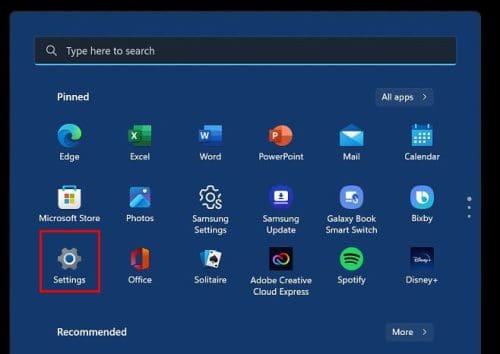
Click on Time and language, followed by the Typing settings page.
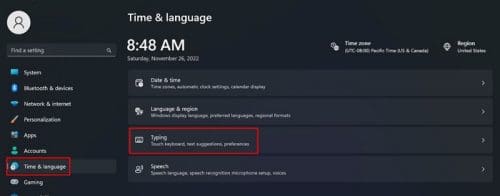
As long as you’re here, you can enable or disable other options, such as:

- Show text suggestions when typing on the physical keyboard
- Multilingual text suggestions
- Autocorrect misspelled words
- Typing insight
But let’s move on to Advanced keyboard settings and then disable Use the desktop language bar. When you’re on the next page, look for and check an option called Use the desktop language bar when it’s available.

Right below this last option, click on the option that says Language bar options.
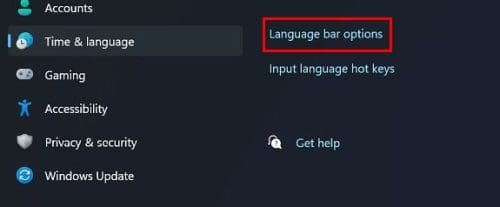
Make sure you’re on the Language Bar tab when the window appears. There will also be a section called Language Bar; click to enable the option called Hidden.
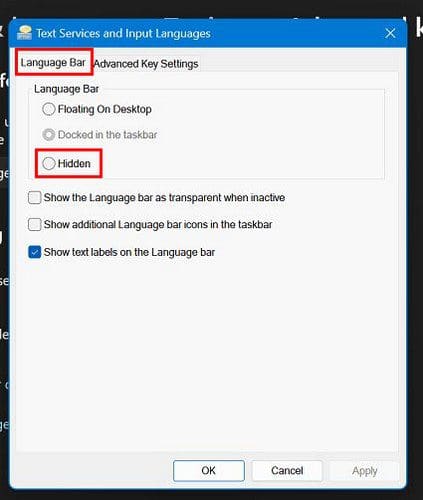
Don’t forget to click on the OK button to save your changes. If you’re looking to remove a language you previously installed, you can remove it by going to:
- Settings (Win + I key)
- Time and Language
- Language and region
- Click on the three dots to the right of the language you want to remove
- Click on the remove option
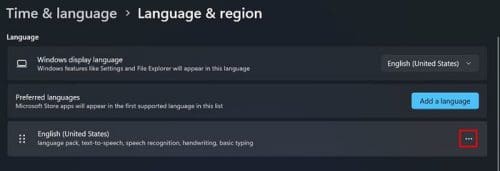
Conclusion
If you only type in one language, then having the language switcher icon on your desktop might make things look cluttered. If you ever want to make it re-appear, you can uncheck the hidden option you enabled in the first place. Do you think the option should be removed permanently? Let me know in the comments below, and don’t forget to share the article with others on social media.




