Does the Start Menu not look the way you want it to? The good news is that you can make a few changes here and there to give it your personal touch. If you ever want to change it back, you can follow the same steps. Even if you’re not too familiar with Windows, the steps are easy to follow if you’re a beginner. By the time you’re done, your Windows 11 computer will have a new and fresh look.
Contents
How to Modify the Windows 11 Start Menu
There are various things you can do to change the Start Menu. For example, you can do things such as hide the recently added programs. You can also do things such as have Windows show you the apps that you use the most.

This can be done by going to Settings > Personalization > Start. You should see an option where you can toggle on or off an option that says Show most used apps.
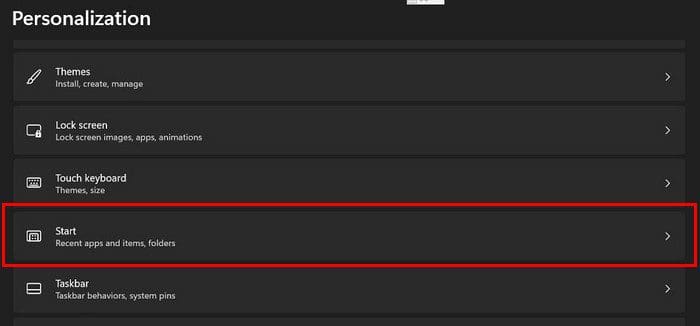
Right below that option, you’ll see one that will hide or add the items that you have recently opened. You’ll only need to toggle that option on or off.
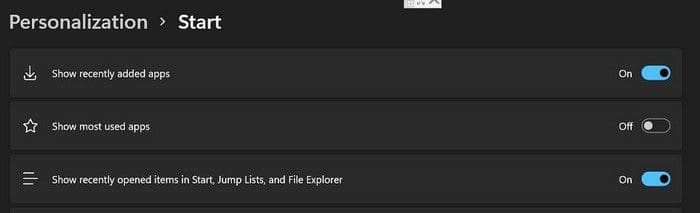
How to Show the Folders in the Power Menu in Windows 11
Making the folders appear in the Power menu is also an easy task. You’ll need to go to:
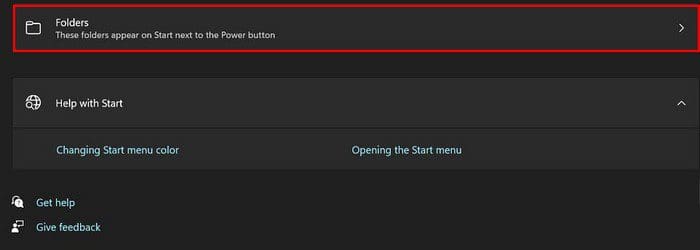
- Settings
- Personalization
- Start
- Folders
On the next page, you’ll see various options you can toggle on or off. If the option turns blue, that means it’s on.
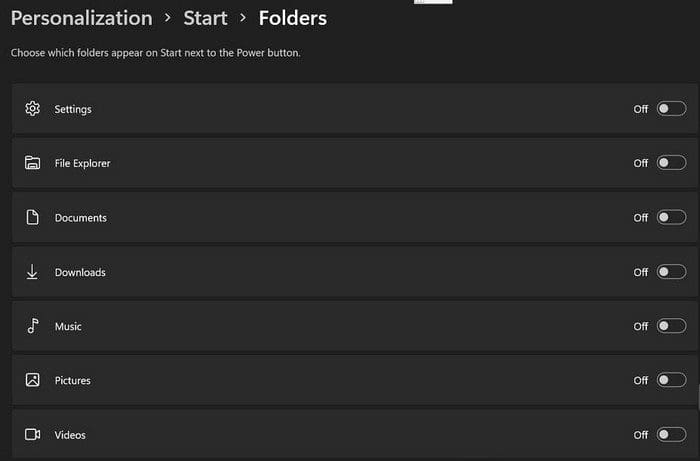
Give the Start Menu Some Color
It’s always a good idea to change the color of the Start menu from time to time. You can switch from the different colors by going to Settings > Personalization > Colors. Click on the Custom dropdown menu and choose your preferred setting for the Choose your mode.
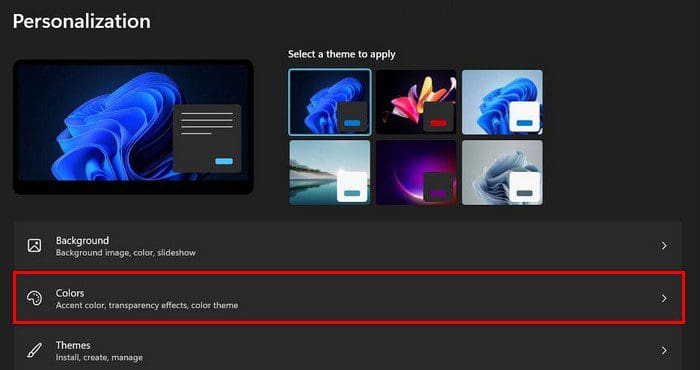
As long as you’re in Colors, you can also enable the Transparency option that will give your Windows 11 computer a great look. Keep scrolling, and you’ll come across all the options you can choose from.
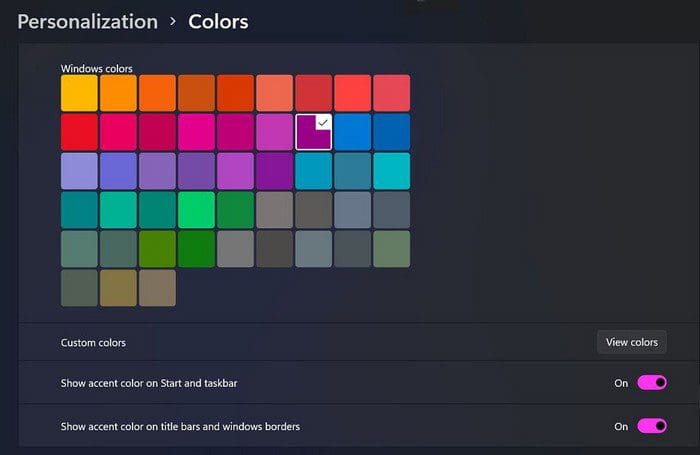
If you don’t like a color you want, you can always click on the Custom color View colors option to the right.
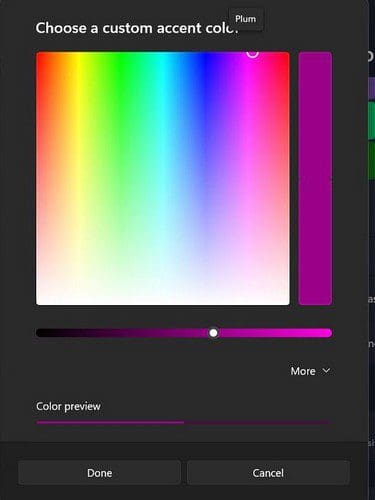
There are others options you can enable as long as you’re there. For example, you can turn on options such as Show accent color on Start and taskbar and Show accent color on the title bars and window borders.
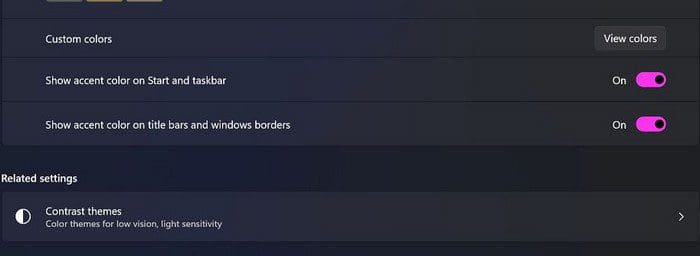
Change the Start Menu Position
If you’re unhappy with where the Start Menu is currently, you can change it. Windows 11 only gives you two options when choosing a new position, but at least you have a choice. To select its new place, you’ll need to go to Settings > Personalization > Taskbar > Taskbar Behaviors.
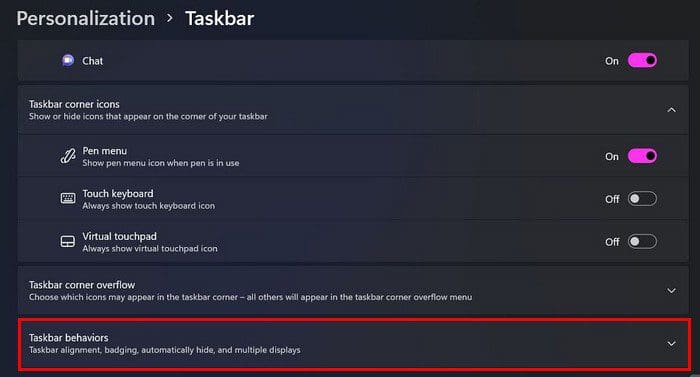
When you click on the dropdown menu, you can choose from Left and Center.
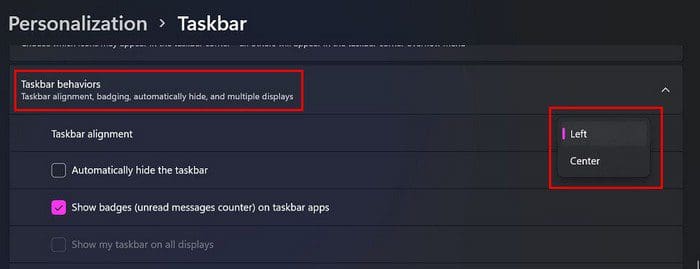
None of these changes are permanent. You can go back at any time and change them. You can change them as many times as you want.
Conclusion
Why be stuck looking at the same colors all the time when you can change things up by going into your computer’s Settings? With a few clicks here and there, you can have the Start menu look precisely how you want it to. How do you have the Start menu set up? Let me know in the comments below, and don’t forget to share the article with others on social media.




