There is a common error that is hitting many Microsoft Windows 10 users where they cannot login to the computer with newly created account profiles. They get an error that says “The User Profile Service failed the sign-in. User profile cannot be loaded.”
This problem commonly happens because the “NTUSER.DAT” file located in the “C:\Users\Default” folder has become corrupted. To solve this issue, you will need to replace the “NTUSER.DAT” file with one from another profile to the “Default” folder.
- Login to the computer using a profile/account that works.
- Using the file explorer, navigate to “C:\Users\Default“.
- Just in case things go bad, backup the “NTUSER.DAT” file by right-clicking it and selecting “Rename“.
- Give the “NTUSER.DAT” file a name of “NTUSER.OLD“.
- Back out to the Users folder. Find a profile like “Guest” or “Public” that may not have a corrupted NTUSER.DAT file, and copy it to the “Default” folder.
- Log out of the computer and login using the account you used when the error occurred. Hopefully all works well.
Alternately, you could copy the NTUSER.DAT file from another Windows 10 computer.




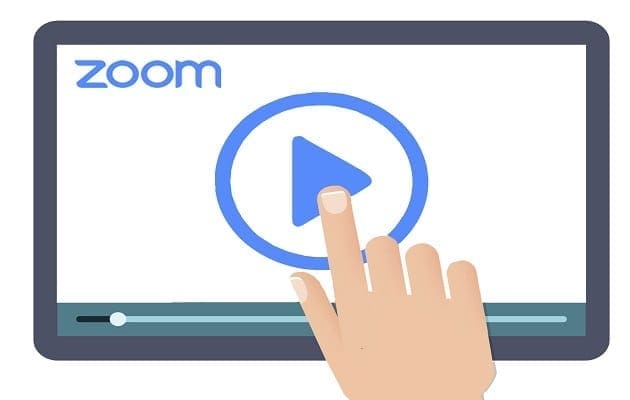
thanks a lot. It worked.
I can’t login with a user account that works because they disappeared. All that’s left is the corrupted profile.
Thanks, it worked for me
Brilliant, thanks! Most user profile fixes refer to correcting the SID in the registry but it’s not there if you cannot create new accounts. This did the job. Just for luck I created the new account with the wifi off as well and can now get my family’s accounts operational again.
I suspect a failure during the migration of an account to Win10 was the original cause.
it worked like a charm! I was one of those users whose laptop was upgraded from windows 8 to windows 10. I couldn’t see any user folders in c:\users nor any registry entries for other users.
After copying a clean file from a friend it worked. The user I created now has folders & registry entry.
Unfortunately all past guest users’ data was wiped. I didn’t know this till yesterday!!
Thanks for this post! Amazing & way better than what Microsoft Support has documented
i didn’t understand the 5th point properly, could you explain in other way please.
u r amazing … this solution was helpful to me
Having the same issue as Longfellow.Still cant solve it.
Seems that I need administrator rights to make these changes so did not work for me. Admin user is the account that does not recognise the password. Password is correct but gets the User Profile Service failed message. Looks like I will have to brave the registry changes path after all. Thank you anyway.
Worked exactly as advertised. Thx!
Mitch,
You are my HERO! I had given up months ago trying to fix this problem and was resolved to sharing an user profile with my wife. With renewed hope, I found your solution today and … voila! I’m up and running. For those who believe they have tried this and failed, make sure you rename the old file and copy the new file from your public user profile. If still doesn’t work, copy from a different computer and paste in default.
This is great news!
Thank you! Finally a nice easy fix for something I have been trying to resolve for quite sometime!
works for me. thanks a lot
I upgraded to Windows 10. I can’t find a Default folder under Users. Only Default_Migrated. But that folder is empty. Where can the Default folder be and/or what other folder should I try to replace the ntuser.dat file in?
Tried this, including local account, but still it didnt works. Any other ideas?