Microsoft Windows 10 users may encounter an error that says “The application was unable to start correctly (0xc0000018)” when trying to start an application. In most cases, the problem can be solved with these steps.
Fix 1
- Hold down the “Windows Key” and press “R“.
- Type “regedit” then press “Enter“.
- Navigate to the following location:
- HKEY_LOCAL_MACHINE > SOFTWARE > Wow6432Node > Microsoft > WindowsNT > CurrentVersion > Windows
- Open “AppInst_DLLs” and set it to a blank value.
- Restart the computer.
Fix 2
Import the registry change. The file below just automatically does what Fix 1 does.
- Download FixApplInit.zip.
- Double-click the file to open it.
- Open the FixApplInit.reg file.
- When prompted to add the file contents to the registry, select “Yes“.
- Restart your computer and see if the feature works now.
Fix 3
Antivirus and Antimalware software can sometimes cause this error. Malwarebytes and McAfee software have specifically been known to cause this error message. Try updating or uninstalling any security software to see if that fixes your problem.
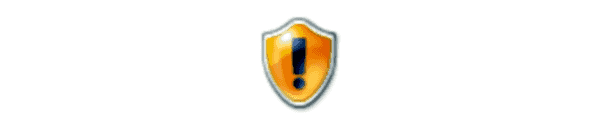
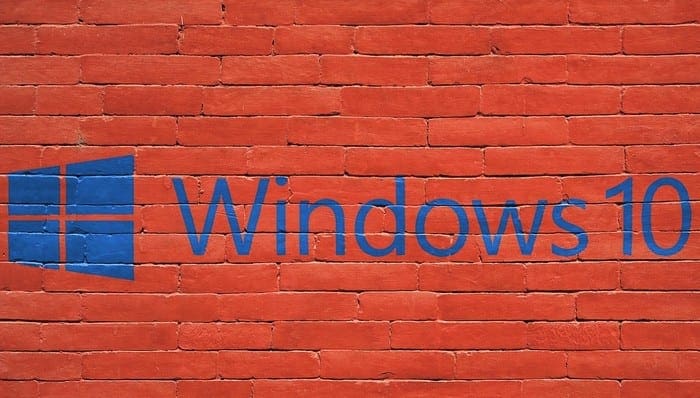


Thankyou.. Fix 3 did my job.
Good Stuff
what is a blank value?
It worked! Tnx
thank you..
my win 10 windows explorer cant start at all because of this issue..
now its working fine..