The reasons why you may need to connect your Android device can vary. Maybe you need to transfer some files, but it can be very frustrating when for some reason your Windows 10 computer doesn’t recognize your Android device.
The good news is that there are various possible solutions to this problem. The bad news is that it’s more of a trial and error process until you come across the method that finally works. Don’t worry if you’re not very tech-savvy since the following techniques are easy to understand and perfect for beginners.
Contents
Turn on USB Debugging
Maybe the only thing you need to do is to enable USB debugging so your computer can detect your Android device. To make sure it’s enabled you’ll need to go to “Settings” > “About phone” > “Developer options“.
Can’t see the developer options? In that case, you’ll need to go to “Settings” > “About device” > “Software info” and tap on the “Build number” about seven times. Hit the back button and you should now see the developer options right about About Device.
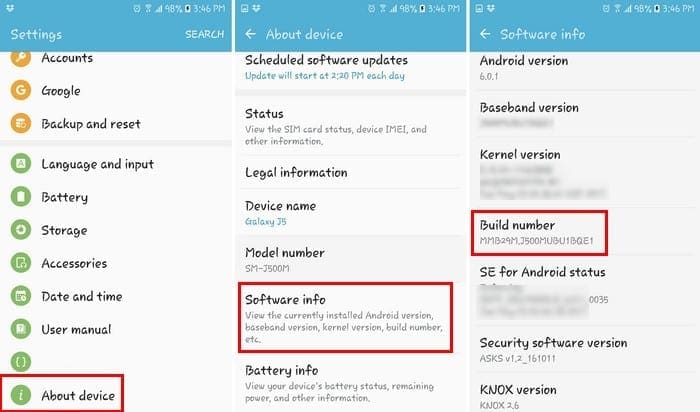
Once you have developer options enabled, go into that option and tap on the USB debugging box. Now, see if your computer will recognize your Android device.
Try a Different USB Cable
Even if the cable you have isn’t that old, it’s still a good idea to try a different USB cable. The cable you have could be for charging only when you need one for file transferring.
The cable could be damaged and could have come that way from the factory. It’s also a good idea to avoid the cheap imitation cables and go for original cables from the same brand as your phone.
Check USB Connection Settings
If you don’t have your Android device set as a media device (MTP) your computer is not going to recognize it. You can change this setting on many Android devices by going to your device’s “Settings” > “Developer options” > scroll down to “USB configuration” and tap on it.
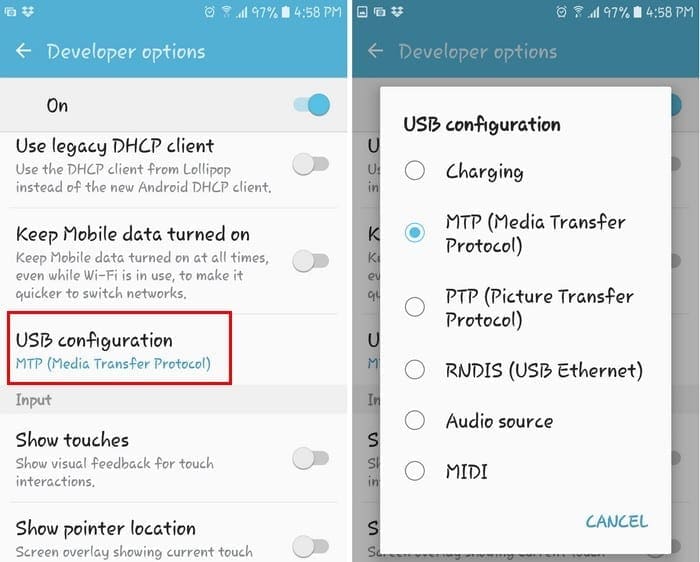
A new window will appear with various options. If you want to transfer files, then your best bet would to choose the MTP (Media Transfer Protocol) option. Close the phone’s settings and see if your computer will recognize your phone now.
Do You Have the Media Feature Pack Installed?
Since the MTP protocol is related to WMP (Windows Media Player), you’ll need this last one for things to work. Some versions such as the KN and N versions don’t have it and that could explain why your computer doesn’t recognize your Android device.
If you have these versions download the Media Feature Pack for both these versions for Windows 10. You may already have a site in mind to download them but if not, you can always go to Microsoft’s official site.
USB Ports
Have you tried connecting your Android device to another computer? You could be dealing with a faulty USB port, and if that’s the case, no method will work since you’re dealing with a hardware issue. But, before you try another computer, see if another USB port works. Maybe it’s just that one USB port and not all of them.
Also be sure that there is nothing jamming the USB port on the phone. Sometimes lint or something sticky can get jammed into the port and cause it not to connect properly. You can try cleaning the port out with a light brush or wooden toothpick.

Drivers
Also check for any references to the Android in Device Manager by going to “Control Panel” > “Hardware and Sound” > “Device Manager“. It may be detected as an “MTP or “Unknown Device” under “Other Devices” or “Portable Devices“. Try right-clicking then selecting “Uninstall“. Once the device is removed, try restarting Windows by going to “Start” > “Restart“.
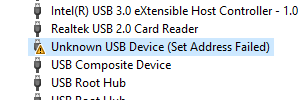
Another simple fix could be rebooting your computer. I know this is an obvious tip, but you’d be surprised that sometimes this is all it takes.
Conclusion
It’s always best to start with the basic possible fixes and then move onto the more complicated solutions. Hopefully, one of the above methods fixed your issue and now you can do whatever it is you needed to do. Did I miss a solution that always works for you? If so, leave a comment and let us know which one it is.
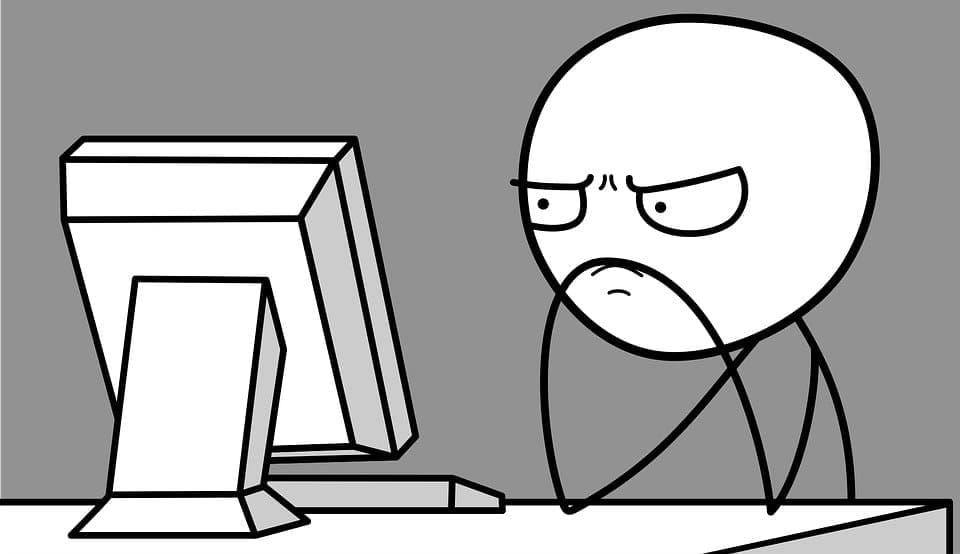


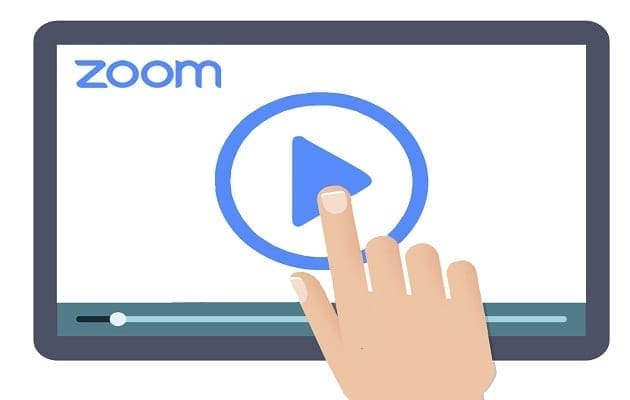

No, it didn’t help. There are no commands as you word it. I found similar commands but it didn’t work anyway. No surprise. It is my regular experience with internet advises and help.
Checking the USB connection settings on my Samsung A52s and rebooting both my phone and PC (in a few occasions) finally fixed my issue. Thank you so much!
So, I have been going around and around with my desktop not recognizing my Android Samsung… finally found your page and did the cord thing … tried all the cords, two did not work and one, the thick, fat one did work. Problem solved. Thanks so much.
Perfect! The first method worked, thank you SO much :D
OK. I just went through this again…and I have your solution. I can’t believe all the experts can’t figure this out. I’ve read a dozen sites and they were all WRONG! It was so simple as to be painful.
I had NO PULL down menu for changing the UBS function (file transfer, charging, etc.) It was annoying every time they said change it, WHEN IT WASN’T THERE! Did the developer option thing. All my UBS option page was grayed out. It was again annoying when they said just change it here. News flash, you can’t change something that is grayed out. When I hooked it up the my Windows 10, “can’t recognize USB”, every single time. I also kept seeing the “maybe your cord is bad” reason/solution from all the experts multiple boards. Again, not an issue as I charge it fine every single night with no issues. And the “maybe your USB has lint in it” reason? Really? No. But I went back to the cord issue just in case.
And here is the solution. I had two cords when I bought my phone. A nice big thick long one, and shorter, thinner one for the car. I just went out to the car, got the smaller one, and plugged it in to my computer. Everything, EVERYTHING NOW WORKS. Pull down menu with USB options, no more grayed out options in developer mode. Windows recognized it in 1 second.
So here is your solution, probably. It really is quite simple. So for anyone who has this issue, do nothing else until you try this. If you only have one cord, I bet a quick trip to the phone store or amazon maybe for another cord and it will fix it. Told you it was so simple as to be painful. The time I wasted!
I tired everything from blogs to YouTube videos to transfer music files from m y PC to Android phone. Nothing fixed the problem until I found your blog. Thank you so much for your help!
You Rock!!!
Thanx, you helped me.
I just tried and it worked. Thank you so very much! It has been very fraustrating but now am happy!
Oh Yes Thank you. My problem was not the usb debug thing but just using another cable. How on earth cabn they supply different cables for different usages? Insane. thanks again
THe USB debugging worked for me too! Thanks!
Legendary! Thanks, boss.
Well its still showing the usb detect is failed and still the problem is same.
if there is another method please let me know.
Thanks.
My lenovo failed to detect my spark 5
The usb debugging worked! Thanks a lot!
I use samsung galaxy s7 edge and it seems all of these features are missing..i cant seem to see any developer options or what so ever…i need help??
My Galaxy Tab A 10.1 SM-T580 will only connect to my PC if I use a fast charge cable (Micro B to Type A (purple)). The fast charge cable is usually but not always purple on the Type A end. I went all my Micro B to Type A cables and discovered that some of the cables consistently connected my tablet to my PC and other cables consistently did not connect my tablet to my PC.
Make sure you have the right cable!
my lenovo has failed to detect my spark 4
It’s not in that article but installing Adb and running adb start-server command fixed issue I had
Worked for me – thanks!
I’ve been doing Android development since 2011 and each time I test a new device I have to find a new solution to this problem. (I exaggerate, somewhat).
This time I needed the “USB configuration”. My Android 9 had, under Developer Options, ‘Default USB Configuration’ and then ‘File transfer’ instead of ‘MTP’.
Love the top graphic – it got my hopes up. :)
Oh jeez. So it’s entirely the Windows 10 update doing this, huh? My Lenovo tablet was just fine until a few months ago, and now, suddenly, Windows doesn’t recognize it. I’ve fought and fought with my laptop to figure out why, and then I found your article. And for about 5 minutes, everything was peachy. Then Windows took over again. Joy. But now, at least I now how to fix the problem!
Thanks a lot. My Samsung S9+ now can connect to laptop. thanks again for samsung company instruction.
sincerely
OH MY WORD…after WEEKS and HOURS (today) trying EVERYTHING…I can’t believe the fix was just to start “Windows Media Player” – now my Huawei Y6 2018 is detected just fine by Windows 10!!
Thanks a ton from London, England!
None of your suggestions worked. I don’t have Developer Options at all on my mobile phone and I don’t have all the other things your article said was in settings. Thanks for all your misguided help
I hate this Microsoft approach of breaking things that did work before. Even if you turn off Windows Update they try to turn it back on each time you search for a driver and reboot windows. Spend many useless hours on getting sthings back to work with no avail, even the Microsoft community hates it and moderators have no solutions.
For that reason I am now moving to Debian on all my computers and abandon the Windows family.
If I really need to, I run a VM that has Windows7, the latest ‘reliable’ member of the family…
After Windows 10 automatic updade at July 2019 I noticed some visual changes on my PC and my PC doesn’t recognize my Samsung Galaxy Neo 5 any more. I already wasted lots of time and no success. The half cooked Windows 10 are real punishment.
Windows 10 pc no longer recognizes Galaxy Note 4. Always did till about 4 weeks ago. I tried all of your steps…
Well I forgot my new password to access my phone, and I’m using dr.fone to access it. The problem is… I can’t access the settings to change the MTP or whatever. Any other solution (other than to factory reset the phone – I have a game which i have not set to cloud save because I didn’t set up an EA account). Also my phone is a Moto G5 with Android 8.0.
none of these options worked for my computer running windows 10……I had to format my hd when the new windows updated came out last month cause it crashed my computer all together…before doing any updates my computer would find my phone. However, once I installed the new windows update, it wont find my found at all even with brand new cords.
Thanks a lot for the help! Just got a new computer with Windows 10, and it wouldn’t find my Android phone. Turns out I had to start Media Player at least once (I use VLC so I hadn’t done that) for Win10 to make use of the Media Feature Pack and find my phone.
I also turned on the Developer options on my phone, in case any future problems arise :)
Thanks for a very clear and helpful post!