Many Chromebook users have complained about low audio volume issues. For example, the speakers are not loud enough or YouTube audio is barely audible. Interestingly enough, these sound issues often affect the Bluetooth devices connected to your laptop. If you’re experiencing similar sound problems on your Chromebook, follow the steps below to fix them.
Fix: Chromebook Volume Is Not Loud Enough
Turn Everything up to the Max
First things first, make sure everything is turned up to the max. Set the ChromeOS volume to 100 percent. Do that before launching any apps. Click the clock icon and simply move the volume slider fully to the right.
Then check if the app or webpage you’re using has its own volume control settings. If this is the case, set the individual app or website volume to 100 percent as well.
For example, let’s say you’re watching YouTube on your laptop. If your OS volume control is set to 100 percent, but the YouTube volume is set to 25 percent, you won’t get a decent volume. So, set everything to 100 percent and check if you notice any improvements.
Use Volume Master
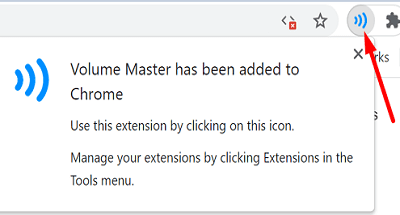
You can also install the Volume Master extension to boost the volume on your Chromebook. You can download this free extension from the Google Chrome Web Store. Volume Master can give your laptop a volume boost of up to 600 percent. Do give this extension a try and check the results.
Pair Your Bluetooth Audio Devices on Startup
If you’re using Bluetooth speakers or earbuds, pair them with your Chromebook every time you use them to get a decent volume. Many users noticed that if they simply connect their Bluetooth audio devices to their Chromebooks, the volume is out of whack. So, unpair your devices, wait for 30 seconds, and then pair them again.
Forget Your Audio Device
If unpairing and re-pairing your devices didn’t solve the problem, forget your Bluetooth device. Many users confirmed this quick solution worked for them.
Navigate to Settings, select Bluetooth, and then go to Paired devices. Click on More options (the three dots on the right), and select Remove from list.
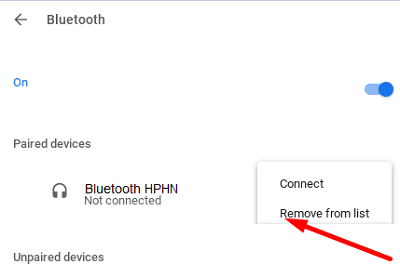
Alternatively, you can also open a new browser tab and go to chrome://settings/bluetoothDevices.
Contact Your IT Admin
If your Chromebook is managed by an organization, your IT admin may have limited the maximum volume. Contact your admin and let them know your laptop is not loud enough. They’ll let you know if access to volume settings has been restricted or not.
Why Is My Chromebook So Quiet on Zoom?
If the other meeting participants can’t hear you loud enough on Zoom, adjust the app settings and disable “Automatically adjust microphone volume”. In this manner, you can manually control the microphone volume.
- Launch Zoom, and click the Gear icon.
- Click on the Audio tab.
- Uncheck the option that says Automatically adjust microphone volume.

- Adjust the mic volume manually and check the results.
Try using Zoom Online as well, and check if you notice any improvements.
How Do I Go Louder Than Max Volume on Chromebook?
If you want to boost your Chromebook volume beyond max, you can use an equalizer extension such as Volume Master. Install the extension on your device and then turn up all the settings. However, be careful not to damage your speakers.
Conclusion
If your Chromebook laptop is not loud enough, make sure to set the OS volume to 100 percent. You can also use the Volume Master extension to boost volume beyond 100 percent. If this problem is affecting your Bluetooth devices, remove them from the list. If your laptop is managed by an organization, contact your admin for further help.
Did you manage to fix your audio issues on ChromeOS? Did you find other ways to fix the problem? Let us know in the comments below.

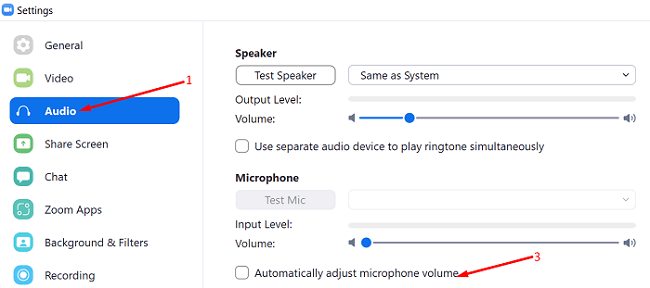
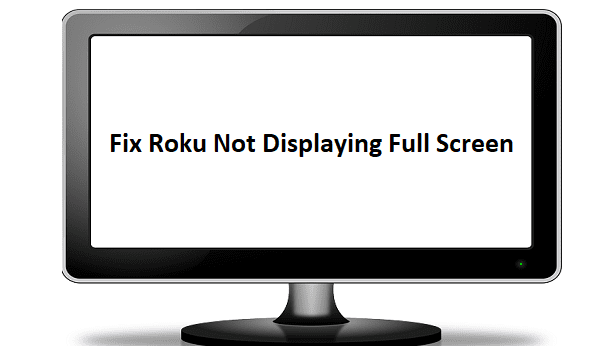



I downloaded Volume Master and it’s great! 600% increase!
Does not work!! I’ve downloaded several and none of them work. Now i know why my gifted this to us by our daughter, she received it as part of a severance package, she must have known how bad androids are.
Hello why my volume so low i have to run and get ear phone to listen , everything is on max but its getting lower and lower what is the issue here . Many user have complained about this i know.
I am using SAMSUNG Chromebook .
I am aware of how to use the volume button, If my volume was super loud on max I wouldn’t be here. Volume Booster didn’t do squat.
Oops I meant to say I can barely hear my computer and it is on the highest volume. It is so frustrating.
I’ve had this POS Chromebook for about 2 mo., & I keep having to adjust the volume – each time a different way. NO EFFING WAY would I recommend this lousy OS. I say we all get together with a class action lawsuit against this lame bunch of losers.
check your apps…I uninstalled the recently installed Crackle app and suddenly had my sound back. Not to say loud enough sound, but my Lenovo 330 has never played normally lound enough sound…have to be right nearby to hear it. If anybody finds other apps that are lowering the sound, please post. Thanks
Volume Master had no effect at all.
Was having this audio problem, but got the Zoom for Chrome PWA app and the problem is solved.
Volume Master did not increase the volume on Chromebook.
Nope,still can just barley hear it.
No, it didn’t help. I’m not slow and I know how to turn the volume up. I just wanted to know why my volume was so low. Thank you, have a “nice” day