If you’re running low on storage space on your Kindle, you can quickly delete some of the books you already read. But when you try to do that, a strange message may appear on the screen saying that Kindle is unable to complete your request. Try restarting your device, and check if you notice any changes. If your Kindle still won’t delete your books, follow the troubleshooting steps below to solve the problem.
Contents
Why Can’t I Delete Books From My Kindle?
Restart Your Kindle Using the Power Button
There are two ways to restart your Kindle device. Press the Power button until the Power options appear on the screen. Then, simply select Restart. If this option fails to solve the problem, press and hold the Power button for 40 seconds.
The screen will flash a few times during all this time. Rest assured, this is normal. Keep on pressing the Power button for the full 40 seconds. Release it when the start-up screen appears. Wait for a few more minutes until your device fully restarts.
Delete Books From Your Amazon Account
Check if you can delete your books directly from your Amazon account. Open a new browser tab or launch the Amazon app on your iPhone or Android device. Go to Manage Content and Devices. Select the book you want to remove and tap the Delete button.

By the way, you may also want to check the Docs section as well. Your books may sometimes appear under the Docs section. Delete them from that section as well, and check if you manage to permanently delete the respective titles.
Sync Your Device to Your Kindle Account
If you managed to delete your books, but they still appear on your collections, try syncing your devices to your Kindle account.
- Ensure your Kindle is connected to the Internet.
- Swipe down from the Home screen to open Quick Actions.
- Tap the Sync icon.
Reset Your Device
If nothing works, try resetting your Kindle device. This simple action can solve many issues. Keep in mind that this action will remove all downloaded or transferred content from your Kindle, and restore default settings.
Don’t forget to back up all of your ebooks before resetting your device.
- Go to Settings.
- Navigate to Device Options.
- Select the Reset option.

- Confirm your choice and wait until your device fully resets.
Conclusion
If Kindle won’t let you delete books, press and hold the Power button for 40 seconds to restart your device. Then, delete the problematic books from your Amazon account, and sync your device to your Kindle account. If the issue persists, reset your Kindle device.
Did you manage to solve the problem? Hit the comments below and let us know which method worked for you.
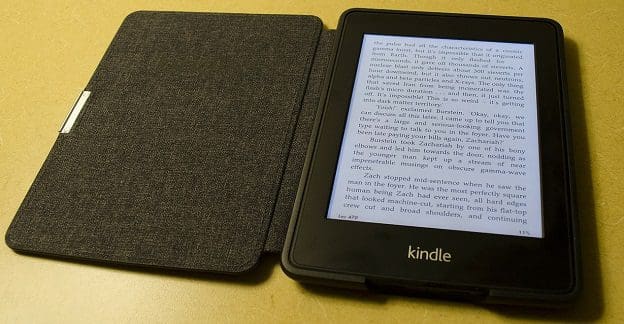
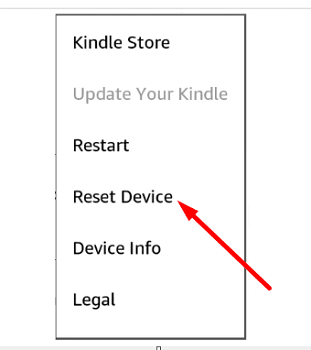
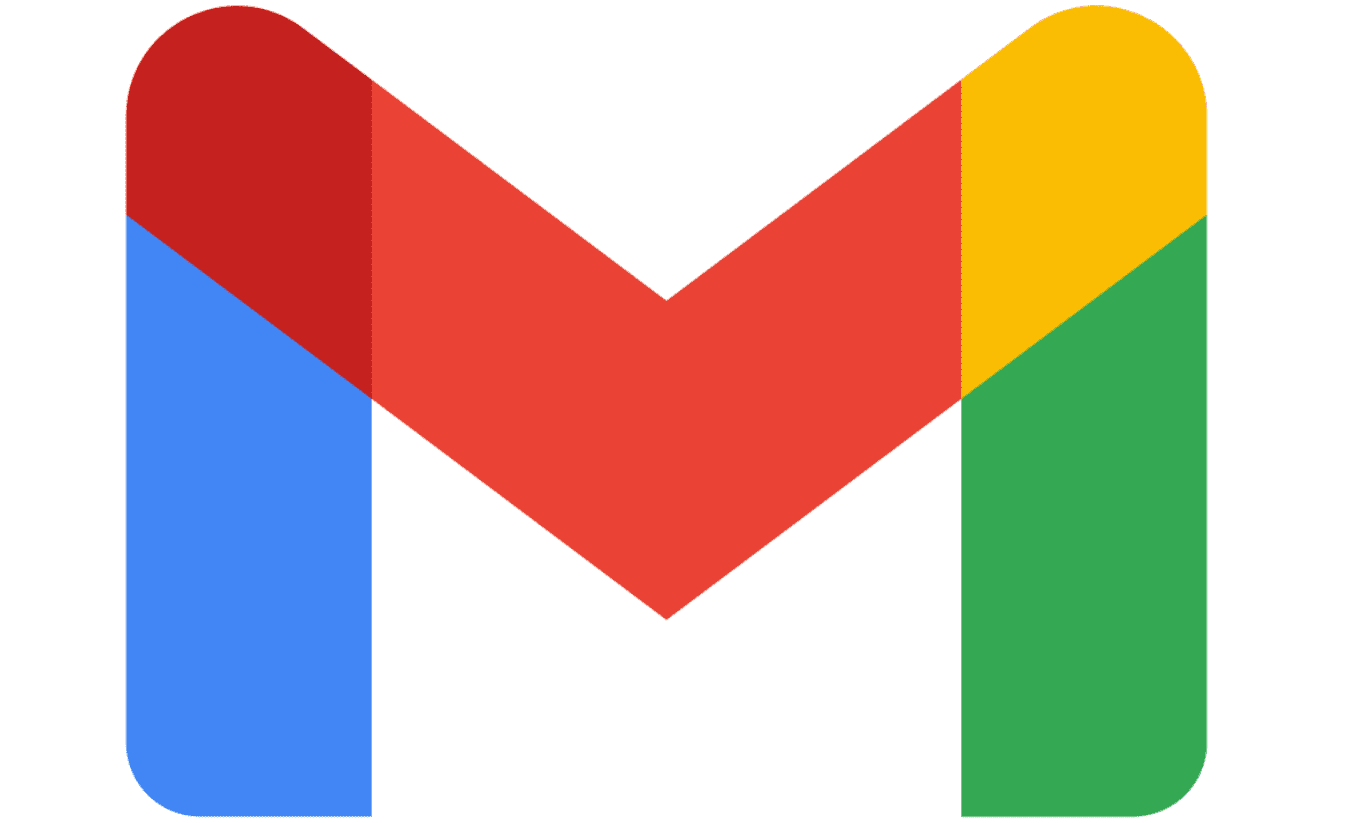
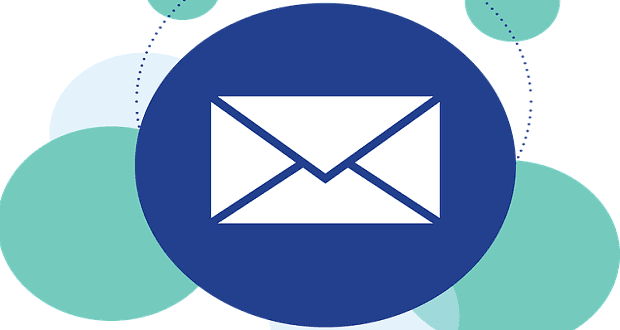

What a frustrating issue, does no one ever test their upgrades any more.
I have been trying for days to delete old newspapers from my Kindle Paperwhite. I have tried everything, including all the posts. This should be simple and should be done from the device itself.
I agree with the comment by Jane Neff, go back to a previous release that works.
I have tried all of the recommendations. Nothing works. The window: MAKE CHANGES does not work at all.
I have spent hours on this. Any ideas??
This is infuriating! LIke the others who have commented, when I click remove from device, the library entry (with thumbnail of cover and title/author/% read) is not removed. I don’t want to have to plough through 300 books to find one I haven’t read yet. Please revert the software to the version that removed the entire entry from the Kindle, but kept the book on the Amazon site in Content and Devices.
Can’t get rid of two back issues of The Washington Post. The subscription expired a few years ago and I have not been able to make them go away.
I have the same problem. Samples refuse to delete. One thing for sure. I’m never again buying another device from Amazon. Bitterly regret not getting a Nook instead.
no this does not work tried removing via amazon web site a re-booting book still there, this is very tiresome any further ideas
I’m having the same problem as above. I mark a book as Read on my Kindle but it won’t disappear when I select to remove it from my device. I thought I was going crazy so at least I now know it’s not me. Please bring back the old software
I am experiencing the same problem as the poster above. Tried all suggestions offered.
When I press the cover in my library I get only 2 options – Mark as unread and delete permanently. For all other books I get a full list of options.
I don’t want to permanently delete a book off of my Amazon account. I just want to delete it off my Kindle. I had no problem with the previous edition, but with the update, it is not working like that.
No.Tried live chat.Tried sync and reboot.Trued everything. This is a new device.Bring back the first edition as that was simple to use.
I have over 300 books on kindle. A book I have read before in 2014 will not load. When I press the cover in my library I get only 2 options – Mark as unread and delete permanently. For all other books I get a full list of options.
Having spent about 6 hours on chat, explaining the problem to about 20 different chatters, with no understanding of the problem at all, I am at the end of my tether.
Any ideas?
Mike