Mozilla Thunderbird is an email service that boasts excellent privacy features, multi-account support, reliable spam filters, and many customization options.
But even a reliable email service such as Thunderbird may stop working from time to time. In this guide, we’ll show you what you can do if Thunderbird fails to send or receive emails.
Contents
Cannot Send or Receive Emails on Thunderbird
Check Your SMTP Server Settings
Use this method if you can’t send emails.
The SMTP server (Simple Mail Transfer Protocol) plays the role of the mailman in the email world. In other words, the emails you send are first collected by the SMTP server. The server then distributes them to the recipients.
Not using the correct SMTP settings may prevent you from sending emails using Thunderbird. That’s why you need to make sure you’re using the correct SMTP server settings.
Ensure you’re not trying to send emails from Thunderbird using the SMTP server of another email service.
- Launch Thunderbird and click on the menu.
- Then go to Account Settings.

- Select your account name.
- Click on Outgoing Server.

- Check the SMTP server settings for your email address.
If you don’t know what SMTP settings to use, check Thunderbird’s support pages:
- Thunderbird and Gmail
- Thunderbird and Yahoo
- If you’re using a different email service, go to your mail provider’s website and search for the SMTP mail settings to use.
Check Your IMAP Server Settings
Use this method if you can’t send emails.
- Click on the three-lines to open the menu.
- Then navigate to Options.
- Select Server settings and make sure you’re using the correct IMAP Server settings.
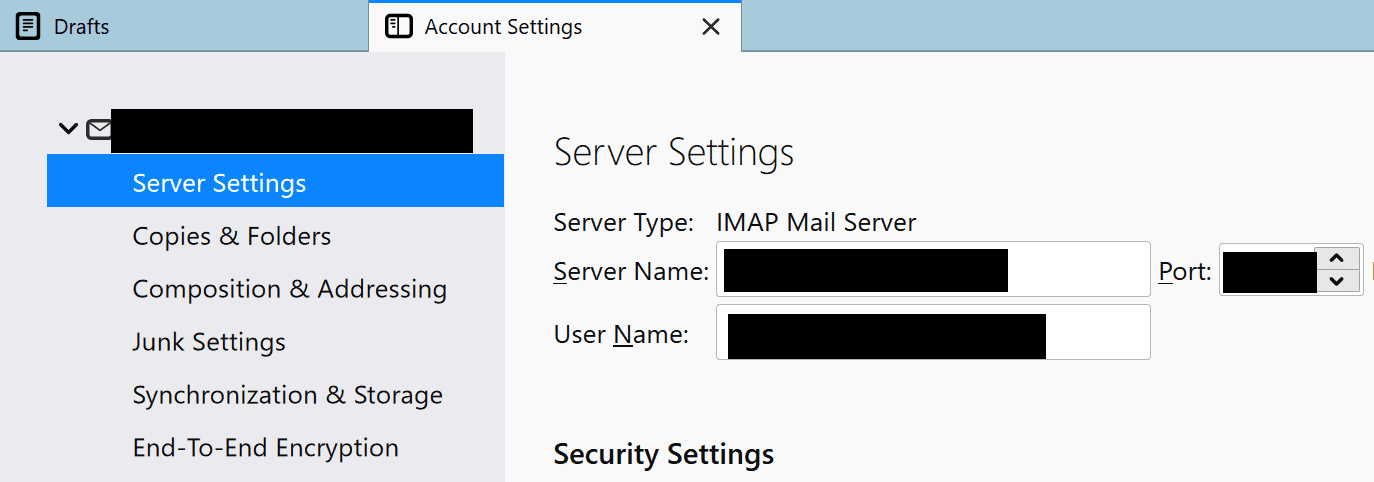
For more information on the IMAP settings to use, go to the official webpage of your email account provider.
Whitelist Thunderbird or Disable Your Antivirus/Firewall
Your antivirus or firewall might be preventing Thunderbird from delivering your messages. Or they could be blocking the emails coming to your inbox.
To test if your antivirus or firewall is blocking outgoing emails, simply disable the tools. If you can send and receive emails with the antivirus and firewall off, whitelist Thunderbird.
If you’re using Windows Security:
- Navigate to Settings → Update & Security → Windows Security.
- Then click on Virus & threat protection → Manage settings.

- Select Add or remove exclusions → Add an exclusion, and select Thunderbird.

If you’re using Windows Firewall:
- Type ‘firewall‘ in the Windows search box.
- Then click on Allow an app through firewall.

- Click on the Change settings button.
- Hit the Allow another app button and add Thunderbird to the list.
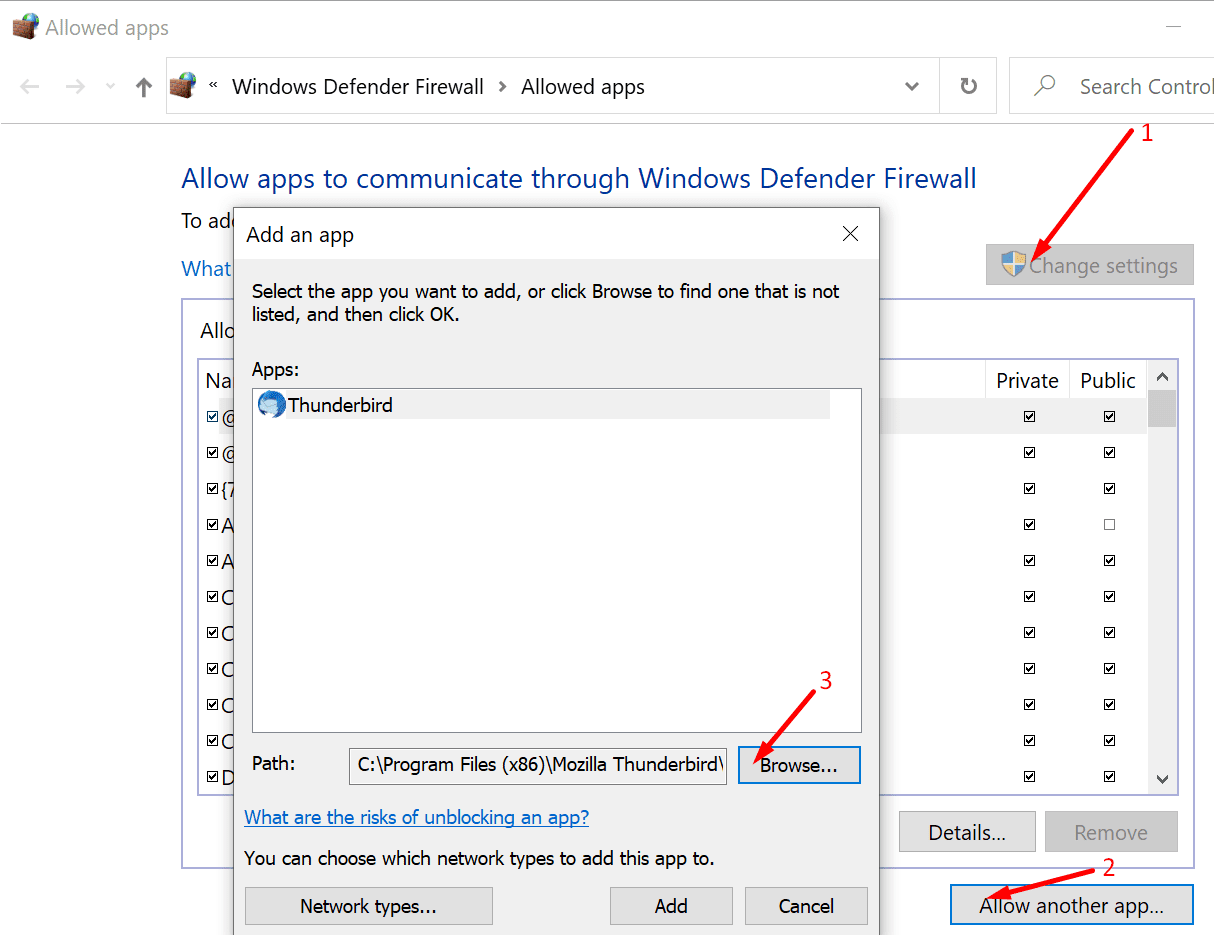
The steps to follow are different depending on the antivirus/firewall you’re using. For detailed instructions, go to your antivirus/firewall official support page.
If this problem occurred shortly after you updated Thunderbird, whitelisting the email tool should fix it. Your antivirus/firewall may not trust the new Thunderbird version.
That’s why you need to get your security programs to recognize and trust the updated Thunderbird version.
Disable SSL filtering in ESET
If you’re using a security tool from ESET, try turning off SSL filtering. Use this method if you can’t receive emails on Thunderbird.
- Launch your ESET program and press F5.
- This will open the Advanced setup.
- Click on Web and email (or type ‘tls‘ in the search bar).
- Then expand SSL/TLS.
- Use the slider to disable SSL/TLS protocol filtering.

- Save the changes and restart your computer.
Rollback Thunderbird
Thunderbird 78 and higher require enhanced TLS security standards. The problem is that you won’t be able to send or receive emails if your provider does not support the latest TLS network encryption protocols.
As a workaround, you can rollback Thunderbird. You can find the list of previous Thunderbird versions on Mozilla’s support page.
Contact Your ISP
Some Internet Service Providers tend to block outgoing emails on certain ports (port 25). Switch to another port or contact your ISP for further help if you still can’t send emails.
If you have problems receiving emails, check if everything is up and running on your ISP’s end. Contact your ISP and check if they set up a spam filter. Such a filter could block or even delete the emails addressed to you preventing them from landing in your inbox.
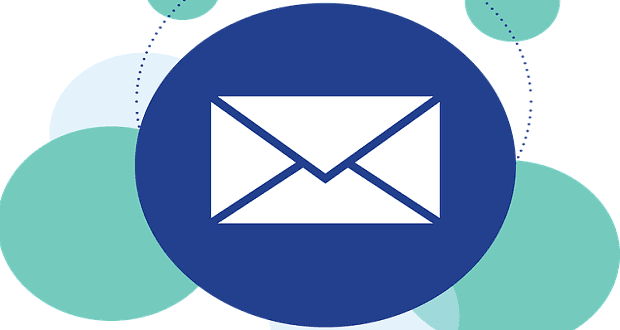
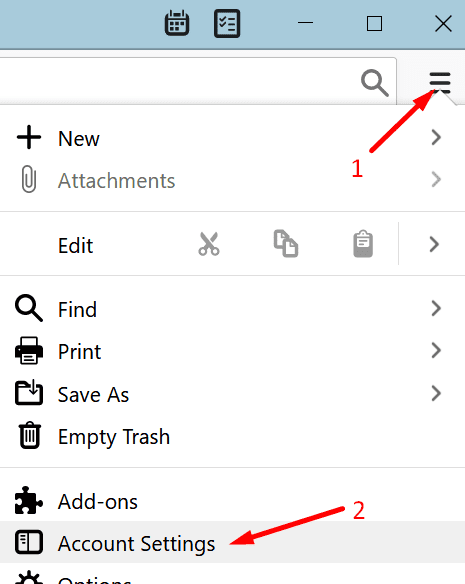
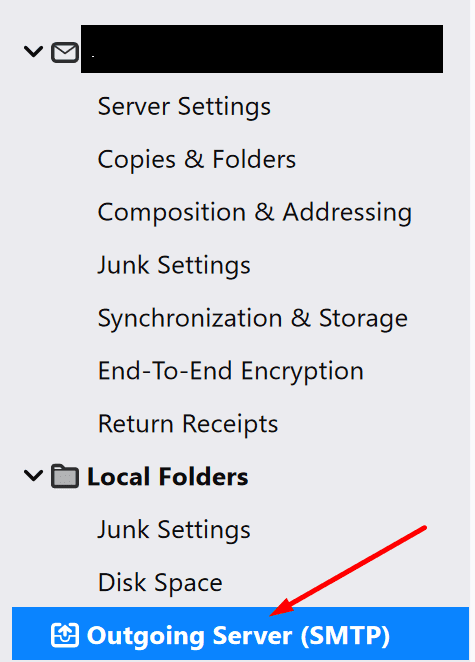
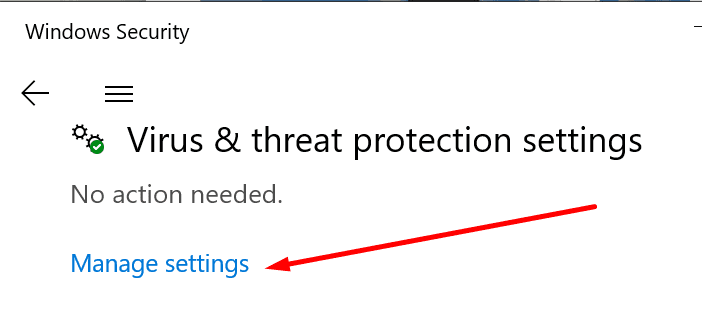
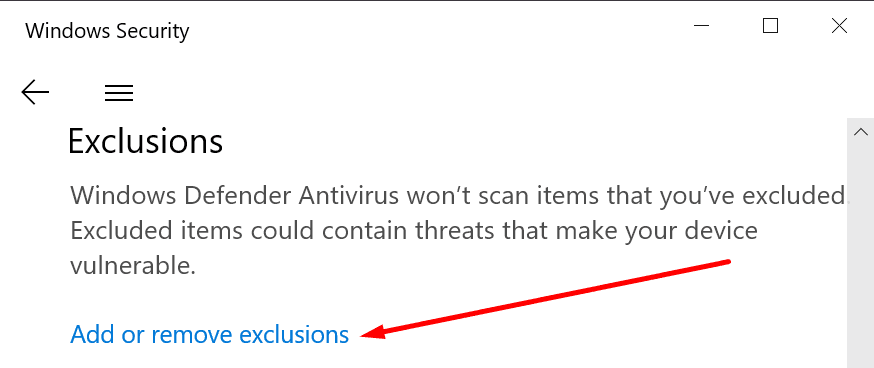
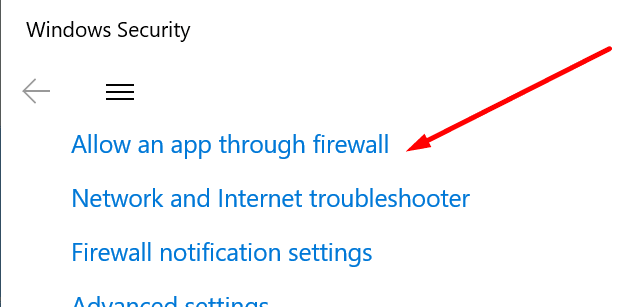
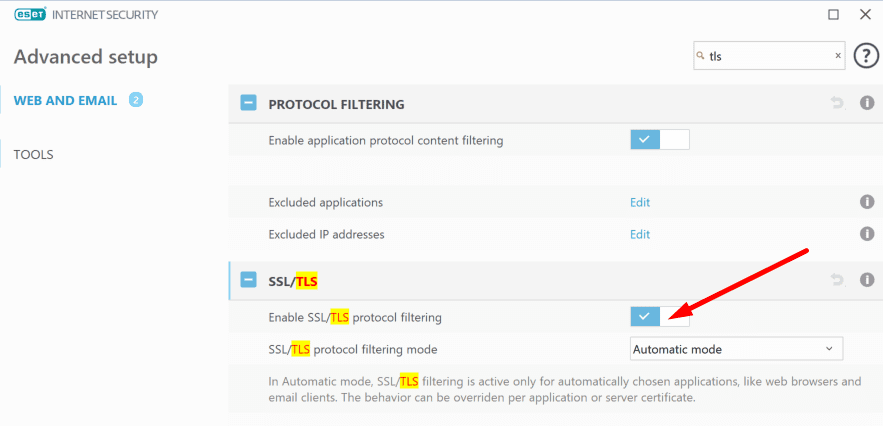

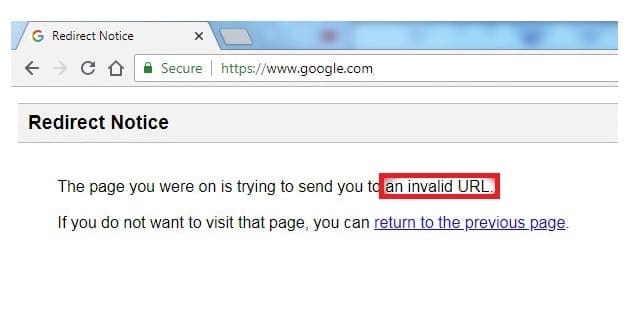
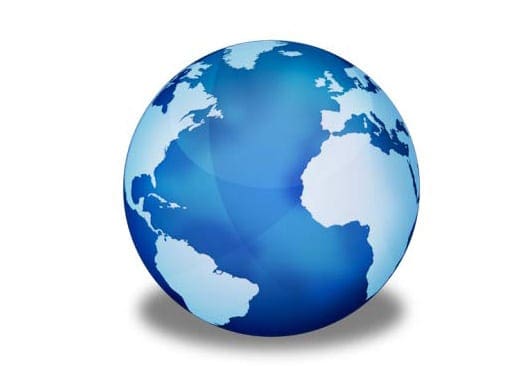
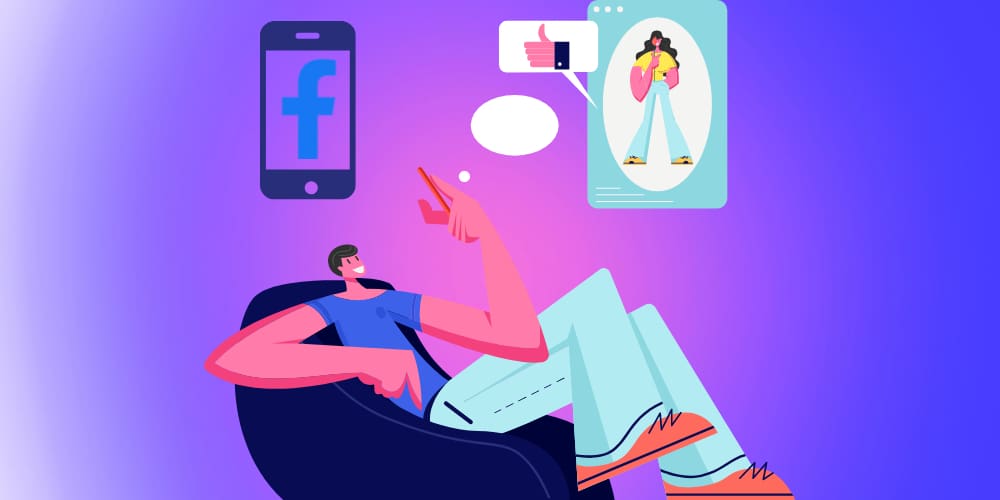
Find Thunderbird too much of a headache to deal with.
need settings for inbound and outbound as well as secure settings
I have several email accounts but Thunderbird hangs daily on accounts from one provider. It simply doesn’t show any emails even though there are emails there. Eventually it will get the emails (hours later) but then the next day… same thing.
The problem with Thunderbird is that there is no support. The community support is nearly dead with posts seldom getting a response. It’s a great program but…. with the bugs and no support… maybe not so great after all. It leaves me longing for the old Eudora days. At least that program was solid.
Hello There
Several days ago my Thunderbird stopped working as it has for the past year and a-half. I cannot rec’ or mail anything.
I have checked all the connections …
my trash shows 4 deleted …. but when I check the status of the trash there are 429 sitting there and ARE NOT going anywhere.
the blue bobble just bounces back/forth but no mail is entering the folder … I tried everything in the past 2 days …
HELP ..
since I have an e:mail I don’t know that if I try giving that to you … will I receive it. I will give you an alternative … Yahoo address
I have a number of domain email accounts set up with my email service provider. I can connect and retrieve emails from all of the accounts except one. The email service provider has tested this account and it works fine on their end. Which doesn’t help me from my end.
What do I need to do to retrieve emails from this one email account that is not working. Is there a repair I can run on this mailbox?
All of a sudden within the last 3 days I haven’t been able to retrieve emails from my isp mail server. I have 5 different email addresses with the same isp and none can receive, but all can send. I’ve logged on to my isp website and all of the emails are there so it’s not on their end. I’m using v78.14.0 on a desktop mac tower running ElCapitan v10.11.6. I’ve double checked all of the settings and tried turning off the AVG Free email scanner to no avail. I don’t want to switch back to Outlook, please advise..
Thanks
My Thunderbird received an update June 3, 2021. Today I am unable to email out or receive email from 3 known people (so far).
I have double checked all my settings with Comcast and I have verified by using the email server at Comcast that those email addresses work from there but not from Thunderbird.
Is there another fix coming soon? How do I go about fixing this now?
I use Gmail and Outlook with no problems sending or receiving email except with users of cox.net. How do I fix this problem?
I cannot retrieve emails from a Network Solutions mail service. When I try Get Mail from Thunderbird, I receive this ALERT:
The RETR command did not succeed. Error retrieving a message. Mail server mail.jazzforhealth.com responded: messages are counted from 1
What should I do?