While the danger of not using a VPN has more to do with your browsing data being collected by various governments, corporations, as well as individuals with bad intentions, that is not what annoys most users.
There are few things worse than finding out that some content is banned in your region due to licensing, copyright, or your country believing that a functioning adult shouldn’t be allowed to see something online.
Without going into reasons why something is not available from your ISP, we should know how to use VPNs to unblock this content and enjoy our surfing and browsing free from borders, as the internet was intended to be.
However, there are ways restricted websites can be unblocked on your Windows PC. Although bans are imposed by concerned authorities with public safety in mind, these censorship powers can also be misused.
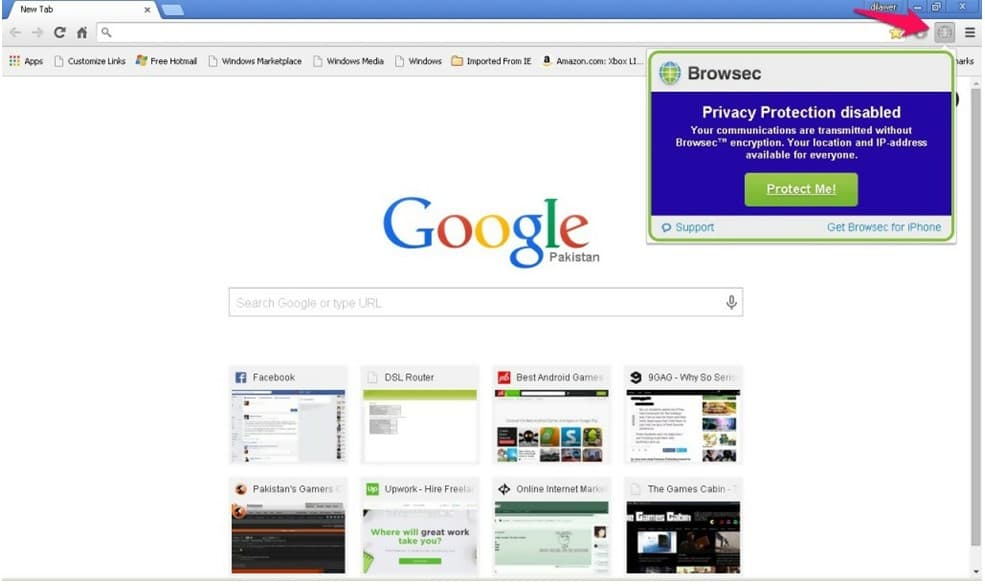
Various ways of getting on to these banned sites on Windows are discussed below:
Contents
1. Using a Different VPN
VPN is the abbreviation of Virtual Proxy Network. This helps get an online device connected to a secondary network. You will be able to obtain access to any blocked site on your Windows PC’s.
An individual can download different applications and access websites that are streamed in a different country using VPNs. VPN’s can also be used to unblock any currently banned websites.
There are many VPN services available. Some of them are free while others charge a nominal amount for their services.
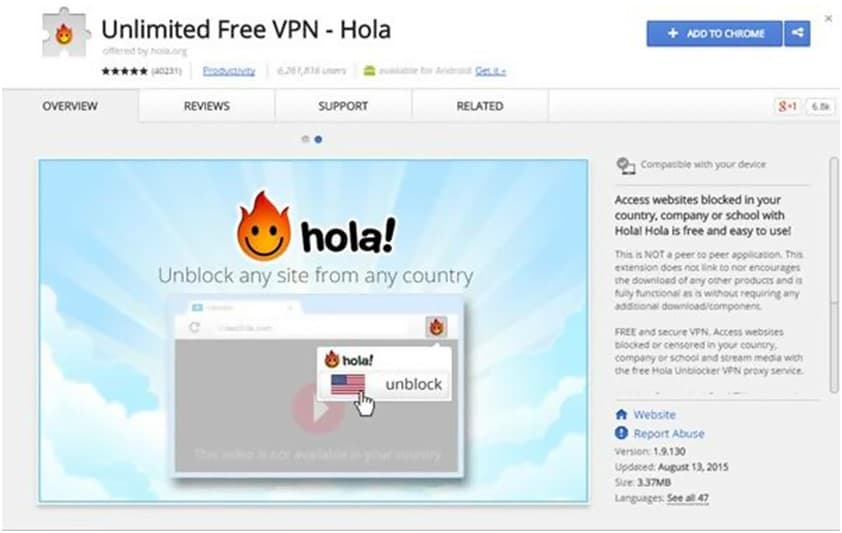
2. Use Proxy Websites
Many employers do not allow access to sites such as Twitter or YouTube at work. They feel it distracts employees from what they should be doing.
To overcome this challenge, you need to access a proxy website to get the restricted websites unblocked. Proxy websites are a good way to do this. However, it is important to keep in mind that using a VPN is more secure compared to an unblocked proxy.
3. Stop using URLs
As most of us know, each website we visit has an IP address. In many cases, the authorities that have put restrictions on a site may not have stored the IP and performed a restricted action on the URL. This makes the task of unblocking a site easier and quicker.
Websites can be easily accessed through the IP address.
4. Network Proxy Should be Changed

Sometimes the authorities might have multiple proxies. In such cases, the websites that are restricted on one proxy may be accessed through another. This means you may find access to a site by proxy surfing.
5. Google Translator
The governmental and institutional authorities do not often ban Google Translator. The reason for not banning it may be that it is an educational tool and is not seen as a threat when it comes to unblocking restricted sites.
However, it is an easy way of unblocking a site you are trying to reach. You can simply translate the blocked site into another language that you are familiar with. Microsoft’s Bing translation service can also be of assistance in this area.
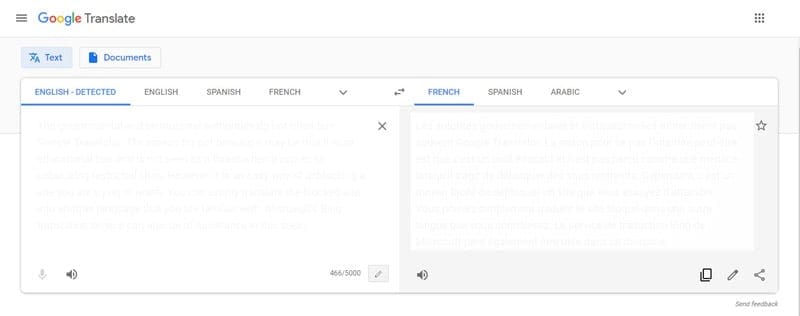
6. Extensions can be used to Bypass Censorship
If the authorities have banned sites like Facebook or YouTube, then the extensions are a must try.
7. Use HTML
Soda PDF allows the downloading any web page whose access has been denied by the authorities. You just need to enter the URL on the link and the task is done.
Pros & Cons of Using a VPN
While a need for a VPN, especially when it comes to cybersecurity, increases daily, the software itself is not without any drawbacks. There are several features online that you will not be able to access by using a VPN.
Additionally, while premium VPN providers will ensure both security and internet speed, using a free VPN might be even less safe than not using a VPN at all.
– Better Security
– Remove Geo-Restrictions
– Mask Your IP Address
– Encrypt Communication
– Slower Internet Speed
– Higher Ping
– Some Restricted Streaming Services
You can buy a NordVPN subscription from Amazon and connect to their VPN server right away.
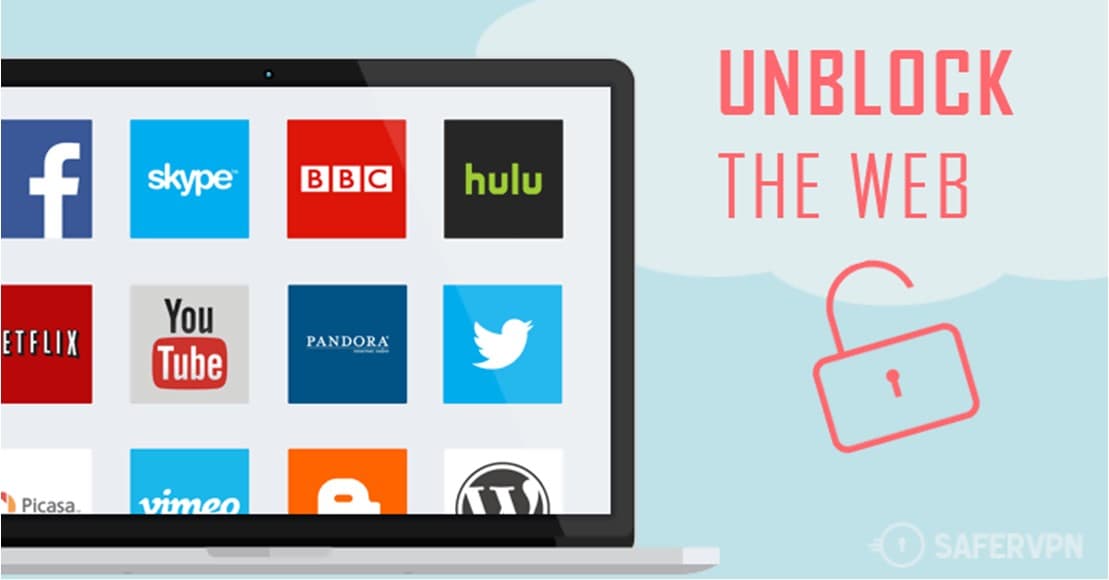
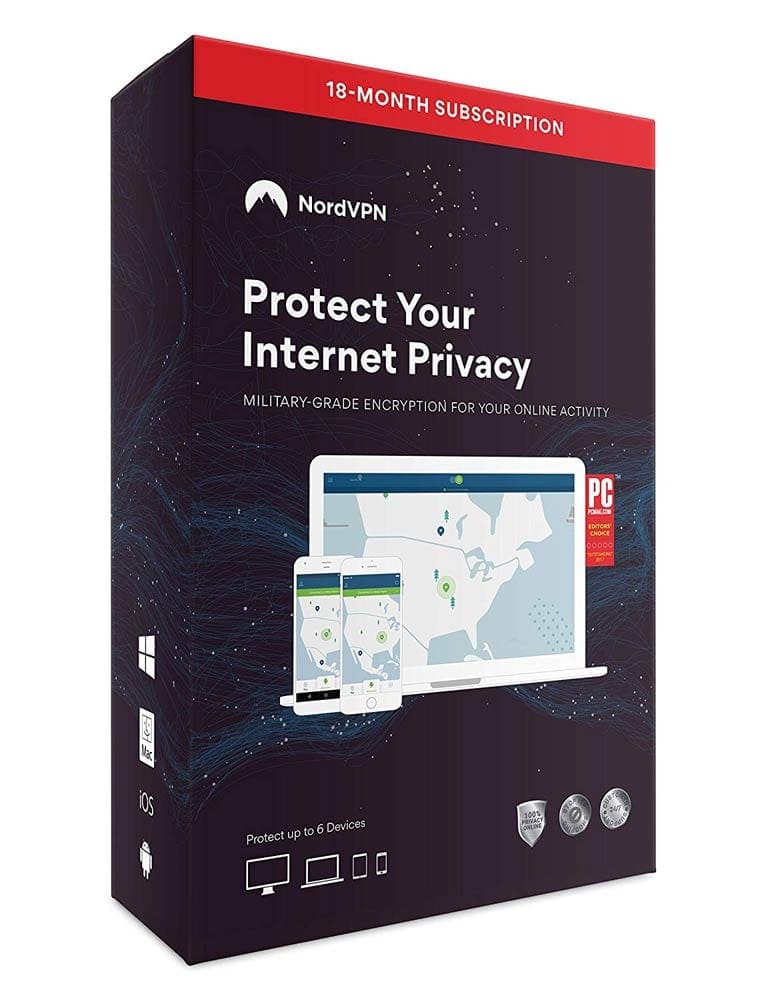


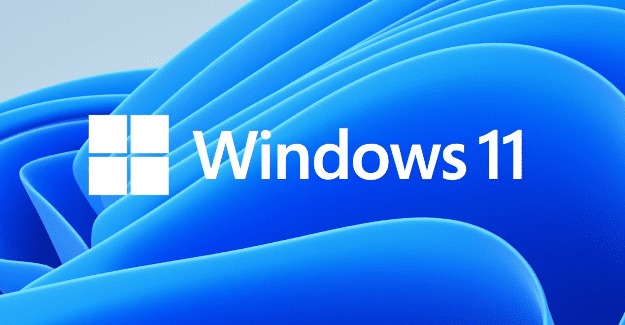
doubletalk. doesn’t help 80 yr old disabled widow who just wants to pay bills and send emails.
Outlook is preventing connecting to multiple web sites from email.
Windows vpn is blocking my download music sites. How do I fix this?