On social media platforms, you may often want your posts to be visible by everyone. There are times, however, where you may want your posts to only be visible to your network of friends. Similarly, there are times where you may only want to see replies from your certain people.
Twitter has started offering a new feature that allows you to specify which accounts can reply to one of your tweets. The option defaults to allowing everyone to replay, as before, however, you can now also specify that only people that you follow can reply, or only people that you @mention can reply.
These two new options allow you to create a specific conversation between a small group of people, rather than struggling to follow a thread with random people replying all the time.
The setting can only be enabled on tweets that you make, or when you use the quote tweet functionality, it can’t be used for retweets. The setting is available on all up to date main Twitter platforms, including the web client and the iOS and Android apps. It is, however, not yet available, as of early October 2020, on the officially developed “TweetDeck” platform.
How to configure who can reply to your tweets
To configure who can respond to your tweets, start typing a new tweet on a supported platform. Near the bottom of the text box will be a small globe icon with the words “Everyone can reply”. Tap or click this, depending on your platform, and you can see the other options, “People you follow” and “Only people you mention”.
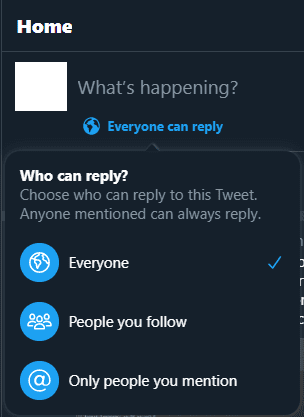
If you select the “People you follow” option, only accounts that you follow, and any accounts that you @mention can reply to your tweet. If you select “Only people you mention” only accounts that you explicitly mention in that tweet will be able to reply.
Tip: This setting doesn’t affect anyone’s ability to see, like, or retweet your tweets, it only restricts who can post a response.
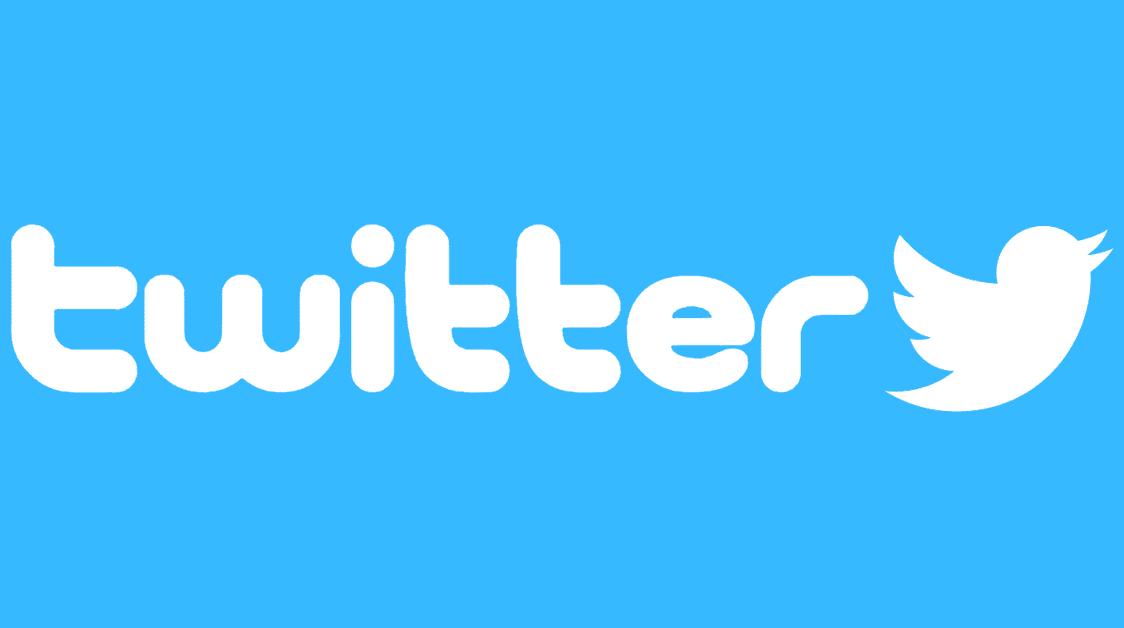


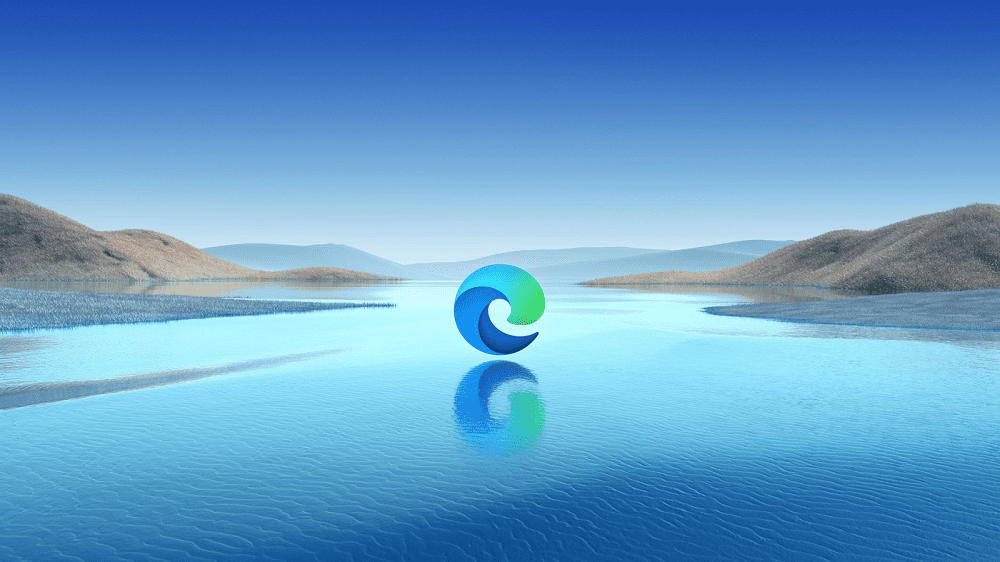
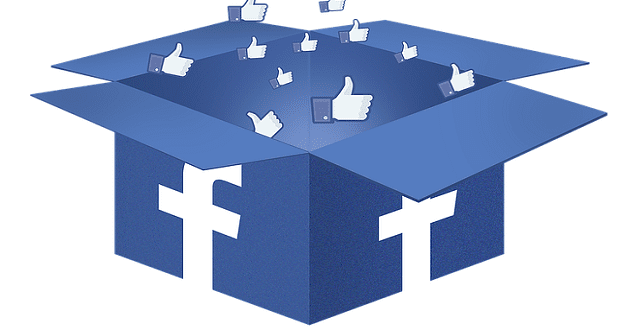
Thanks, very helpful.