Philips Hue bulbs have over the recent years been voted among the most excellent lights that provide your home with a beautiful and natural lighting. Philips Hue offers a variety of smart lamps, light bulbs, accessories, and fixtures; whether for your kitchen, your living room, your backyard, or your bathroom. We must also appreciate the fact that, like any other devices, things may not work correctly, creating issues here and there.
One of the standard problems with the lights is their insensitivity. You have added the lights, but when it comes to switching them on and off the app declines to connect to the light bulbs.
Contents
Fixing Unresponsive Hue Light Bulb
Despite this being a common issue, it can sometimes be very frustrating. There are various reasons as to why this problem might occur. Once you know the reason, it can be quite easy to fix it from there. The bulb might be unresponsive due to a few reasons which could be:
- The bulb switched off at the mains.
- The bulb is too far from your bridge.
- The bulb is too far from other Hue bulbs.
- Wi-Fi interference.
These are the main reasons as to why your Hue light bulb is not responding. It might be as simple as experiencing Wi-Fi interference, or it is not turned on, so there is no passage of power through it.
Troubleshooting Hue Lightbulb Not responding
There are various reasons as to why a Hue Lightbulb may not be responding, as discussed above. Let us now have a look at how these problems can be fixed. The bulb is switched off at the mains- first check at the mains and make sure that the bulb is turned on. When the switch is on, the bulb exhibits a bright white light.
The bulb is too far from your bridge
The fix is to bring the bulb closer to the bridge, or adding another Hue bulb between the first bulb and the bridge. If the bulb is closer to the bridge and cannot be found, the bulb can be added manually by entering the serial number through the Hue app. This can be done through settings then adding there the serial number.mHue creates its wireless network by using Zigbee. Each bulb helps in linking the network, so the more number of bulbs you have the more reliable and better the Hue network.
The bulb is too far from other Hue bulbs
If you have few Hue bulbs in your home and are working fine except for some addition, then it might be too far from other Hue bulbs or the bridge. This is usually common with the new outdoor hue lights where there is a considerable distance between these and other bulbs. The fix for this is to add in another bulb to link them together or to bring one of the bulbs closer to the other to help in bridging the gap in the network.
Wi-Fi interference
Your Hue bulbs maybe all close together, working but says unreachable for no reason at all. The leading cause of this could be as a result of your home wireless network interference. It can also be worse if your Wi-Fi router and the bridge are close to each other.
The Hue Bridge using Zigbee to create a wireless network and the home internet Wi-Fi both broadcast on 2.4 GHz. It is because of this that there could be a conflict with each other while using the same channel. The simple fix here is to change the channel that your bridge uses.
- To do this, open your Hue app:
- Go to settings
- Then to Hue bridges
- Then select your bridge by clicking the ‘i’.
- Navigate to ‘ZigBee channel change
- Change the channel and make sure your lights are on while doing this.
There are many channels to choose from. If the first channel doesn’t work, do not hesitate to choose from another channel range.
Light Up
If you ever come across this issue with your Hue Philip bulb, try the above solutions to solve the problem. With these quick fixes, you will light up your room or space within a few minutes. Have some light and may your room and mood be bright.



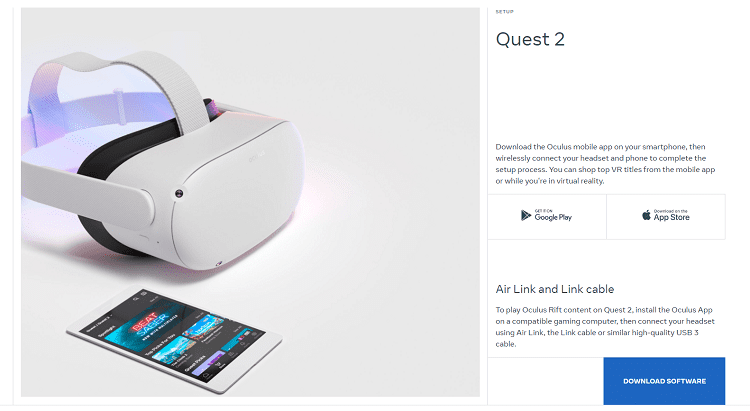
Just found a solution. Go to the hue app and pair with the bulb that is out. Once it’s paired, go to settings for that bulb and check for an update for the bulb. Download the update and then do a factory reset . Then try reconnecting with the Alexa app.
Issue with 1 spotlight Phillip’s hue brand. Linked to alexa but showing unresponsive. It works fine if paired to the hue app but on alexa not working.
Tried the turn off switch doesnt make a difference. Even updated the software from hue app side.
Could it be a fault with the light itself? Only thing i havent tried is taking it out and putting it back in again.
Two of my lights wouldn’t respond to my dimmer or to Google requests to turn on/off. None of the above fixes worked for me. I uninstalled the app, reinstalled it, re-paired it with my Google and I still only had 1 out of three lights working and got my dimmer switch to work again. I wasn’t able to get them all fixed until I turned my lights off at the actual wall switches for at least 3 seconds before turning them back on. If all else fails, don’t forget to try this too as it is not mentioned anywhere that I looked for troubleshooting issues with Phillips smart bulbs. I found it on a page for GE’s bulbs.
Please just uninstall the Philips Hue app then put it back on. Follow the app instructions to add your bulbs then if they still don’t work, go to your Alexa App, go to Devices then Lights then the setting cog top tight, either turn the toggle switch off on each bulb then back on or completely delete the bulbs then get your Alexa to search for Devices and she should find them. It worked for mine.
I’ve FIXED mine! It’s not the bulbs at all. I thought I’d tried everything but I haven’t. What you need to do do is go into your Alexa app app the lights completely then ask Alexa to to search for new items then you go to the Philips Hue app and delete it you you you put the app back on on and follow the instructions to connect your bulbs if it is not working then ask Alexa to search for new again and she will find and your bulbs and they will work. The crucial thing is deleting the Philips app and putting it back on I’m wondering if if the app upgraded itself because I tried everything before for and was giving up on my bulbs. You will find and that if there’s a power cut Alexa will not see your bulbs again so you may have to do it all again but it honestly only takes 5-minutes
18 months appears to be the lifespan for connectivity. Mine has also become unresponsive in that time.
Will switch to another brand.
My power went off for a whole day. Once the power came back on all the lights turned on by themselves. After that all my lights have been unresponsive. I have tried everything on YouTube and some of the things on here and nothing works. For the price on these bulbs it’s really upsetting that we have to got through this. What else can we do?
I have 3 lights working off an Echo 2 . One has been a problem from the start. If I get it to work, it does for a day then is unresponsive again. I use Alexa sunrise sunset settings.
Have been using 5 Philips Hues bulbs with my Alexa ( no bridge) for a year. Over the last few months , one-by-one they have become unresponsive. I have tried multiple techniques but all unsuccessful. Frustrated…
I was able to delete the lights that weren’t working and just reconnected them to my Alexa. After playing around with them for a few days while they were unresponsive.
I have followed many different methods to reconnect to an Echo Plus 2 device, this includes all of the above to which I find the written text patronising and being over confident of the products quality!
I have worked as an IT professional so I can’t stipulated enough that this product is not good quality and only lasted approximately 18 months, it’s is now just a very over priced LED white light bulb.
My Phillip’s hue bulbs have stopped working with my Google minis two bulbs two minis Is it a soft ware issue
Hello I have the a similar problem for any reason two of three got unresponsive e I am using echo 2 and don’t want to work any way to perform a hard reset in the lamps ???
Have Alexa Echo Dot with multiple Phillips Hue lights. Recently, 2 of the lights have become unresponsive. I have tried the various suggestions, but they remain unresponsive. I do not have a hub other than the Echo dot. I have had 6 lights on the system for over a year and there are now the 2 which are not working. Any suggestions?
My problem is that a single light which is located adjacent both a bollard and spot (like within 6 ft) will not respond to commands. All the other lights (all 5) follow the routine. I can disconnect the light and that will turn it off and it will turn on at sunset with all the rest but it will not turn off with the others at the designated time.