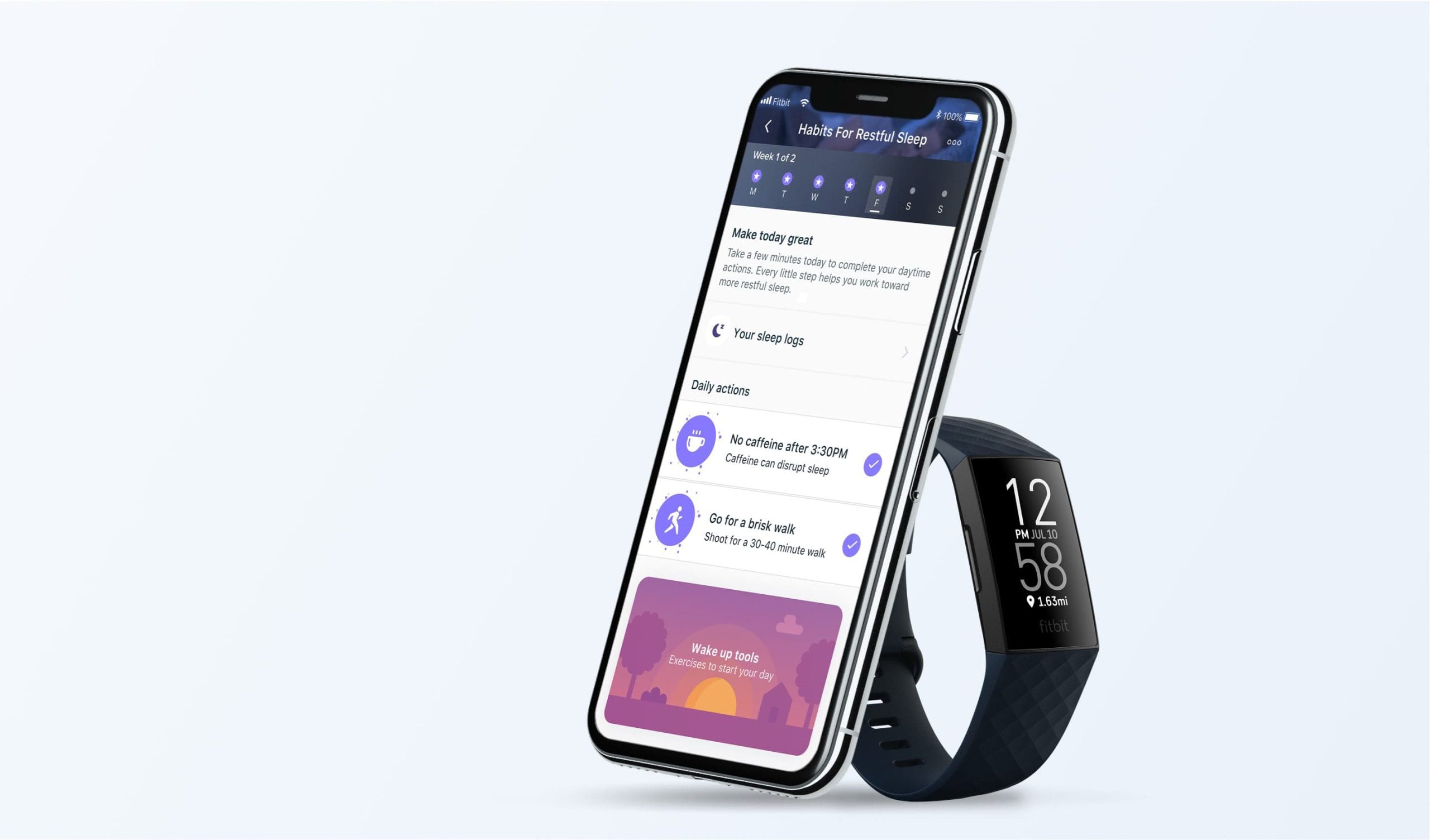The iOS system offers a totally different mobile phone experience. In recent years, many people have found themselves switching from using other phone models to iPhones. One of the most important considerations for every individual in a phone when making a switch is the contact aspect. There is a saying that goes “your network equals your net worth.” For most people, our contacts are the most important thing on our phones next to any other files or documents that we may have stored on the phones, and then we have photos, text messages, music videos, and so forth.
Contents
How to Transfer Contacts from Nokia to an iPhone
There are a number of ways to transfer your contacts from your old Nokia into your iPhone. Let’s go over some of the most popular options.
1. SIM Cards
One of the easiest options would be to import contacts to your iPhone without using a computer. First, save all your contacts to your SIM card on your Nokia phone and then transfer that SIM card to your iPhone. To do this, go to the Menu tab, click contacts on your phone, select options, click ‘mark all’, then select ‘Copy to SIM’ and finally select ‘Keep Original.’
Once all the phone contacts have been copied, it is now time to switch SIM cards. Now remove and insert that SIM card into your iPhone.Go to ‘Home’, then go to ‘Settings.’ Here, you’ll see Mail, Contacts, and Calendars. Scroll down and select Import SIM contacts and that will successfully transfer your contacts to your iPhone. Now configure your new phone with your Gmail account. A point to note however, is that your SIM may be unable to store all your phone contacts due to storage space. As a result, you may have to do the transfer in phases.
Next, eliminate and merge any duplicated contacts using Google contacts. This may have occurred during the transfer process, but there is a catch. This method requires a Micro SIM card. Most Nokia phones use standard size SIM cards while Apple phones use nano size cards, you may have to trim your SIM card or take it to the service provider to trim it if you have been using the standard-sized one.
2. USB
On your Nokia phone, go to Menu, open the contacts list, and select Options. Scroll down through the menu to Mark all or Unmark and select ‘Mark All’. Go back to Options again and now select Copy to Memory Card. Now that you have that covered, open your Mac and use a USB cable to connect your Nokia phone to your Mac, select Mass Storage on the Nokia. Next, select Nokia phone, open contacts folder, and double click to select all. All your contacts will be transferred to your address book and from here, use iTunes to synchronize your new contacts to your iPhone.
3. CopyTrans Contacts
First, download onto your computer and run both the Nokia PC Suite and CopyTrans Contacts. Using a USB cable, connect to your Nokia mobile phone. Now click the Address Book icon on the main program window to open a new window with the Nokia Communication Center showing all your Nokia phone contacts. On your desktop, create a new folder to be used to transfer contacts. Next press CTRL+A to select individual contacts listed in the Nokia Communication Center and drag, and then drop them to the new contacts folder you had previously created on your desktop.
Now it’s time to move them from the desktop to your iPhone. To do this, we will use CopyTrans Contacts. Once you have already started the CopyTrans Contacts, connect your iPhone, click ‘Import contacts’ and select ‘ from a file.’ Go back to the new folder on your desktop and select ‘all contact files.’ Then click “Open.” All your contacts can now be transferred to your phone.
Download and run the Nokia to iPhone file transfer tool from Wondershare on your computer. Also, download and run iTunes as well. When the file transfer tool is open, you’ll see different options. This will include “Restore from /backups”, “Phone to Phone Transfer”, “back up your phone” and erase your old phone. Select the “Phone to Phone Transfer” option that is located on the left side of the open window.
Now use a USB cable to connect both your Nokia phone and your iPhone to the computer ensuring that the Nokia phone is your “source phone”, while the iPhone is your “destination phone”. If the two are interchanged, just click the “Flip” button to fix that. With the two phones in position, select the content to transfer from the drop-down menu, and here, you will choose “contacts” and click on the “Start Transfer” button at the bottom to launch the process. A pop up will appear showing “copying data, please do not disconnect either phone..” Once complete, all your contacts should be successfully transferred from your Nokia phone to your iPhone.