So you decided to jump into the pool with your phone? Maybe you were using it while doing your business, then got up and it slid right into the toilet? No matter what happened to cause your phone to get wet, there is still hope for your phone. Give it the best chance to live on with these steps.

Contents
Step 1. Power Down. NOW!

It’s not so much the water that damages electronics, but the short that can happen if you power them on when they are still wet. Keep your phone off until you know it’s totally dry.
Step 2. Shake it Out

Aggressively shake the water out of phone as best you can to get all of the water you possibly can out of the phone.
Step 3. Disassemble (If you can)

Take the case off, headphones, SD card, SIM card, battery, rear cover, and any other items that might be attached to your phone. If you’re a bit handy, disassemble your phone. If you need directions on how to take your phone apart, do a Google search or have a look over at iFixIt for the best steps.
Step 4a. Blow

Use a vacuum, blower, or your own breath to blow water out of the nooks and crannies of the phone. After you have manually blown as much as you can, leave the phone in front of a low running fan for 48 hours.
Step 4b. Force Dry

Submerging your phone in 2 quarts of one the following agents can expedite the process of drying your phone. Doing this is an alternative to leaving the phone in front of a fan.
- Silica Gel
- Kitty Litter
- Instant Oatmeal
- Instant Rice
Hopefully after following these steps, your phone will fully recover without issue.
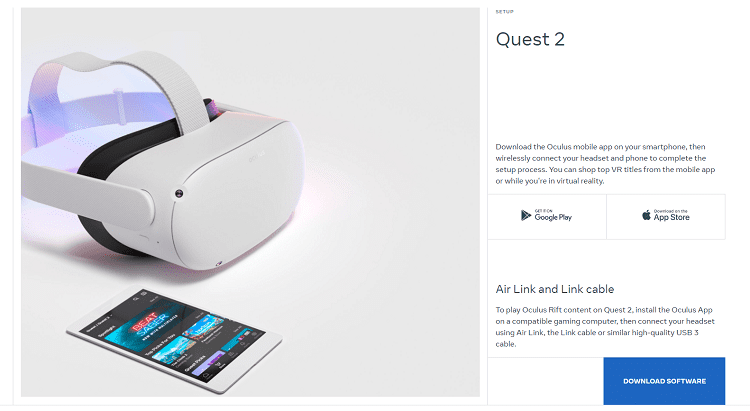

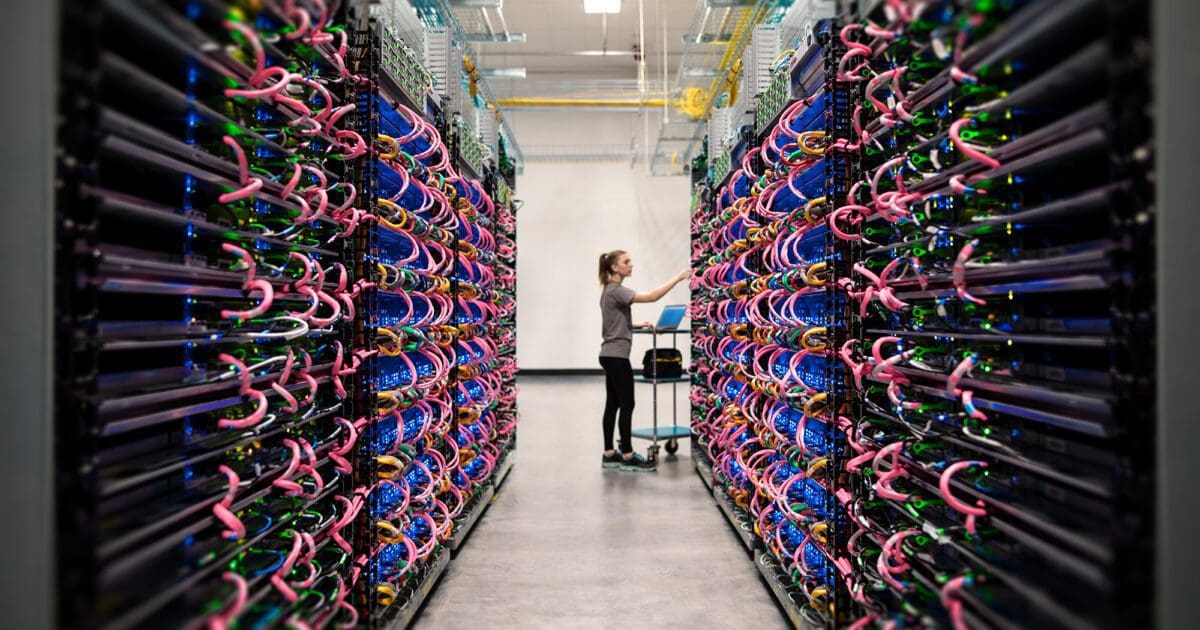

A tiny amount of water’s cell phone was sitting in….now there’s no power….I can’t even turn it on please help
Redux can revive your wet smartphone and bring back . Please visit any TCC (Verizon’s authorized retailer) store and ask for Redux service.
I did all the wrong things to my new flip phone after it dropped into the toilet for about 30 seconds. I shook it, blew on it, used the hairdryer for about a minute did nothing for about 2 hrs, then my daughter said put it in rice. After about 10 hours I took it out of the rice. It was powering up but acting crazy, not following directions. Read online to turn it off and remove battery. Did that and put it and the battery back in rice in a sealed container. Hope this works!
One added mishap, my Juul was in a pocket of jeans and went through the washer the same day. It is in the rice as well. Maybe, if I pray everything will dry. What do you expect from a 73 year old?