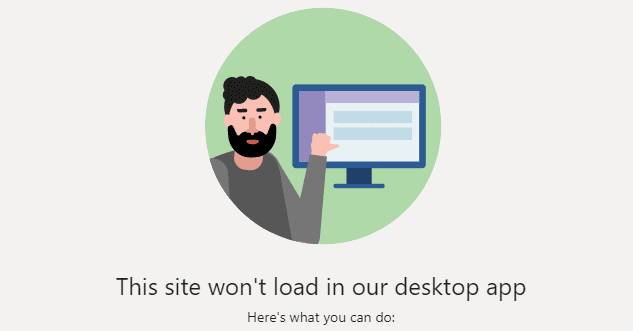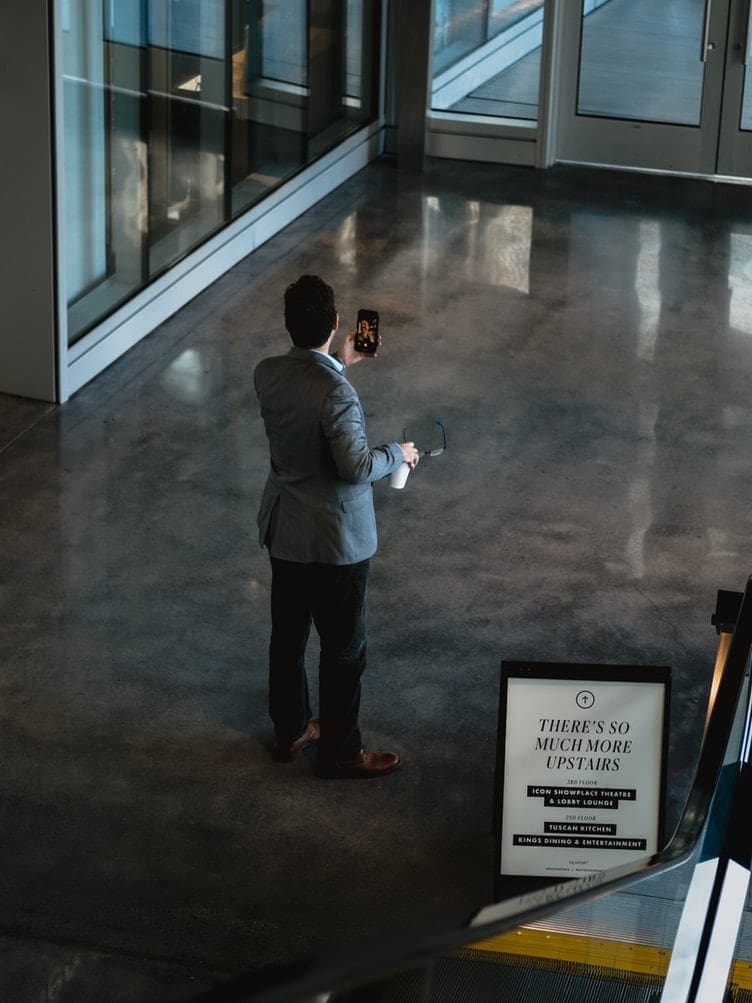If you want to quickly access a particular webpage on Microsoft Teams, you can use the Website tab. Enter the tab name, add the website address in the URL box and save the settings.
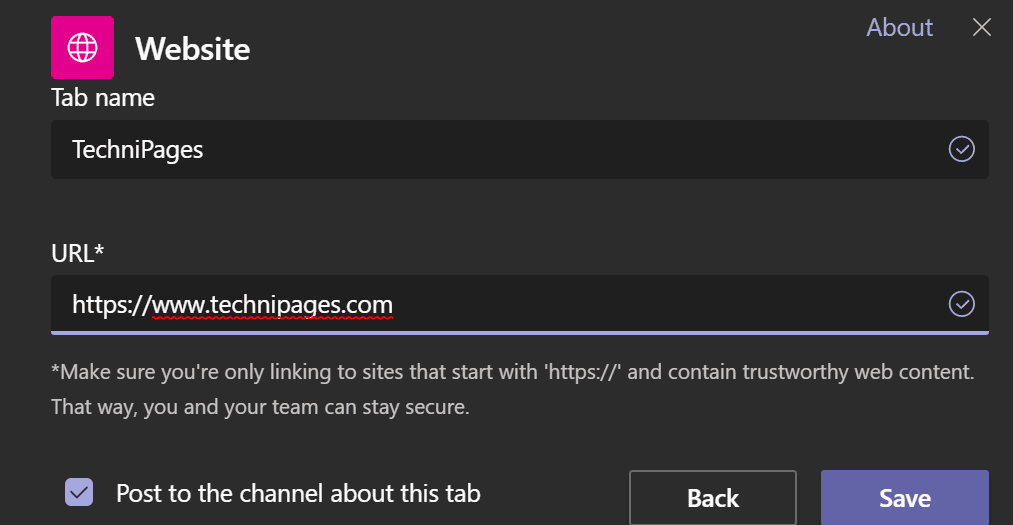
Next time you want to access that website, simply click on the Website tab. You don’t need to launch any browser to visit your favorite websites. You can access them within Teams.
Well, unexpected events can happen, and Teams may sometimes fail to load your websites.
Microsoft Teams Desktop App Won’t Load Websites
Keep in mind that certain websites do not support URL embedding within other programs or websites. In other words, you cannot access them within other apps or webpages.
If you try to embed a website that blocked this option, this will result in an error message. You can hit the Reload this tab button on Teams as many times as you want. If that website prevents itself from being embedded in other programs, there is nothing you can do about it.
Launch a New Browser Tab
As a solution, click on the Go to the website button. This will open a new browser tab, and you can visit that webpage outside of Teams.
Website owners have the right to change the behavior of their webpages as they want. If they prefer to block other people from embedding URLs in other apps or websites, they can tweak the script to achieve that.
Conclusion
To conclude, not all the websites out there support URL embedding. And that’s the main reason why Teams fails to load certain websites in the desktop app.
The simplest way to test this hypothesis is to access the problematic website from your default web browser. If it works, this indicates the website is up and running. If you can open other websites within Teams, that’s a clear indication the app is fully functional. So, there’s nothing wrong with your app either. It’s just that the website you’re trying to visit within Teams blocks URL embedding.