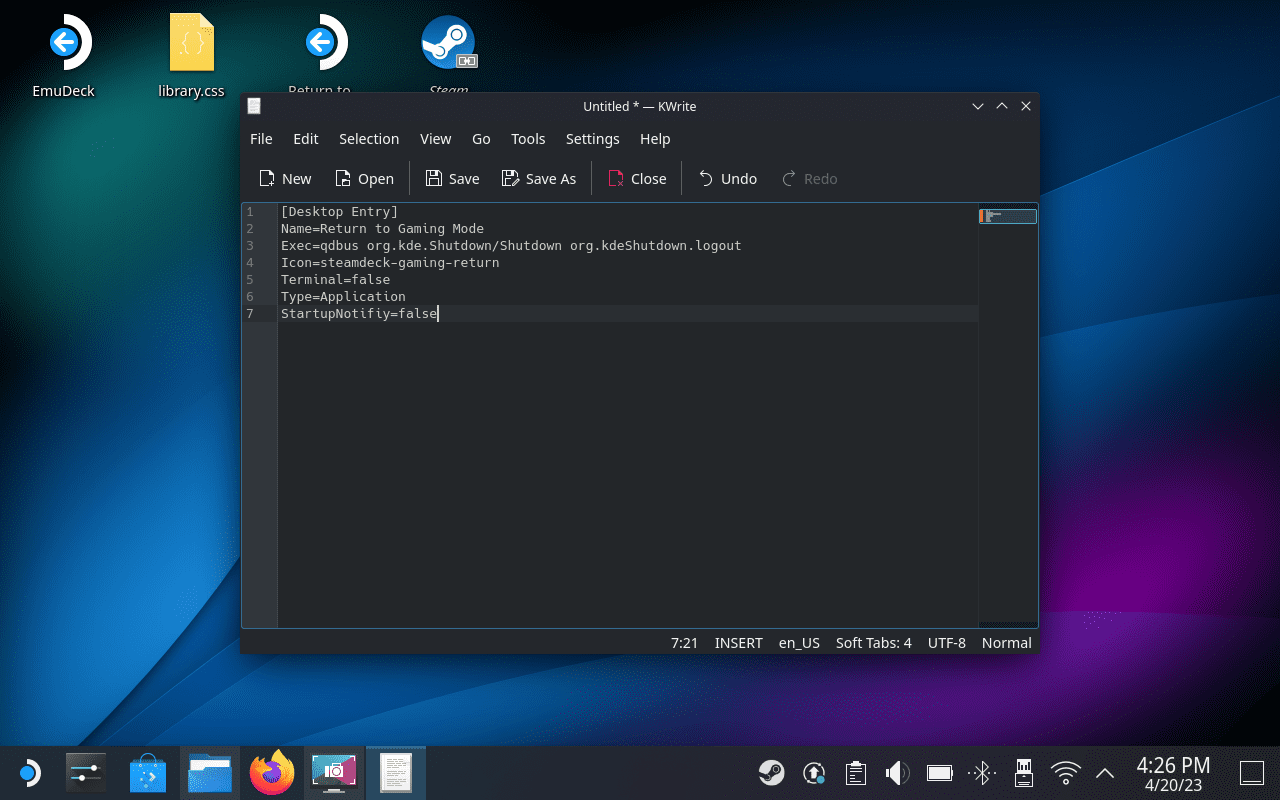It’s been more than a year since Valve released the Steam Deck, and in that time, it has become one of the most popular gaming consoles. Not only can you play your favorite Steam games, but the Steam Deck also offers much more functionality than you might realize. In fact, there’s a full-fledged desktop system available, right under your fingertips.
Contents
What Is Desktop Mode?
Desktop Mode on Steam Deck refers to the ability to use the device as a traditional PC by connecting it to a monitor, keyboard, and mouse. In Desktop Mode, you can access a full-fledged operating system (based on Linux, as SteamOS is a Linux-based operating system) and perform tasks that you would normally do on a desktop or laptop computer.
This functionality makes the Steam Deck a versatile device, capable of both portable gaming and serving as a compact personal computer when needed. You can use it for productivity, web browsing, media consumption, or even running non-Steam games and applications.
How To Access Desktop Mode
In the event that you didn’t know that the Steam Deck had a Desktop Mode, accessing it is pretty darn easy. In fact, there are two different ways to do so, and here’s how you can use Desktop Mode:
- Press the Steam button on your Steam Deck.
- Scroll down and select Power.
- From the Power Menu, highlight and select Switch to Desktop.
- Wait until your Steam Deck switches to Desktop Mode.
The second method for using Desktop Mode is to press and hold down on the Power button until the Power menu appears. From there, just follow the same steps as listed above in order to access Desktop Mode.
How To Exit Desktop Mode on Steam Deck
Desktop Mode is fun and all, especially if you want to use your Steam Deck as an all-purpose computing device. But it seems that some owners aren’t exactly sure how to exit Desktop Mode on Steam Deck. Just as is the case with switching over from SteamOS, there are a couple of methods to exit Desktop Mode on Steam Deck.
The easiest of which is to simply double-click (or double-tap) the Return to Gaming Mode icon on the desktop. This should be available for all users, as it’s one of the default shortcuts that Valve added to Desktop Mode. However, you can also follow the steps below to get back to the standard Steam Deck interface.
- Click the Steam icon in the bottom left corner of the taskbar.
- Select Shutdown.
- Select Restart.
After your Steam Deck is finished restarting, you’ll be taken back to the main SteamOS interface that you are likely more accustomed to.
‘Return to Gaming Mode’ Not Appearing on Desktop
Some users have reported not seeing the “Return to Gaming Mode” shortcut appear when trying to exit Desktop Mode on Steam Deck. You can use the steps above to go back, but if you prefer having a shortcut on your desktop, you can actually follow these steps:
- Click the Steam icon in the bottom left corner of the taskbar.
- Search for, and open, KWrite.
- Enter the following text into the KWrite app. In order to access your virtual keyboard, press the Steam button and X at the same time.
[Desktop Entry]
Name=Return to Gaming Mode
Exec=qdbus org.kde.Shutdown /Shutdown org.kde.Shutdown.logout
Icon=steamdeck-gaming-return
Terminal=false
Type=Application
StartupNotify=false

- In the menu bar, click Save As.
- Navigate to the Desktop Folder within the File Browser.
- Name the file Return.desktop.
- Make sure the filename ends in “.desktop”.
- Save the file from KWrite.
- Right-click on the file from your desktop.
- Select the Permissions tab.
- Click the checkmark next to Is Executable.
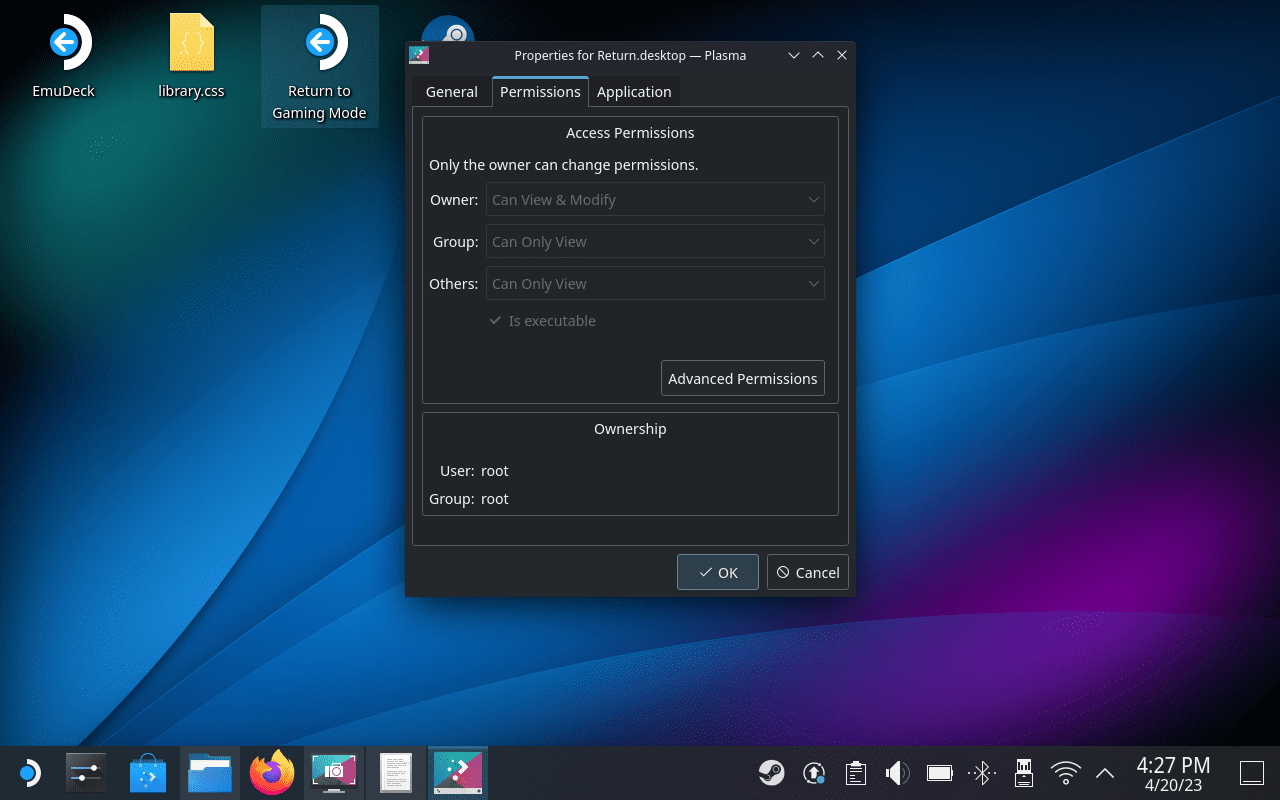
Provided that everything has been done correctly, you should now see a shortcut on your desktop named Return to Gaming Mode. From here, just double-click or double-tap the icon and you’ll be able to exit Desktop Mode on Steam Deck.