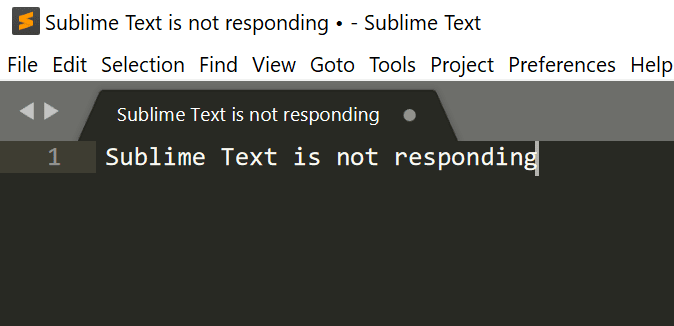Most Slack users will only really use Slack on a couple of devices; often, this will be your work computer and phone. Occasionally though, you may need to sign into a presentation computer or forget your device and need to use one of the hot desk computers. In this sort of scenario, you may sign in to your Slack account and then forget to sign out again when you log off the computer. The problem with this is that someone else could access the device and still be logged on as you.
If someone else has access to your Slack, not only can they see any message you can, but they can also post as you. While it is possible that they would be kind enough to log you out, there’s no guarantee. Thankfully for anyone in that sort of situation, Slack allows you to close all of your Slack sessions. Other than the one you’re performing the action from. Obviously, this will sign you out of your other legitimate devices, such as your work phone. But it will also prevent anyone else from being able to access your account on the shared computer.
How to End All Sessions on Slack
If you want to sign yourself out of all other Slack sessions, you can do so from the account settings. To do so, click on your profile picture in the top-right corner, then click “View profile.”

In your profile, click the triple-dot icon labeled “More,” then click on “Account settings” in the dropdown menu.

In the account settings, scroll to the bottom of the page, then click on the red button labeled “Sign out of all other sessions.”
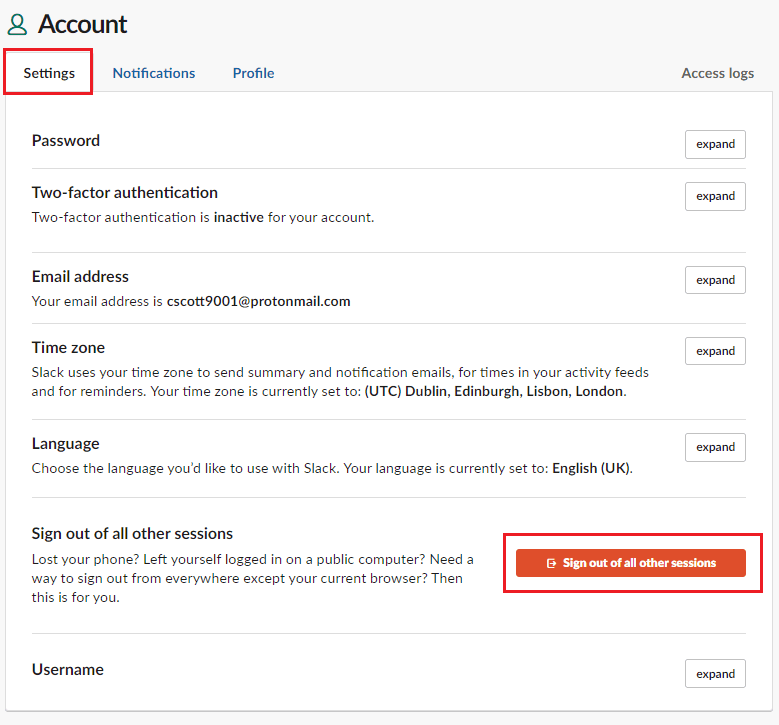
The next page details everything that will happen when you sign out of all your other sessions. If you’re sure, you want to proceed, enter your password, then click “Sign out all other sessions.”

Occasionally, you may need to sign out of a Slack session but not have immediate access to the device. By following the steps in this guide, you can sign out of all other Slack sessions from a device you do have access to, thus resolving the risk of leaving your account left logged in.