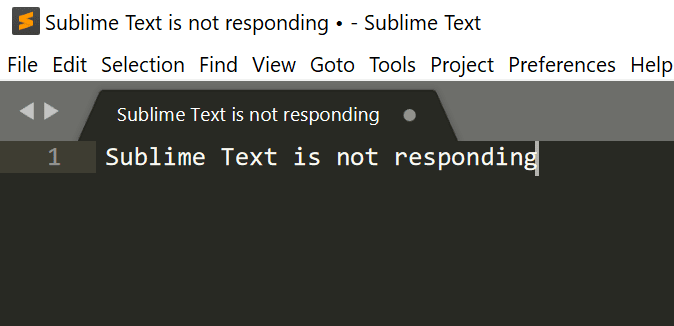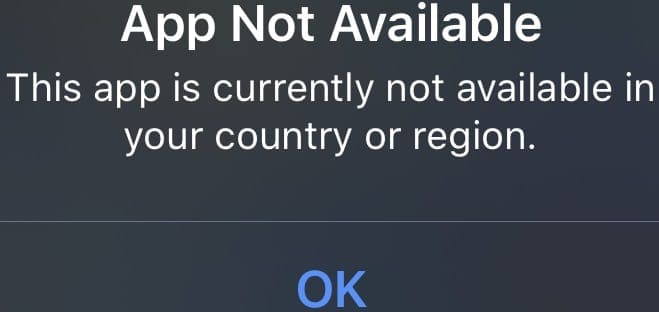As you’re typing a message, it can be easy to occasionally press enter too soon and send the message by accident; pretty much everyone has done it at some point. This can be a little embarrassing or annoying. You either have to quickly copy and delete the message to finish it before sending it again.
Or you have to type the rest of the message out quickly and post it as if you meant to send part of the message early. This can be especially likely to happen if you meant to put a new line in the message you were typing and forgot that you needed to press Shift + Enter to do so.
To help prevent this issue, Slack allows you to change how the enter key works. Instead of sending the message, you can change the enter key behavior to start a new line. In this configuration, to send a message, you either need to click the “Send Message” button or press Ctrl + Enter.
How to Make the Enter Button Start a New Line on Slack
To change the enter key’s behavior to make it harder to accidentally send messages, you need to go into your preferences. To do so, click on your profile picture in the top-right corner, then click on “Preferences.”
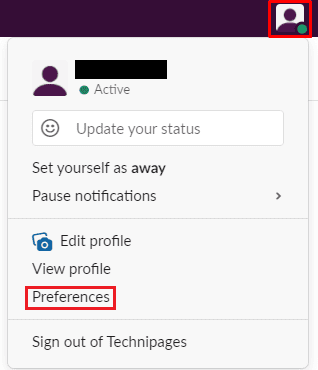
Once in your preferences, switch to the “Advanced” tab. Next, in the second section of the page, “When writing a message, press Enter to,” select the radio button labeled “Start a new line (use Ctrl + Enter to send).”

It can be easy to accidentally press the enter key when typing a message resulting in you sending it early. By following the steps in this guide, you can change what the enter key does in Slack and prevent this from happening again.