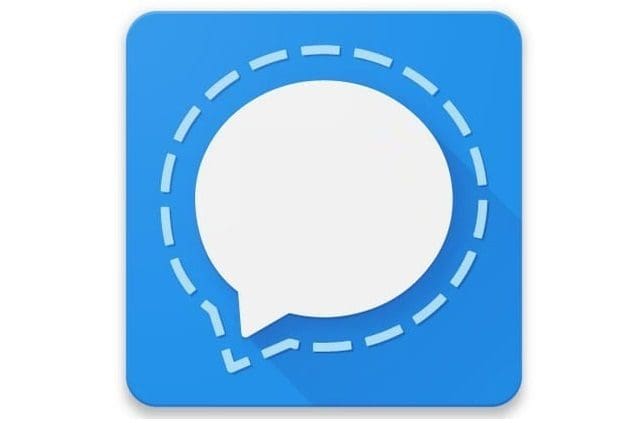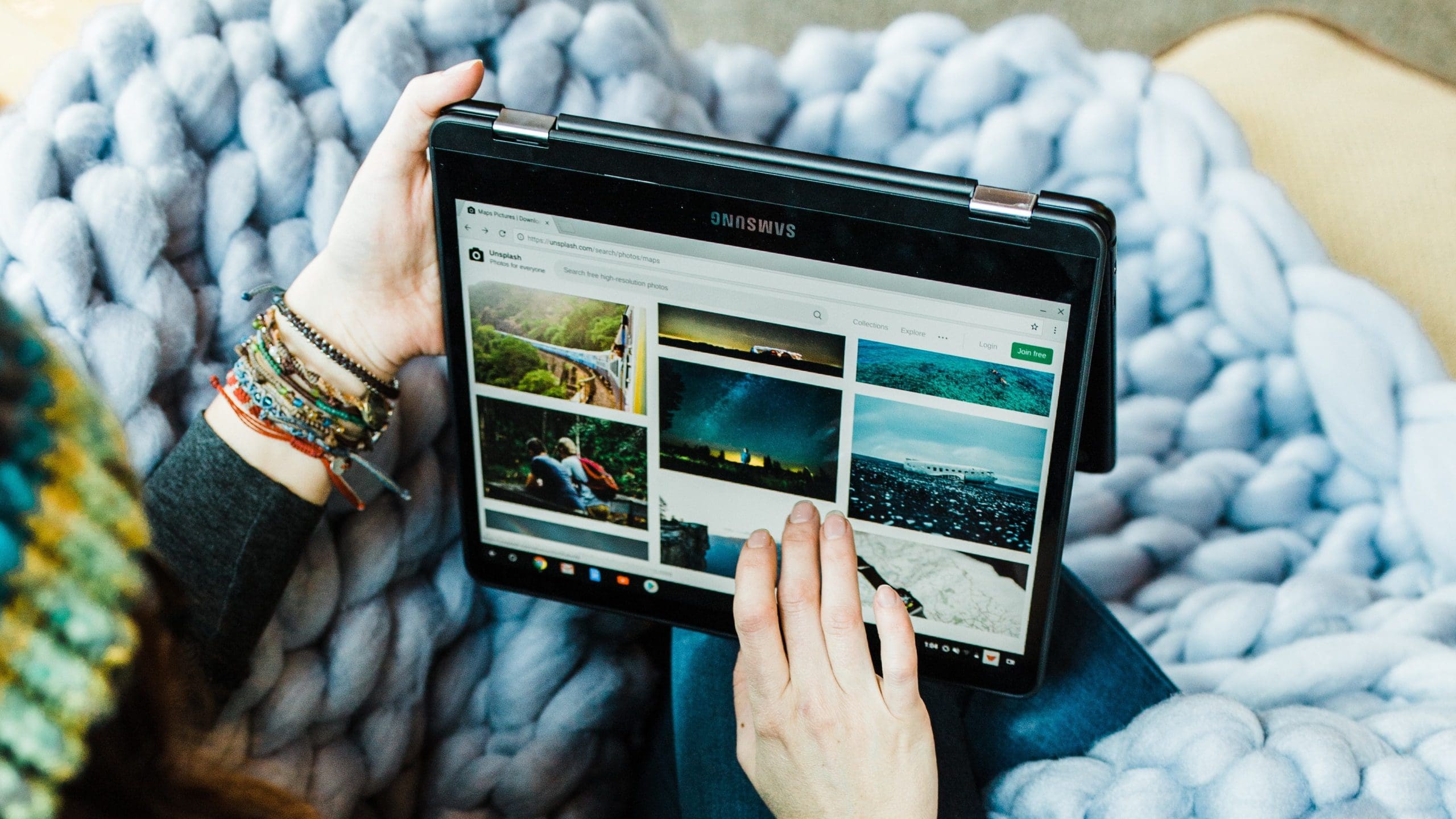When you start chatting with someone, you usually don’t think or worry about setting a word count limit. You will, though, need to dig into the app¡s settings a little. But, if you need to do that for some reason, know that Signal is an app that lets you do that by following a few simple steps.
How to Control How Long a Signal Chat Is
Limiting how long a conversation is is easy. You can do this by going to:

- Settings
- Data and storage
- Manage Storage
- Conversation length limit.
In this last option, you’re going to see various options to set as limits. For example, you can choose from options such as:
- None
- 5,000 messages
- 1,000 messages
- 500 messages
- 100 messages
- Custom – Here, you can type in the limit you want that chat to have.

If you choose custom, you’ll see a confirmation message letting you know that this will trim your conversations to the last two (or whatever number you chose) recent messages. You’ll know how many messages your conversations will be trimmed down two because that number will be shown right below the custom option.

From now on, whenever you send someone a message, the least recent one will disappear. This is a great option if you can’t stand those endless chat conversations.
Conclusion
Signal is full of great options. This one that allows you to limit how many messages a chat will have is not available on WhatsApp, for example. What limit do you think you’re going to put on your message? Share your thoughts in the comments below, and don’t forget to share the article with others on social media.