Preventing users from downloading certain files is convenient, especially if the respective documents contain sensitive information. Speaking of which, there’s one frequent question that’s been bugging many SharePoint and OneDrive users lately: “Why is the Block Download option missing?” Well, keep on reading this guide to learn the answer.
Contents
⇒Note: If your account is managed by an organization, contact your IT admin and check if the option is disabled for your account.
The File Format is Not Supported
Microsoft currently supports Block Download only on SharePoint and OneDrive for Business and only for Office files and a select number of non-Office files such as PDFs and JPEG images. Unfortunately, this option is not available for video files.
In other words, SharePoint and OneDrive don’t have a Block Download button because the platforms do not support blocking video downloads. The good news is that Microsoft confirmed they’re working on adding Block Download for other file types. However, the company hasn’t revealed any timeline details just yet.
The Redmond giant will start first deploy Block Download support for Teams Meeting Recordings. The feature will be available sometime in Q2 2021. You can use it to prevent unauthorized users from downloading your meeting recordings. That’s a convenient feature, especially now that Teams’ recordings are saved in SharePoint.
Quick Workarounds
Well, until Microsoft implements this option, you can use a quick workaround to get the job done. You can insert your meeting video into a PowerPoint presentation and then share the file with the “Block download” option enabled. In this manner, users will be able to access and watch the meeting recording. Still, they won’t be able to download it on their computers.
Or you can simply use Google Drive. Google’s file-sharing platform lets you share videos and other types of files in View only mode. This means anyone with the link can watch the video or view your files, but they won’t download them.
Alternatively, you can create a new SharePoint group with read-only permissions.
- Navigate to Settings, go to Users and Permissions, and select Site Permissions.
- Click on Create Group, name the group and select View Only under Give Group Permissions to this Site.

How About OneDrive?
As stated above, many OneDrive users asked the same question. Fortunately, things are clearer when it comes to OneDrive. This is because the Block Download feature is only available for Enterprise SKUs of OneDrive. To enable this option, navigate to Link settings, disable the “Allow editing” option and enable “Block download.” Do keep in mind that this option works only for Office files and a select group of non-Office files. The consumer app does not support this feature.
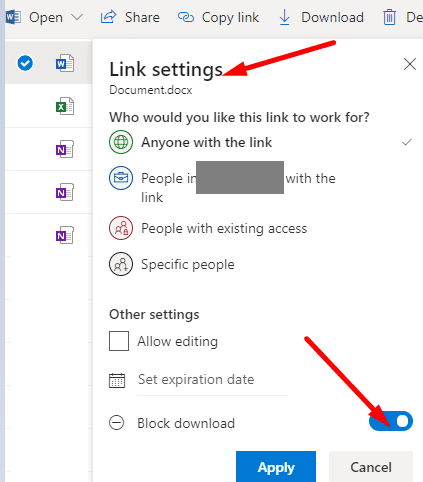
Conclusion
SharePoint and OneDrive support for blocking video downloads is not yet available. That is why the “Block download” option is not visible. However, Microsoft confirmed they’re working on adding it to other services in the future. Meanwhile, hit the comments below and let us know what methods you use to share files with your teammates and collaborators while preventing them from downloading the files.
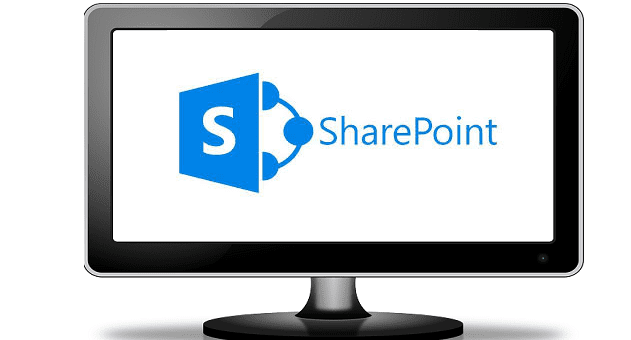

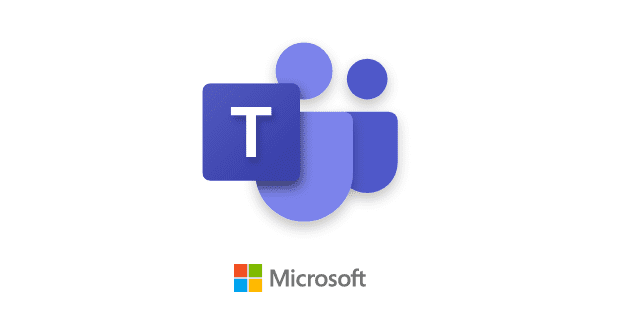
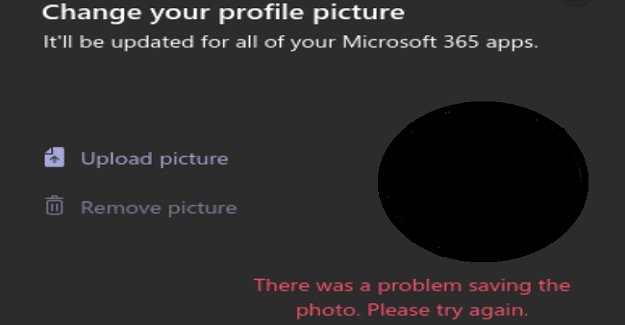

Onedrive allows it’s menbers to store photos without an option to download a photo. How bloody smart is that?