Along with the wave of media streaming devices emerging on today’s market comes Shield TV from NVIDIA. The streaming promises crisp and clear pictures with incredible sound. The sleek design allows you to comfortably hide your machine in your living room so no one can see it.
It comes equipped with Bluetooth and voice-recognition, making it easy to watch your favorite shows in comfort. The back lit remote even comes with a locator for when you accidentally lose it in your couch cushions.
But when you’re busy streaming movies and games, the last thing you want is to run out of storage space. You can actually set up adaptable storage, or internal storage, to make sure you have the space you need for all your favorites.
Contents
Step 1: Insert Your Device
To begin, you should insert your external device into its appropriate slot. You can use USB or SD cards, which are both forms of external storage, as a replacement for the current internal storage.
If you are using a USB, it should be a 3.0 drive or better. If you are using a micro SD card, you’ll want a Class 10 speed or greater. Anything less than these specs can cause your streaming to slow way down.
Step 2: Find Your Device
You should see a menu pop up with options for your storage. If not, select “settings” then select “Storage and Reset.” From there, you will see a list of storage options, and you can choose your external storage device there. Remember, you will only be able to use one storage device at a time.
Step 3: Convert Your Device
Next, you will choose how your new storage will be used. When you convert your choice of external storage into internal storage for your Shield TV, that will be its only function. You won’t be able to remove it to use as external storage somewhere else. To use your device as a dedicated replacement, choose the “Set up as internal storage” option.
Now, if you are wanting to re-use your USB or SD card, you can set it up as removable storage. The downside to this is that you won’t be able to save any games or apps on it. If you’re set on having that added storage space, you might want to consider investing in a USB or SD specifically for your Shield TV.
Step 4: Load Your Device
Finally, you need to transfer all the data into your new and expanded adoptable storage. It’s important to mention that if you choose to do this, you will no longer be able to use the built-in storage from your Shield TV.
Everything you have saved currently will be erased. Because of this, you should do some research on how much storage space is already offered and compare that to how much you really need. When you are ready, you can choose “Move now.”
Conclusion
At the end of the day, you can also save yourself some time by considering an upgrade to the
NVIDIA Shield TV Pro, which comes with double the storage of the original Shield TV. Either way, now you’re well equipped to keep streaming and gaming to your heart’s content without having to wonder, “Do I have enough space for that?”

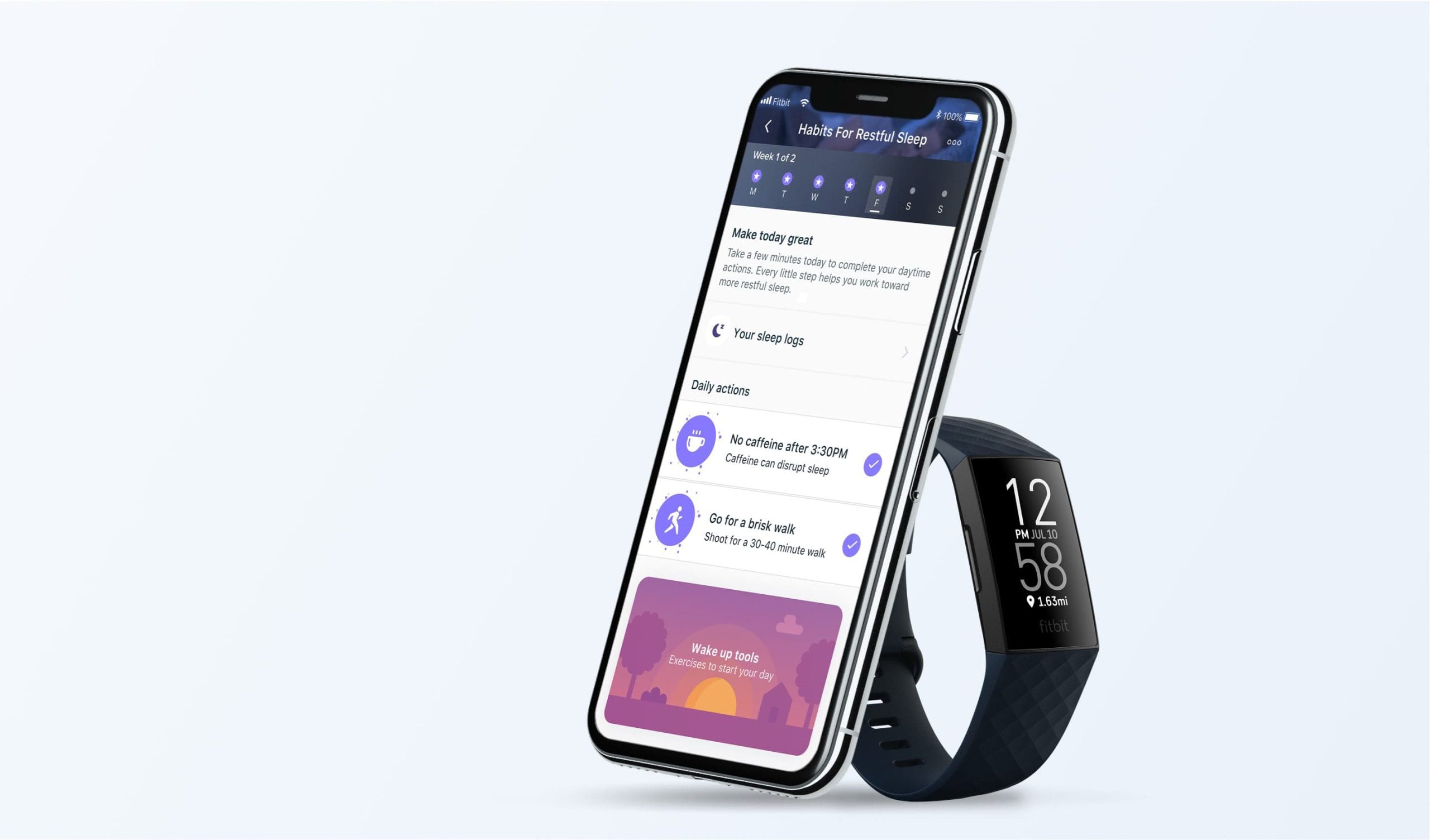


Great on all of the steps except the “Load your Device” step. Shield sees my SD card and is adding it to internal storage. But when I try to “migrate” my data to the larger drive, it only moves about 121KB leaving the rest on the internal drive which is nearly maxed out. Thus I keep getting the low storage message even though it’s got over 128GB to work with.
Is there another way to transfer the data that I’m missing?