If you wish to use development tools with your Samsung Galaxy S8 or Note 8 smartphone, you will need to enable USB Debugging on the device. Here’s how.
- If you haven’t enabled the option already, go to “Apps” > “Settings” > “About phone” and tap “Build number” repeatedly until it says “You are now a developer“.
- You will now have an option under “Apps” > “Settings” called “Developer options” where you can enable or disable the “USB debugging” option.
FAQ
Is there a way to remove the “Developer options” selection from settings?
You can only remove this option by performing a factory reset on the device or clearing data in the “Settings” app.
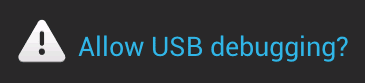




I did the developer option but I still cant find the USB debugging in my apps settings
This still works however in Pie build number can now be found under software information. It is no longer under About phone.
For they debugging on my note 8 I get in to the developer but its asking for a password i don’t know it
The instructions helped and USB debugging is now enabled … however, on my Hyundai Elantra, it still hasn’t helped with turning on the “Android Auto” icon so that Maps shows up on my cars screen.
Any other suggestions?
Yes, your instructions worked perfectly on S8+, android version 8.0.0
Trying to retrieve deleted texts from a galaxy s8 and there is as an app preventing syncing with laptop program. Any ideas on what could be?
It shouldn’t change anything. It just makes the development settings available.
I toggled the off on switch on the NOTE 8 (Developers options) by accident. did it change the factory settings?
Thanks! Very helpfull
I am able to get the developer option. But it is coming as disabled. Option to enable it is disabled