Auto-replacements are advanced auto-correct tools – in many cases, autocorrect will replace a misspelled word with the correct word automatically, but it can do more than that. By setting up manual auto-replacements you can insert blocks of text with just a few characters as you type.
An example of a good auto-replacement would be to set it up so that ‘thx’ is replaced with ‘thank you very much’. It saves time to not have to type the whole thing – and your Galaxy S10 lets you set up these replacements right on your keyboard.
To get started, pull up your keyboard somewhere.

Tip: This method will only work if you use the default Samsung keyboard. Other keyboard providers will have their own methods for setting up auto-replacements.
Tap the Settings icon at the top of your keyboard and then choose the Smart typing option near the top.

Here you’ll see Text shortcuts – tap it and you’ll see instructions on how to add new ones. By tapping on the Add option in the top right corner, you’ll be able to set up what you want to replace and what you want to replace it with.
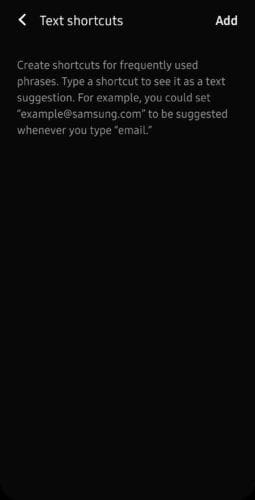
Tip: You can also come back to this page later to change the replacements you’ve configured or to remove them entirely.



