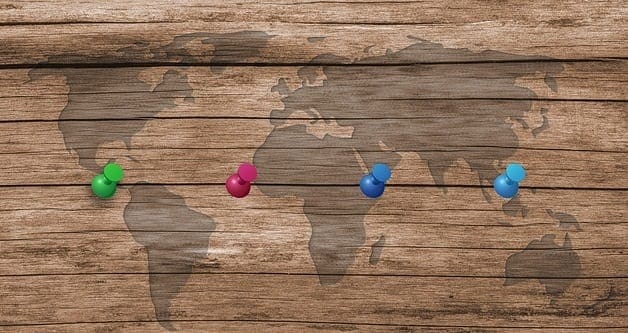Blue light. It’s bright, crystal clear, and it’s everywhere. Each day we are exposed to blue light from a variety of sources – LED bulbs, computers, television, smart phones, etc. And while Healthline.com claims blue light has been touted for treating seasonal affective disorder, the same blue light that helps us feel more alert and focused during the day can have disastrous effects on our ability to sleep at night.
Studies through Harvard Health have shown that the blue light associated with technology not only interrupts our sleep cycle, but does so for twice as long. This may not seem like a big deal – you lose a little sleep, so what? However, sleep deprivation has been shown to have negative effects on our mental and physical health, contributing to weight gain, depression, and anxiety. To combat this issue doctors recommend turning off cell phones and avoiding technology that emits blue light for at least an hour before bed.
Fortunately for iPhone users, Apple has your back. In January 2016 Apple introduced the “Night Shift” feature on its iPhone. Night Shift allows you to adjust the type of light emitted by your phone to light on the “warmer” side of the spectrum. The change is immediately noticeable, and the amount of change is up to you. What’s more, the process to turn Night Shift on is so simple, new iPhone users like myself can have it up and running in no time.
Contents
How To Access The Night Shift Feature On Your iPhone
- Select “Settings”
- Scroll down and select “Display and Brightness”
- Scroll down and select “Night Shift”
- Review the menu and make your selections, and adjust the screen using the slide bar.
- Select “Back” to exit.
It’s that easy. Night Shift also has some options that allow you to customize its use to your preferences.
Night Shift Options
Scheduled
Slide this button to the right and schedule a time frame your phone will automatically switch to the Night Shift setting. You can choose Night shift to turn on from sunset to sunrise, or set up a specific time frame. (Keep in mind that you will need to set your phone to your correct time zone for the feature to work properly.) This feature is also great for users whose eyes are stressed by too much blue light, as it allows you to keep blue light filtered out for the majority of the day. I like to schedule my night shift from 10:00 am to 4:00 am. I get a few hours of blue light in the morning to help me wake up and focus, but after that it shuts off to reduce eye strain.
Manually Enable Until Tomorrow
Want to give Night Shift a try without setting up something permanent? Slide the button to the right.
Color Temperature
Use the slide rule to determine how much of a change you want. The further to the right, or “more warm” you go, the warmer (or more yellow) the light from your screen will be. Just be aware, and your iPhone will warn you, that using the warmest setting can affect the appearance of some of the motion on your screen.
While Night Shift is an awesome feature, ideally, you’ll listen to expert recommendations and turn your phone off at least an hour before you go to bed. However, if you just can’t stand to be parted from your iPhone, Apple’s Night Shift is there to warm up your night and make sleep come a little easier. Sweet dreams, my friends.