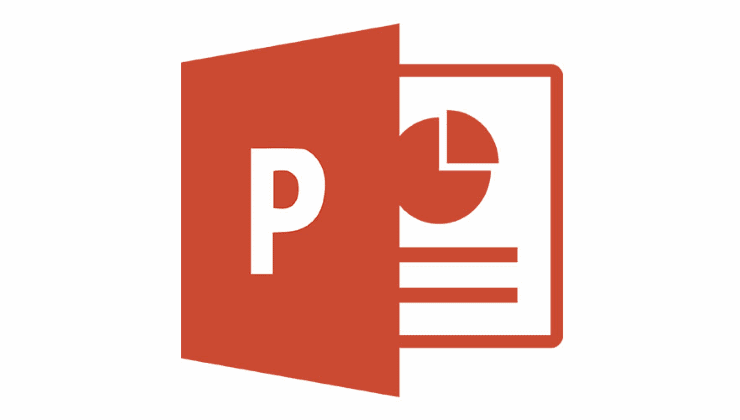Second only to MS Word, PowerPoint is the most often used Microsoft Office program there is. Anything from middle-school presentations to high-end corporate reports can be made using it. And, by using important shortcut key in Microsoft PowerPoint you will make your projects faster and easier, vastly improving your overall experience.
Contents
Related Reading:
- PowerPoint 365: How to Import Slides From Another Presentation
- Why Is PowerPoint Not Saving Files? We’re Here to Troubleshoot the Problem
- Fix: PowerPoint Closes When Computer Goes to Sleep
- PowerPoint Slide Goes Blank: Fix It With This Guide
- How to Embed Google Fonts Into PowerPoint
There is a vast range of hotkeys and PowerPoint keyboard shortcuts that do everything from formatting and inserting to saving and editing.
While some of these shortcut keys you will seldom use, others will become as familiar as those for cut, copy, and paste. Regardless of the type of work you need, everyone will find some keys that they will use every day. We’ve also divided the commands into different sections to ensure that they’re easier for you to read.
The Pros & Cons of Using PowerPoint Keyboard Shortcuts
There are no downsides to knowing PowerPoint shortcuts, but using them at all times might infringe on other skills and options. Having options is the best, as you should know both the short way and the long way, as well as all the features that come with both.
Below, you can find a brief overview of the pros and cons associated with using PowerPoint keyboard shortcuts.
– Fast
– Easy
– Intuitive
– Increase Productivity
– Needs a Full Keyboard
– Might Over-click
– Doesn’t show extended options
Before we go any further, it’s worth keeping in mind that the Ctrl prompts are for users with Windows computers. If you have a Mac, you’ll need to press Command instead of Ctrl.
1. PowerPoint Shortcuts to Edit Shapes
- Ctrl + D – This shortcut key will replicate a chosen item. You select the item and use the Ctrl-D command.
- Ctrl + G – You can make a group of selected shapes and images with this command. Choose a set of images and type the command. The chosen shapes will form a group. You can reverse the group with the Ctrl + Shift + G command.
- Ctrl + Shift + C: This shortcut key copies the formatting of the selected shape and is used along with the Ctrl + Shift + V command. The first command copies the formatting of a shape and the latter pastes it on another shape.
2. PowerPoint Shortcuts for the Formatting and Editing of Text
Microsoft Word and PowerPoint use the same shortcut keys to edit text.
- Ctrl + B makes the selected text bold.
- Ctrl + backspace deletes text within your PowerPoint text boxes to the left.
- Ctrl + T allows you to customize the font by opening the font editing window. You can alter the size, style, and more.
- Ctrl + I makes the selected text italic.
- Ctrl + U underlines the chosen text.
- Ctrl + Shift + > and Ctrl + Shift + < : These short keys are used to regulate the size of the highlighted text. The Ctrl + Shift + > increases the font size and Ctrl + Shift + < decreases it.
- Ctrl + L and Ctrl + R: These two shortcut keys move the alignment of the text left or right respectively.
3. PowerPoint Presentation Shortcuts
- + Plus sign zooms into the screen. Press the + sign to zoom into the slide as you want to.
- – Minus sign zooms out of the PowerPoint screen. Press the – sign multiple times to zoom out completely.
- B blacks out the PowerPoint screen. It stops the slideshow and projects a blank slide.
- Ctrl + N opens a new PowerPoint Presentation. You’ll see this in a separate window within the app.
- Shift + F5 starts the presentation from the first slide.
- Alt + F10 reveals and conceals the selection pane.
- Ctrl + Enter opens full screen mode. You can exit this again by pressing the esc button on your computer.
- Ctrl + F lets you search your PowerPoint presentation for specific words and phrases.
- Alt + F5: You can preview your PowerPoint presentation through this shortcut key.
- Ctrl + A: Select all slides. After doing this, you can perform numerous actions – such as formatting the background.
- Ctrl + Shift + Tab enables you to switch between Outline View pane and Thumbnail pane.
- Ctrl + P opens the window to print off your PowerPoint document.Here, you can customize your print settings before sending the command to your printer.
Use These PowerPoint Shortcuts to Make Your Workflow More Efficient
Microsoft PowerPoint is arguably the best tool to create presentations on the web, and you can use it in all kinds of situations. But even if you’re a seasoned professional with the program, knowing how to simplify prompts and actions that you regularly use is a good idea.
There are thousands of shortcut keys in Microsoft Office, but these PowerPoint ones are the most helpful when working on presentations. The shortcuts we’ve mentioned in this guide are an excellent starting point to help you use Microsoft PowerPoint more effectively.
If you have any further commands that you regularly use, feel free to let us know in the comments!