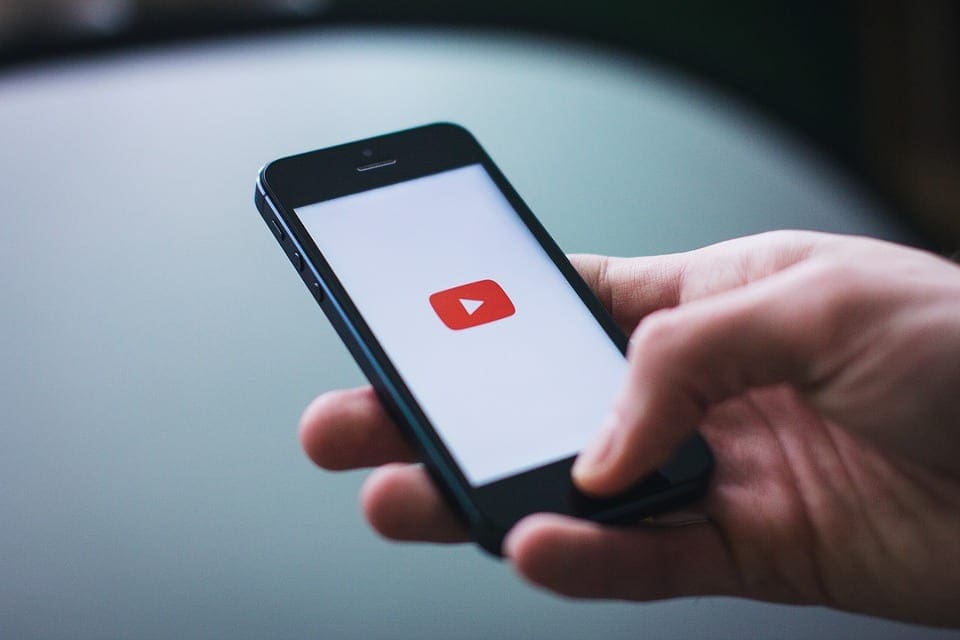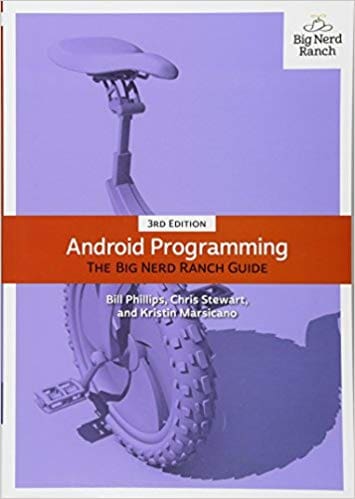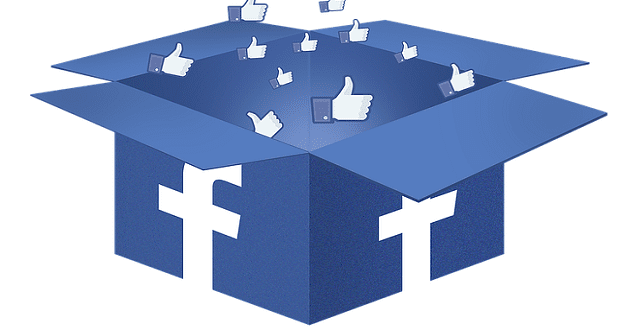If you have used the YouTube app on Android, you will already know that it is not possible to run YouTube videos in the background. One you minimize or switch the app; your video will automatically stop. However, there are ways in which you can overcome this issue.
This is particularly useful for those who want to listen to commentary while the video is running in the background. It can also be used to listen to music. In the guide, we will show you how to do this.
Contents
Pros & Cons of Modding Android
Android is probably the most versatile OS out there, both for mobile devices and PCs. While you can do pretty much everything with Android, there is a learning curve involved and some mods might cause your system to crash.
Before you mod your Android, make sure you follow the instructions to the letter, or that you know exactly what you are doing.
– Wide range of options
– Relatively easy
– Lots of instructions online
– Slight learning curve
– Sometimes involves coding
– Coding is hard
If you want to learn more about Android programing you can pick out The Big Nerd Ranch Guide by Bill Phillips that explains all of the ways that you can go about making applications or modding the existing ones.
How To Play Youtube Videos In Background On Android?
Method 1: Get YouTube Premium
One of the easiest ways to play a background video on Android is to subscribe to Premium. YouTube Premium is a subscription-based service where you get extra features, including access to their Original shows, no ads, video downloading, and most importantly, you can minimize or run the YouTube app without having videos turn off.
You also get access to YouTube Music — a music streaming service like Google Play Music. The cost of YouTube Premium is $12 per month. You can lower the cost of subscription by getting the family pack($18/mo.) where you can share the cost with six other people.
Method 2: Using Firefox and Chrome
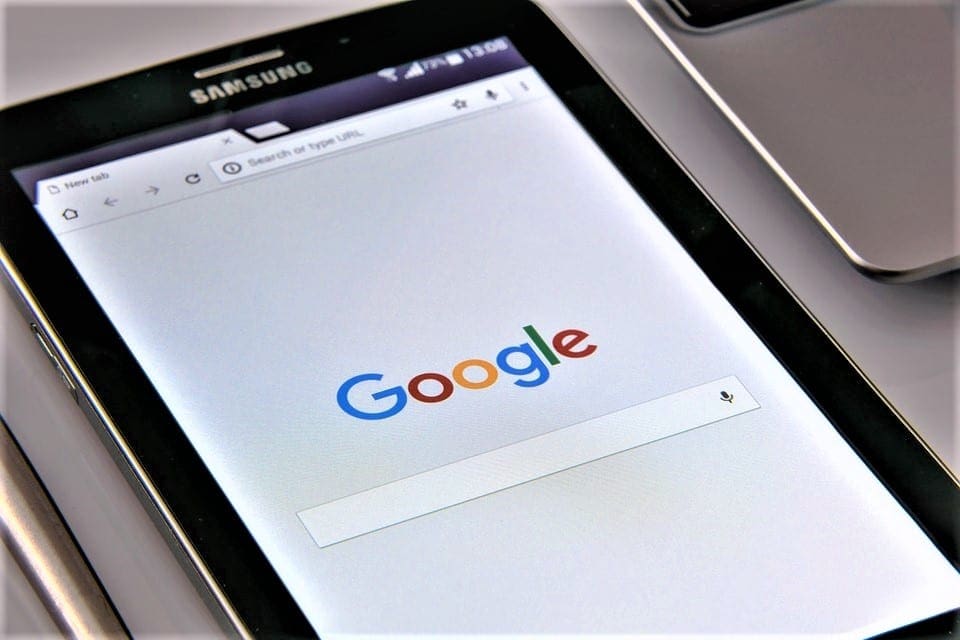
If you use YouTube through Chrome or Firefox, you can also play YouTube videos in the background. The only prerequisite is that you use the Chrome browser versions 54 or above.
- Open YouTube.com on your favorite browser
- Now go to the video for background play.
- Once done, go to “Settings” on the upper-right corner.
- Now tap “Request desktop site.”
- Play the video.
Your video should play even when minimized. If for some reason, the video stops while using Chrome, open the notification bar and tap play.
Method 3: Bubble browser to the rescue
Bubble browsers work differently compared to traditional browsers such as Chrome or Firefox. The browser can be minimized with just a single tap on the home screen. All you need to do is play your favorite video on YouTube and minimize the browser.
We recommend trying out “Flyperlink,” “Flynx,” and “Brave.” If you are using Brave make sure to turn off the “power saving mode”.
Method 4: Using YouTube Vanced
YouTube Vanced, a modded version of YouTube that also lets you play background videos. It offers features including dark/black themes, built-in ad blocking, and more! To use it, you need to download the APK and install it on your phone.
Method 5: Using YouTube Alternatives
YouTube is everyone’s favorite, however, if you can live without it, try YouTube alternatives such as NewPipe, F-Droid, and others. These are not directly available on the Google Play Store as they do not fit the Google’s guidelines.
You will need to download APK from a third-party website and install it on your phone.