In a hurry to print off that document before the meeting? You can quickly print attached files without opening the email or the attachment in Outlook 2019 or 365.
- In the “Inbox“, highlight the email that contains the attachment(s) you wish to print.
- Select “File” > “Print“.
- Select the “Print Options” button.

- Put a check in the “Print attached files. Attachments will print to the default printer only” check box. Click “Print“. If you don’t want to print right now, select “Preview” instead to save the setting, then you may select “Cancel“.
 Now you can simply right-click any email, then select “Quick Print“. If the email has an attachment, the message and the file will be opened in its default program and printed to the default printer without ever opening the file.
Now you can simply right-click any email, then select “Quick Print“. If the email has an attachment, the message and the file will be opened in its default program and printed to the default printer without ever opening the file.

Note: For some applications, you may be shown prompts to click for permission to open the file or a printing dialog.
FAQ
When I try to print the file, I get an error that says the file cannot be opened or a prompt asking how I want to open this type of file. How do I fix this?
You have to have the program that opens the file installed on your computer and setup to open that type of file by default.
Is there a way to make the attachments print without including the email message?
No.
Is there a way to print the attachments to a non-default printer?
No. At least not when using “Quick Print”. You can still go to “File” > “Print” option, ensure the checkbox for printing attached files is selected, then choose a printer if you need to use a specific printer.

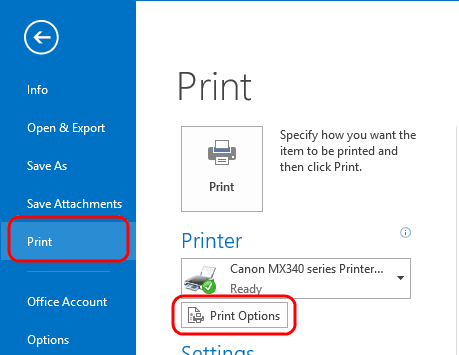
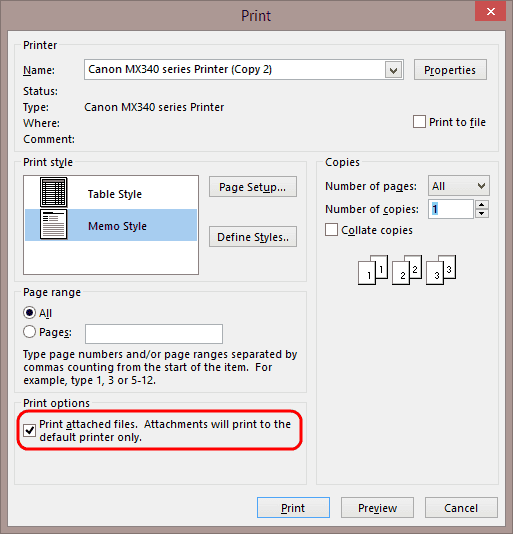 Now you can simply right-click any email, then select “Quick Print“. If the email has an attachment, the message and the file will be opened in its default program and printed to the default printer without ever opening the file.
Now you can simply right-click any email, then select “Quick Print“. If the email has an attachment, the message and the file will be opened in its default program and printed to the default printer without ever opening the file.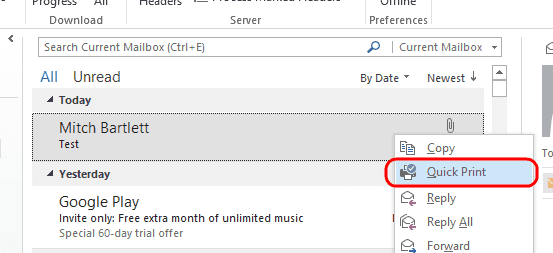

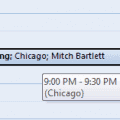
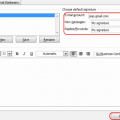
Thank you very much – solved a big problem for me. The fact that outlook doesn’t have to “open” the attachment makes it possible for me to easily print the e-mail and attachments.
It just prints the emails themselves, not the attachments
After the last update from office 365, I had the same issue. I went to default apps and selected browser to open pdf. then selected again adobe pdf reader as default app for pdf files, went back to office and quick print worked again
Hi Mitch. I was hoping that you could help with a problem I have. When quick printing an Adobe attachment from Outlook 2016 (I think), the Adobe file opens temporarily and then closes after it has printed. Do you know how to stop the PDF file from popping up whilst quick printing please? Searched for hours, but can’t find anything! Thank you
No. I use to be able to open .pdf attachments in the preview mode and then click on print and it worked. The attachment still opens and the print tab is present but it does not respond.
I am also having the same issue where only the emails print, not the attachments.
I am having the same issues as the prior 2 people that commented and I don’t see any feedback. Looking for a fix for this issue.
I am also having the same issue where only the emails print, not the attachments.
Hi. I was wondering how to print multiple email attachments at once…?
I selected all the emails – then : File>Print>Print Options then ticked the ‘Print attached files’…..
All it did was print the emails themselves, not the attachments?
Advice would be appreciated as I am currently having to print my emails attachments one by one.
Kind regards.
Lee.