You may see a message appear in Microsoft Outlook 2016 that says something similar to:
Outlook was redirected to the server Autodiscover-s.outlook.com to get new settings for your account <emailaddress>. Do you want to allow this server to configure your settings?https://autodiscover-s.outlook.com/autodiscover/autodiscover.xml
Click Allow only if you fully trust the source, or if your Exchange administrator instructs you to.
If you see this message pop up a lot and wish to disable it, you can turn it off using these steps.
- From the Desktop/Finder, select “Go” > “Utilities“.
- Open the “Terminal” application.
- Type the following command, then press “Enter“.
defaults write com.microsoft.Outlook TrustO365AutodiscoverRedirect -bool true



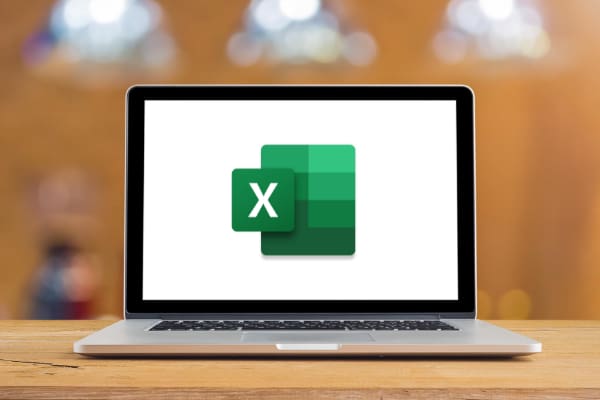
You need a terminal window, so go to your Launchpad and look for “Terminal”
cant find utilities