Sometimes if you’re using Notepad++, you need to select text as though it were a column in a spreadsheet. You can do this using the following steps.
- Place your cursor at the beginning position where you want to begin selecting text.
- Press and hold the “Shift” and “Alt” keys on your keyboard.
- Continue holding “Shift” and “Alt” while using the “Down” and “Right” arrow keys on your keyboard to select the text as desired.


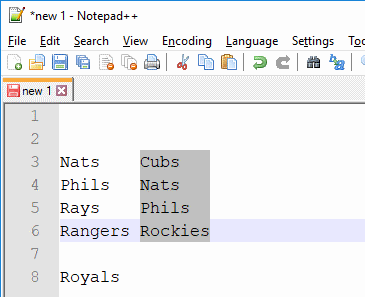

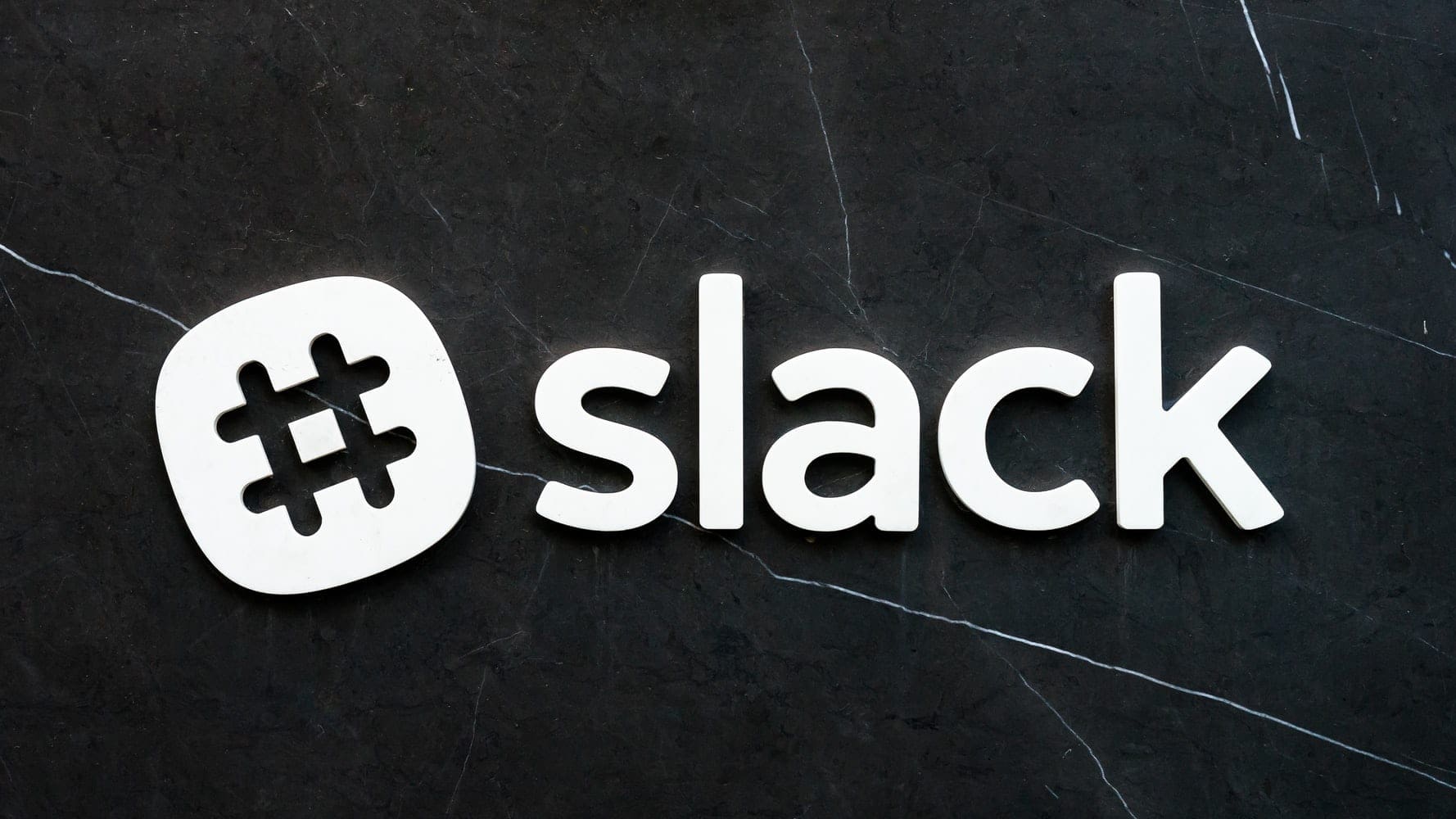

I am in Notepad 11, and this does not work for me. I place the cursor as directed at the upper left corner of the two columns that I want to copy, press shift and Alt and scroll down to the bottom right of the section I want to copy. It does not illuminate only the columns of interest, instead it lights up to the end of each line, and on to the last row at which I stopped my cursor.
I used this method to select data at a starting position for the whole file, copy it, delete it, and then paste the entire sequence of lines further to the right in the file, effectively swapping “columns” of data. It worked beautifully! Thank you. This is much better than other approaches I tried.
I would find it very comfortable setting or unsetting a mode “column” and select text freely
But that copy 50 lines eachtime. How can we select more than 50 ?
I have rows of text that I was to separate into three distinct columns, there is currently only a space separating them. How can I make them into three distinct columns?
Step 1 identifies one corner of your column edit. After doing that, you can hold SHIFT and ALT and drag to complete the area selection.. Dragging past the edge of the window will scroll the text for selections larger than the height or width of your window.
For a better column mode experiment, you can try the plugin ConyEdit, it can be used in notepad++.
You can make a vertical selection in most of text editors running under Windows, by holding Alt and selecting with a mouse. A bit more comfortable then with pure keys, as for me.