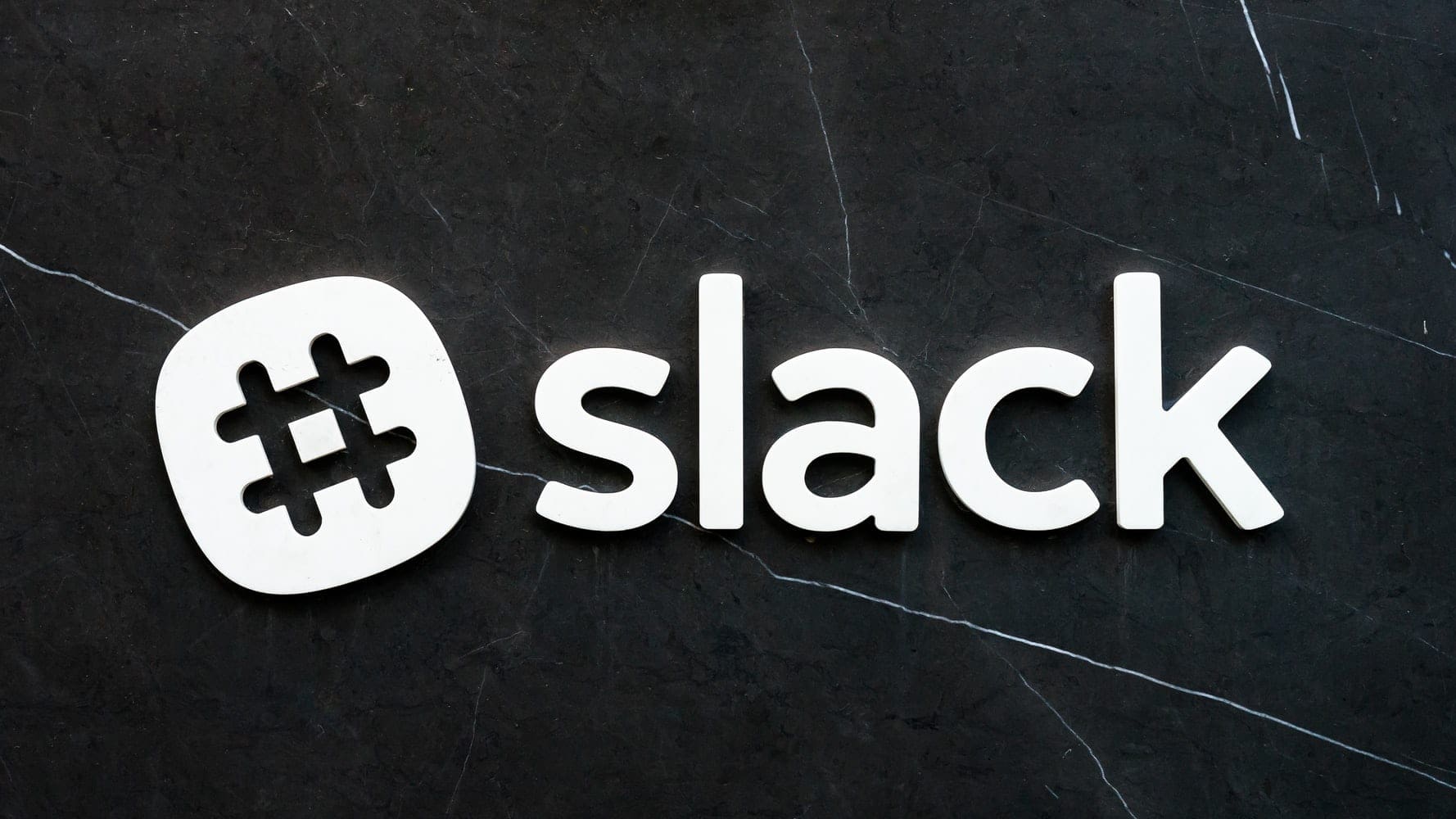It can be tough to find ways to help your team connect while staying productive. You might have heard about Slack, a messaging app that seems to bring all the members of your company staff together in one place. A lot of companies seem to be moving towards adopting this app because it helps to improve the efficiency of workers in the workplace. This App is extremely useful and can help you and your team finish more projects quickly.
Slack Basics
Slack is a communication App created by Slack Technologies. It is more like a chat room, which is meant to replace the normal work email as a means of communication and information sharing. Slack App has various workspaces that allow you to communicate with the other members of your team or co-workers. You can do this by creating a channel for your co-workers, which will allow you to private chat and share other files, spreadsheets, PDFs, videos, and audios with each other.
This can help to eliminate the need to travel from one office to the other. Slack allows you to integrate with other apps like Google Drive, Dropbox, Heroku, Zendesk, and Zapier which makes it easy to carry out all your tasks in one platform. Creating a channel is very easy. You only have to sign up and invite other members to join the channel through a customized URL. Slack has a web-based app which can be accessed through their website and an app for Android, iPhone, and Windows phone.
How To Mute Slack Channels
When you’re working hard to submit a project on a tight deadline, you might not want notifications coming from your office’s casual conversation Slack channel. It can feel distracting when you’re trying to focus. Luckily, you have the option to mute the channel. Doing this will block the notification and alert sounds from coming out of that channel. It’s a very simple process and you can always mute any channel on the Slack app by using the settings.
Start by logging in to your account, then click on the channel you want to mute. On your phone or pad, you have to swipe to the right to access the channel menu, and then tap the channel you wish to mute. Each channel usually contains conversations between two people or a group. In your web browser, click on the settings menu located on the left side beside the search bar. In the phone or pad, you have to click on the ‘#channel name’ to open the settings. Next, click on the ‘mute#(channel name).’ This means that the channel has been muted. On your phone or tablet, click on ‘notifications’ and then click on ‘mute channel’ in the menu that shows up.
Now your channel should be muted. This means that you will not be able to receive any notification from that channel anymore. However, you can still access the channel.
Unmuting Slack Channels
You can also unmute the channel whenever you want to. To do this on your computer, go to the channel settings and then click on ‘unmute# (channel name).’ The notifications should be restored, Using your phone or tablet, locate the symbol of a bell with a slash on it which is usually beside the channel name, then click on it to unmute the channel.
Using the Slack App can be quite helpful in meeting your daily goals, staying in touch with co-workers, and keeping up with your to-do list. But the sound of an ongoing chat can be disturbing, leading to a loss of concentration in the office. Some people might be able to cope with the sound of endless notification sounds while some cannot. If you need some peace and quiet while you get your work done, you can now mute the channel for a little silence in the office.