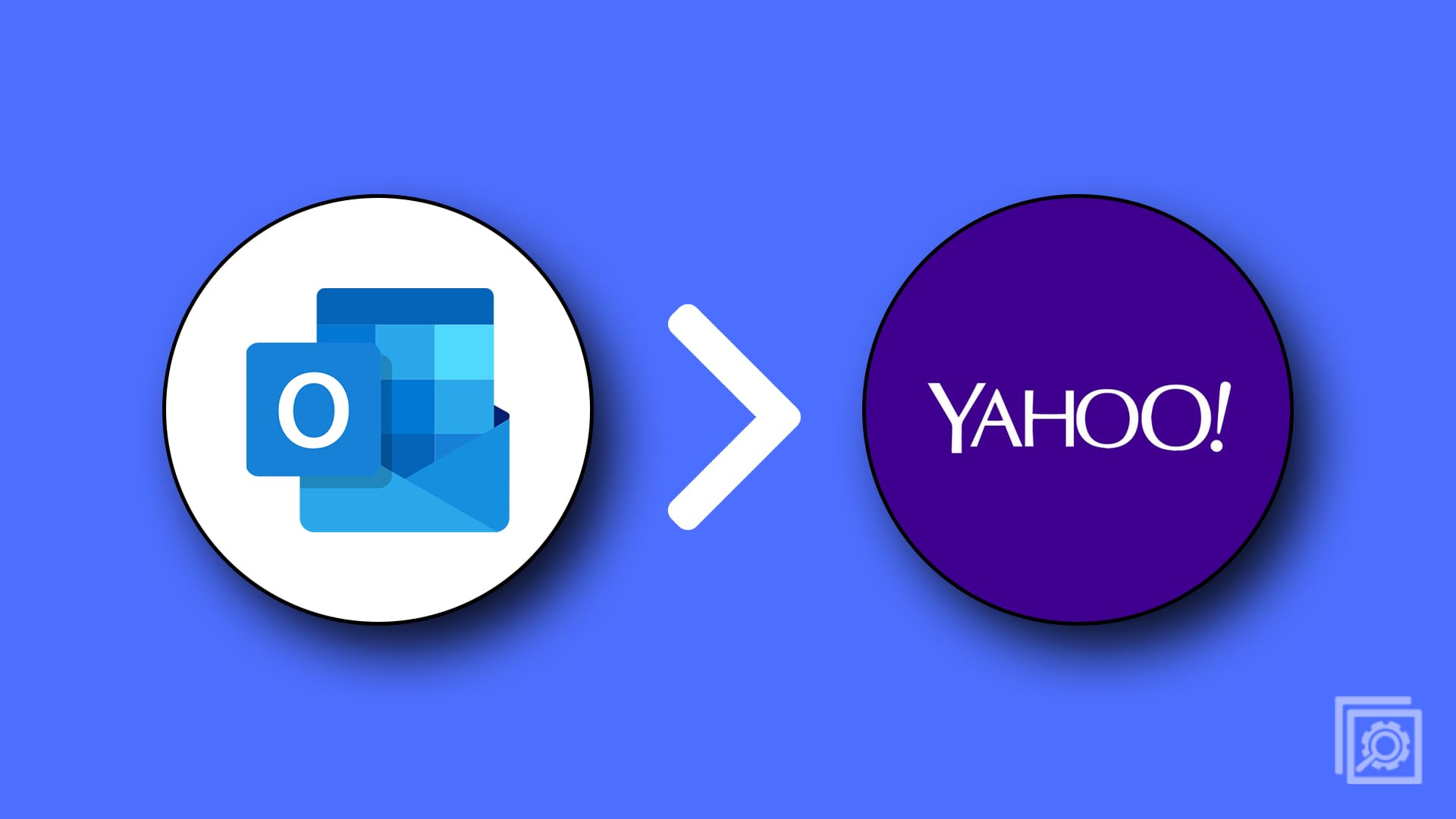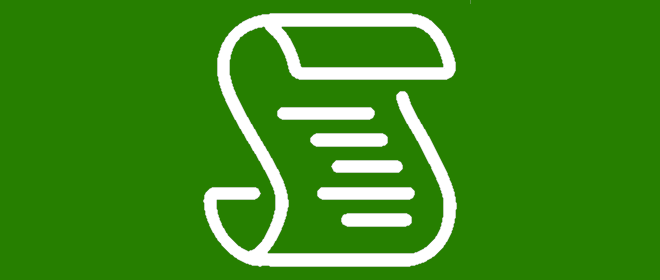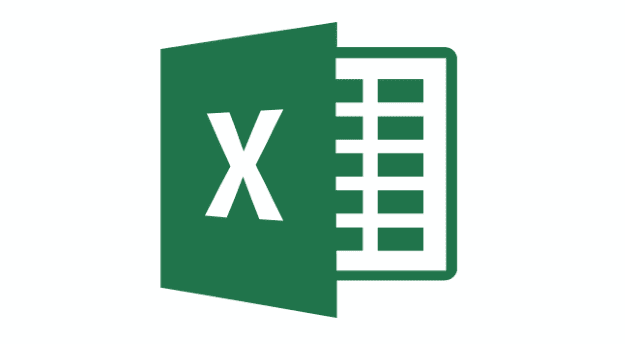Back in the times of typewriters, making a mistake when typing could be quite problematic – it was much harder to correct an error printed on paper than it is to correct one made while typing on a computer.
In fact, correcting a typo in Microsoft Word is one of the easiest and most useful functions to access. There are two ways to do so – via keyboard shortcut, and via menu control.
Undo Keyboard Shortcut
In order to use keyboard shortcuts to undo a mistake you’ve made, simply press Ctrl + Z (Cmd + Z on a Mac) on your keyboard. The last thing you edited will be undone. You can do this several times in a row, but there is a limit on how much you can undo. If you’ve pressed Ctrl + Z one too many times, you can still move forward by one work step again.
Redo Keyboard Shortcut
Press Ctrl + Y (Cmd + Y on a Mac) on your keyboard. If you have undone three edits and you press Ctrl + Y, Word will redo the earliest undone action. If you want to undo only some of your steps but not others, you’ll have to undo as many as needed and manually redo the other ones – Word does not let you pick and choose.
Undo/Redo Via Menu
The other option to use the undo and redo functions in Word is via the top menu bar. There, you will see two arrows – a back one and a forward one. If you haven’t recently used the undo function, the forward arrow is a repeat function. If you click it, whatever you did last (for example typing a specific word) will be repeated again. If you have used the undo function, the button will change to be the redo button.
The undo button also has a drop-down menu. Here, you can select exactly how far back you want to go with one click, but you still can’t choose which edits to undo and which to leave. You will have to either use the redo function or manually repeat your other edits.