Large organizations have hundreds of employees. Image all of them attending the Year-End Planning meeting on Teams. But what if you’re a trainer and you want to host a conference on Teams with tens or hundreds of participants?
Is there a way to see everyone in a Teams meeting? Keep on reading this guide to learn the answer.
How many meeting participants can you see on Microsoft Teams? The Teams app uses a 7×7 grid format. This means the maximum number of meeting participants you can see on a single screen is limited to 49 people.
If you want to see more participants, you can simply jump between screens. Use the Gallery View to go to the next page.
How to Change the Screen Layout in Microsoft Teams
- During the meeting, click on the three-dot menu.
- Select the gallery option that you want to use.

- If you want to see as many attendees as possible, select Large gallery.
For example, the default option is Gallery. Participants are shown on a 3×3 grid. If there are more than 10 participants, you can select the Large Gallery option.
Teams will automatically re-arrange the grids depending on the number of participants. As more participants join the meeting, Teams will change the grid layout accordingly. The gallery view is dynamic and adapts to the attendees with the video turned on.
Watch Out For Bandwidth Issues
When you’re hosting a large meeting and all the attendees turned the video on, you may sometimes experience bandwidth issues. Ideally, participants should be using video only when they are speaking.
Will Teams Support More Than 49 Visible Participants?
Initially, Teams supported only 9 visible participants during meetings. The Large Gallery View with support for 49 visible attendees landed in September 2020.
So, many users are now wondering if Microsoft is going to introduce a grid format larger than 7×7. Well, increasing the number of visible participants on a single screen would only crowd your display. Furthermore, distinguishing the facial expressions of the participants won’t be that easy on an overly-populated screen.
However, this does not exclude the possibility of Microsoft adding other flexible types of gallery layouts. If you’ve got any suggestions, go to the Microsoft Teams UserVoice website and create a new thread. If it gets upvoted, Microsoft could turn your idea into a real feature.
⇒ Fun Fact: Did you know the maximum number of participants in a Microsoft Teams meeting is 250?

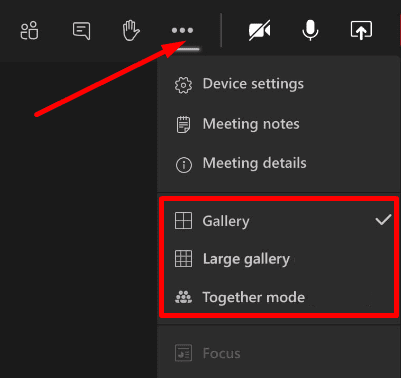

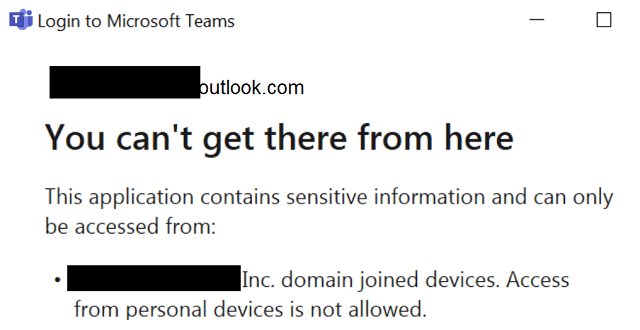
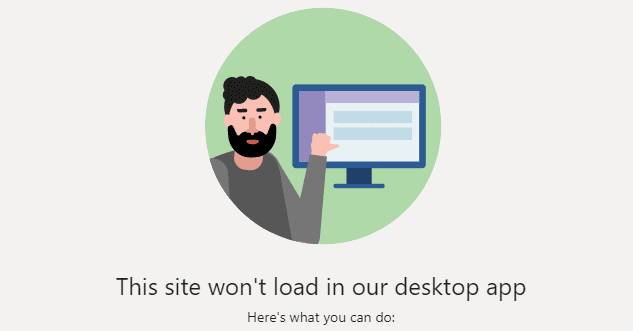
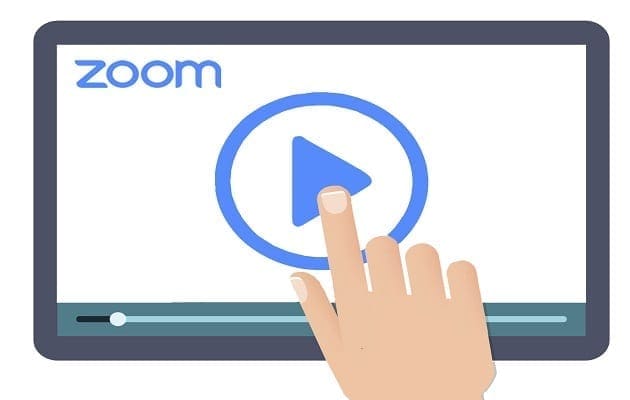
I can n’t find the option ‘large gallery’ activated. I displayed the settings through pressing my profile pic then through general I didn’t find that option” new meeting experience “. I removed the application then I reinstalled . still I didn’t get the option. I do really need a help because I’ve an exam next Sunday.