Many Microsoft Teams users complained about the camera being too dark and having bizarre contrast. What’s even more annoying is that the problem doesn’t affect other apps. The bad news is that currently, there’s no built-in option to adjust camera brightness within Teams. So, let’s see what kind of workarounds you can use to bypass this issue.
Contents
How to Adjust Camera Brightness on Teams
Adjust Skype Video Settings
Several users confirmed they managed to turn up the brightness level on their cameras by adjusting the Skype video settings. Apparently, changing the brightness level on Skype works for Teams too.
- So, launch Skype, go to Settings, and select Audio & Video.
- Then go to Webcam settings.

- Bring the brightness slider all the way to the right to turn up camera brightness.

- Save the changes, launch Teams, and check the results.
Change Camera App Brightness Settings
Another workaround consists of turning up the brightness settings on the Camera app.
- So, exit Teams completely. Launch Windows 10’s built-in camera app and click on the Settings icon.
- Enable Pro Mode to access the advanced options.

- Use the slider to put your brightness higher. Close the Camera app.

- Launch Teams and check if you notice any difference.
Upgrade or Downgrade Your Camera Driver
Other users solved this issue by updating or rolling back the camera drivers. For example, many Microsoft LifeCam users complained about brightness issues in Teams fixed the problem by rolling back to driver version 4.25.
You can download older camera drivers directly from Microsoft’s Update Catalog Website. If you’re using a third-party webcam, go to your camera manufacturer’s website and download a newer or older driver version.
However, if that particular driver version doesn’t work for you, try another one. For some users, updating their camera drivers did the trick. Check which method yields positive results for you.
By the way, you can also update your camera driver using the Device Manager. Launch the tool, right-click on Cameras, and select Update Driver.
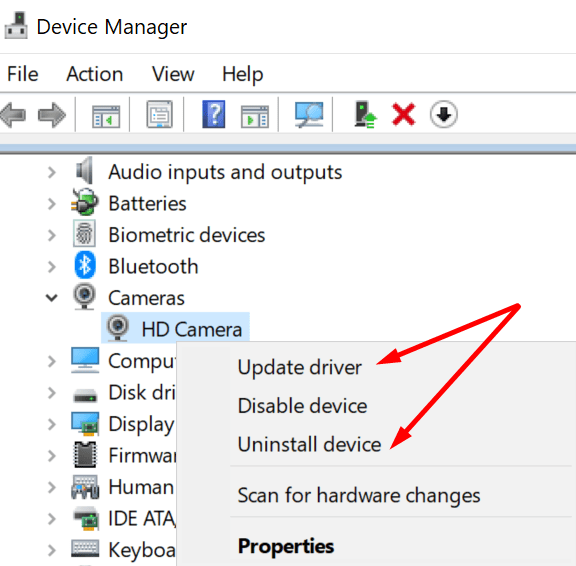
You can also try to uninstall the driver if you suspect it got corrupted. Follow the same steps, but instead of Update driver, select Uninstall device. Restart your computer and test your camera again.
Disable 3D Viewer
Disabling the 3D Viewer app proved to be the right solution for many Teams users. So, if you installed this app on your machine, go to Settings and select Privacy.
Then, under App permissions, click on Camera (left pane) and toggle off 3D Viewer.
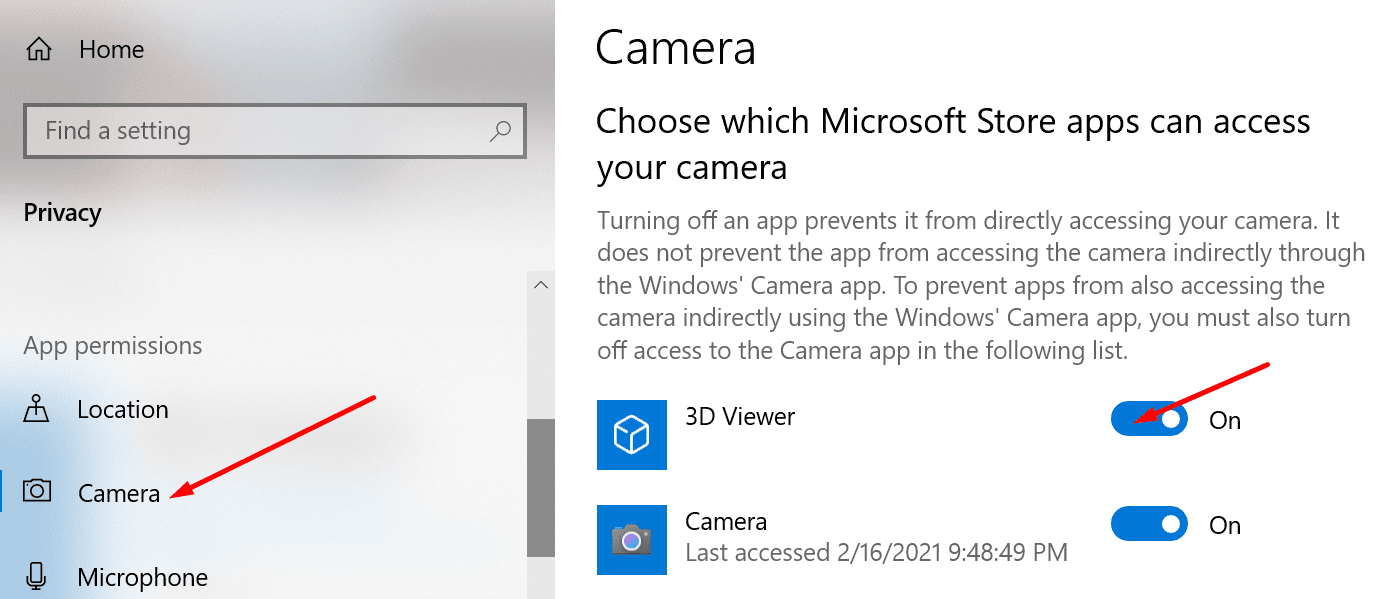
On a Side Note
Teams users have been asking Microsoft to add built-in camera brightness settings to the app since 2017. To this day, there’s still no comment from Microsoft. But if you want to upvote this idea, go to the Microsoft Teams UserVoice website.
⇒ Quick Tips to Improve Camera Brightness on Teams
- Set up a white background screen on Teams. This should cast more light on your face and compensate a bit for the dark camera contrast.
- Enable the Default Teams app theme. If you use the Dark or High Contrast theme, your computer screen won’t cast that much light on your face.
- Ensure the source of light is in front of you. Place your computer in front of a window with natural light if that’s possible.
Conclusion
While Microsoft Teams doesn’t feature any built-in option to adjust camera brightness, you can manually turn up the brightness level on Skype. The changes should transfer to Teams as well.
Let us know if you managed to solve your camera brightness problem with the help of this guide. Share your thoughts in the comments below.
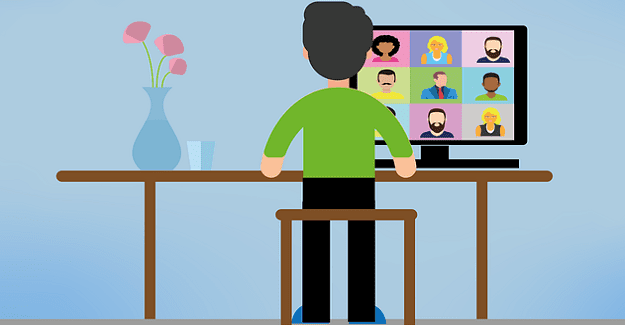
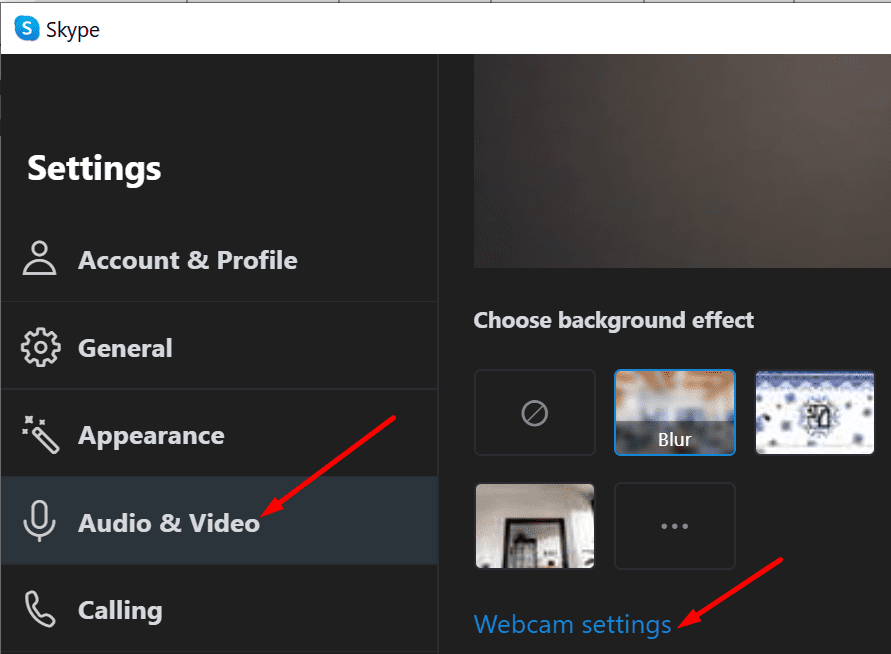
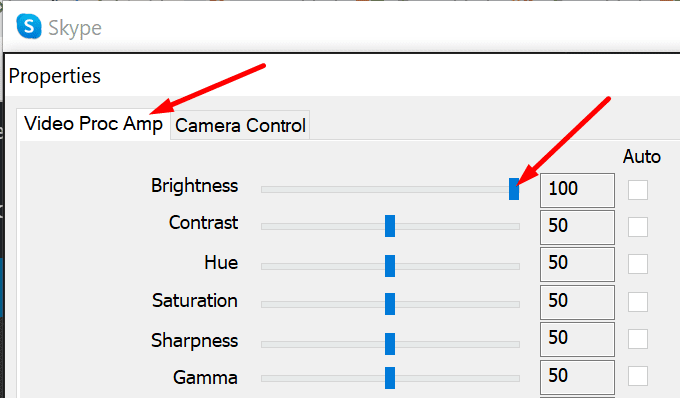
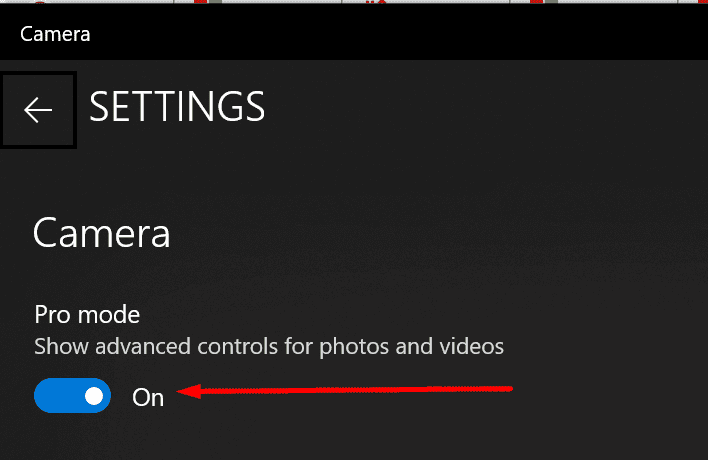
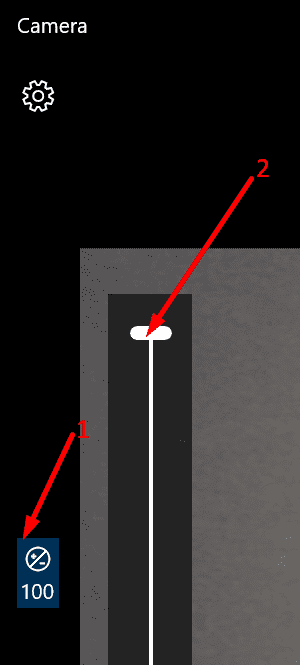




Yes – this is helpful, however, when rebooting computer, the settings are lost. Is there a way to ‘save’ the camera setting changes?
many thanks – ths is most helpful
i did think microsoft teams video adjustments are defiticient and less able compared to ZOOM settings –
VER USEFUL WEBSITE THANK YOU SO MUCHHHHHHHHHHHHHHHHH I WAS SEARCHING HOW TO DO THIS FOR A LONG TIME FOR MONTHS AND MONTHS AFTER I SAW THIS I WAS VERY HAPPY BEFORE THIS EVEN THERE 3 LIGHTS IN MY HOUSE FOCUSED ON ME MY BRIGHTNESS WILL BE 0 AFTER THIS IF I SWITCH OFF ALL THE LIGHTS ALSO MY FACE IS VERY BRIGHT THANK YOU SO MUCH !!!!!!!!!!!!!!!!!!!!!!!!!!!!!!!!!!!!!!