By teaming up with as many applications as they can, Monday.com is working towards giving teams the tools they need to work from anywhere. Microsoft Teams is on the same bandwagon, increasing its number of available integrations to make its service more alluring and workable. These two applications have joined forces to offer a unique service.
At the beginning of July 2020, Monday.com announced its Integration with Microsoft teams. This is the first time the two platforms can be integrated without a third-party app.
The Integration allows users to access Monday.com features from within their Microsoft Teams environment and push notifications from their Teams environment to Monday.com.
Contents
Advantages of the Microsoft Teams + Monday.com Integration
This Integration, once set up, enables its users to do several amazing things:
- Create new items in Monday.com from a Microsoft account.
- Monday.com users can collaborate and manage the entirety of their workflow in Microsoft Teams.
- Share Monday.com items and boards with co-workers using Microsoft Teams.
- Create ‘recipes’ on Monday.com for notifying Microsoft Teams on any changes such as item creation, status, arrival dates, updates on an item, column changes, and many more.
- Users can use their Monday.com personal space tab to keep up with weekly workflows and inboxes.
How to Integrate Monday.com to Microsoft Teams
Setting up the Integration
The process of setting up the MS Teams integration is pretty simple.
- First, create a Monday.com account if you don’t have one already.
- Log in to your account.
- Go to the board in which you want to set up the Integration.
- Click on the Integration button found on the upper right part of the screen.
- Select MS Teams from the list of applications offered.
- Click on the MS Teams’ integration banner and select any of the available recipes. You can choose to notify the team channel when:
- A date arrives
- An item is created
- A column changes
- A status changes

There are also options for sending updates to a Microsoft Team channel.
- After this, select the Integration you wish to create.
- The system will prompt you to connect your Microsoft Teams account with your Monday.com account.
- Log in to your MS Teams account using your Office 365 Administrator’s login credentials. If you are the administrator, the process will already be complete. Otherwise, make sure the administrator is part of the team and accepts the invitation for the Integration with Monday.com.
And you are done! The integration process is complete.
Each of the six recipes available makes workflow in MS Teams easier and more coordinated. For example, using the ‘When a status changes to something, notify the team in channel’ recipe keeps everyone up-to-date on the progress of any projects or tasks you have. Those involved will be notified when a team member completes a task, or something is halted or stalled, without having to schedule a meeting.

Monday.com Integration with Microsoft Teams App
You can also, in addition to the Microsoft Teams integration, use the Microsoft Teams App. This seamless Integration offers specific functionality that the web page does not. There are several advantages to using the MS Teams App for Integration.
- Add any Monday.com board directly into your MS Teams channels.
- Customize notifications from your Monday.com boards. Choose which notifications the Monday chatbot will send you.

How to Add a Monday.com Board to Your MS Teams App Channel
This function will let you add a specific board as a tab in a selected channel. You simply have to:

- Log in to your MS teams account.
- Install the app by going to the wanted channel or chat and clicking on the ‘+’ icon.
- Search for Monday.com and select it.
- Log in to your Monday.com account.
- Now, select the board you would like to view or create a new board. (If you choose to create a new board, it will be added to the main workspace in Monday.com)
- Add the board to your channel as a tab. You can add as many boards as you would like.
Wrapping Up
And you are done! You can now edit and manage the board and all your teams’ work from your channel. You can also use all the great features like advanced board filters, integrations, automation, and board views, to name a few.
The Integration also allows you to use chatbot commands, send feedback, ask for help, and search for items to share on your board. It is definitely a time saver. Use it today to bring your team up to speed with the latest on your projects.

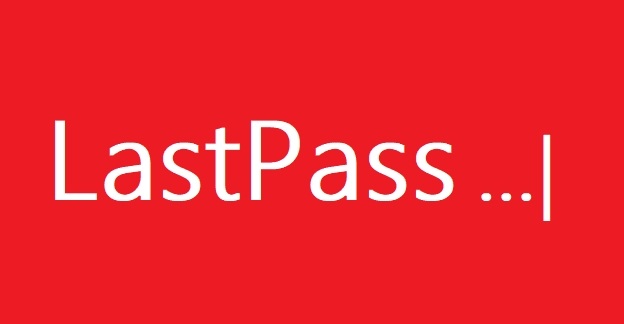
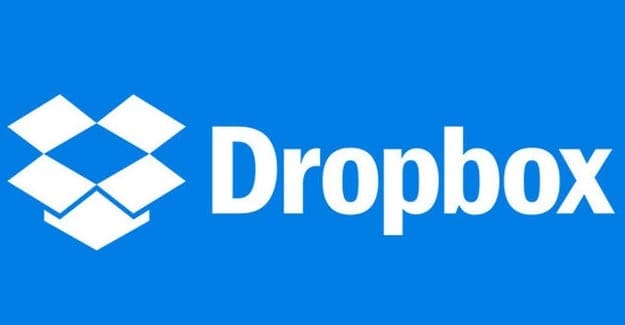
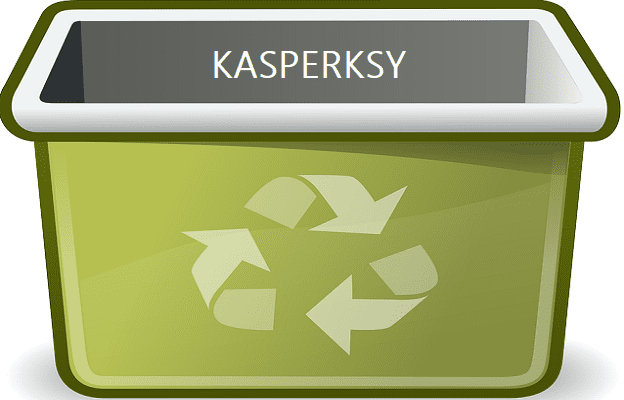
I am trying to determine if tasks scheduled in a project on Monday.com will appear on the user’s calendar (Exchange Integration)