Being able to control who can comment on Microsoft Teams is a handy productivity feature. In this manner, you prevent chat spammers from adding irrelevant comments and wasting everybody’s time.
If you’re a teacher, muting student comments in class conversations is a must. That’s one way you can stop disruptive students from impeding learning and teaching.
Contents
How to Block Teams Users From Sending Messages
Method 1 – Use Manage Team
- Go to your team and click on More options.
- Then select Manage team.

- Click on the Members tab. This will open the list of all the team members.
- Now, locate the option called Mute members.
- Tick the checkmark box to enable this option and prevent users from sending messages.
- Alternatively, you can also check the top checkbox to mute all the team members.
If you want to quickly prevent someone from commenting directly in the chat window, select one of the messages they sent. Then click on More options and select Mute this person/ Mute participant.

Method 2 – Use Manage Channel
Alternatively, you can tweak your channel settings to stop users from commenting.
- Select your channel and click on More Options.
- Then go to Settings.
- Click on Member permissions. This is where you can allow or block various actions, including the ability to comment and reply to messages.

- Uncheck the box that says Allow members to reply to channel messages.
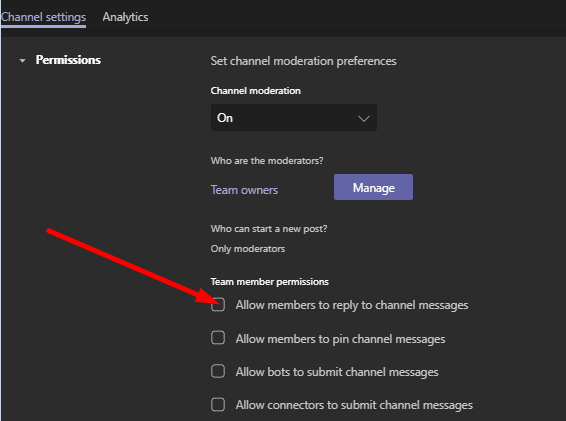
Keep in mind that this option may be a bit different depending on the type of channel you’re using. For example, you need to follow these steps on the General channel:
- Click on More options and select Manage channel.
- Then go to Channel Settings → Permissions.
- Check Only owners can post messages.
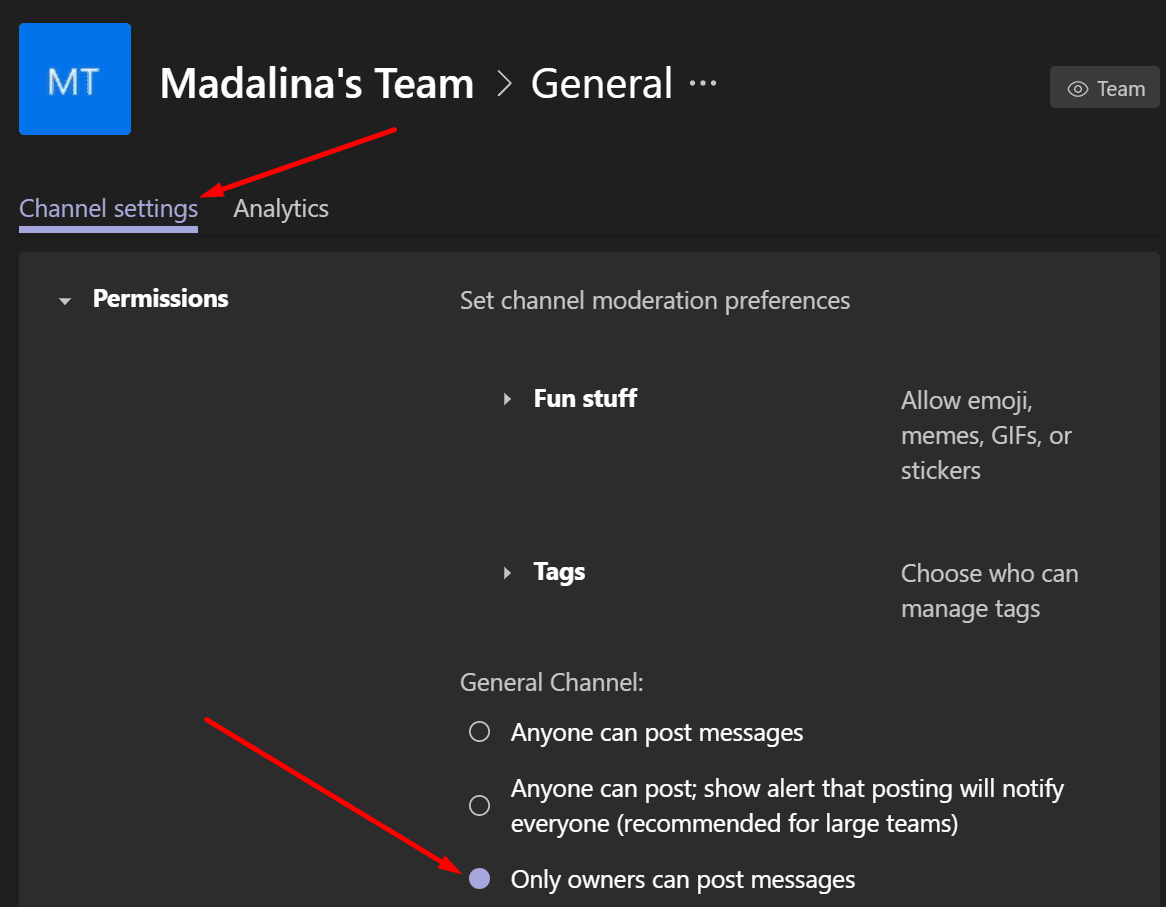
This will block other users from posting messages and comments on the General channel.
This is a very handy feature to use, especially if you use the General channel to post news and other pieces of information you want everybody to see.
Method 3 – Decide by Post
On the General channel, you can also disable comments only for specific posts. This right is reserved to channel owners and moderators only.
- Click on the rich text button and go to Everyone can reply.
- Use the drop-down menu and select You and moderators can reply.
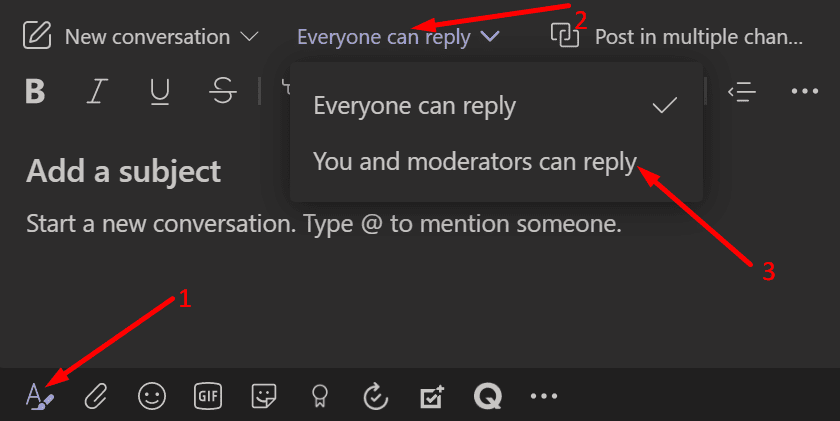
In this manner, the other team members won’t be able to reply to that post.
There you have three methods to prevent users from posting comments or replies in the team or channel chat. Turning off replies in a chat is a must if you’re managing a team with tens or hundreds of members. In this manner, important messages won’t get lost in all that noise.
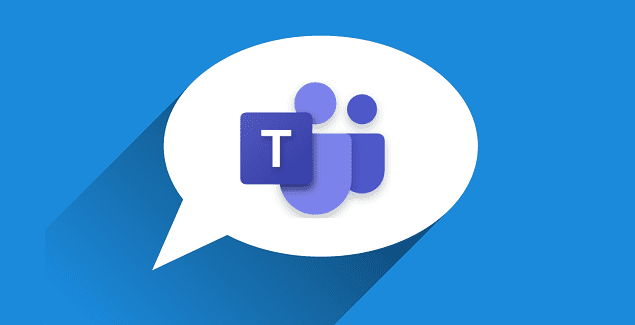
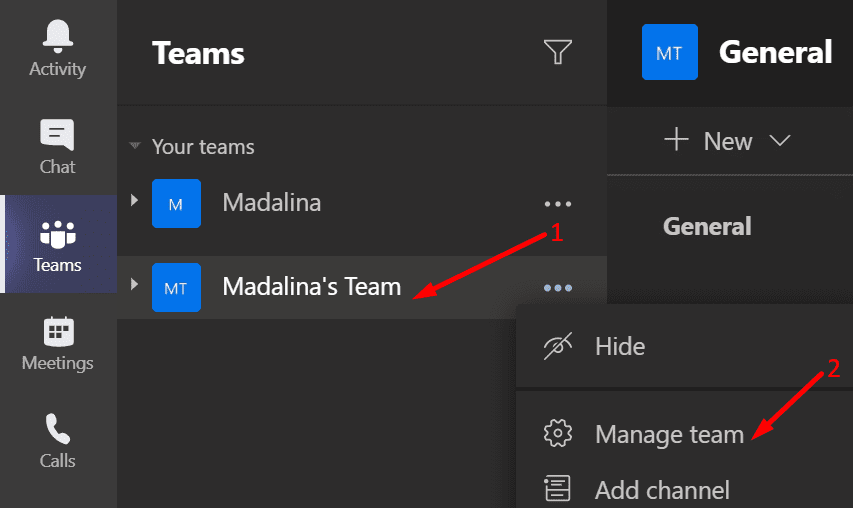
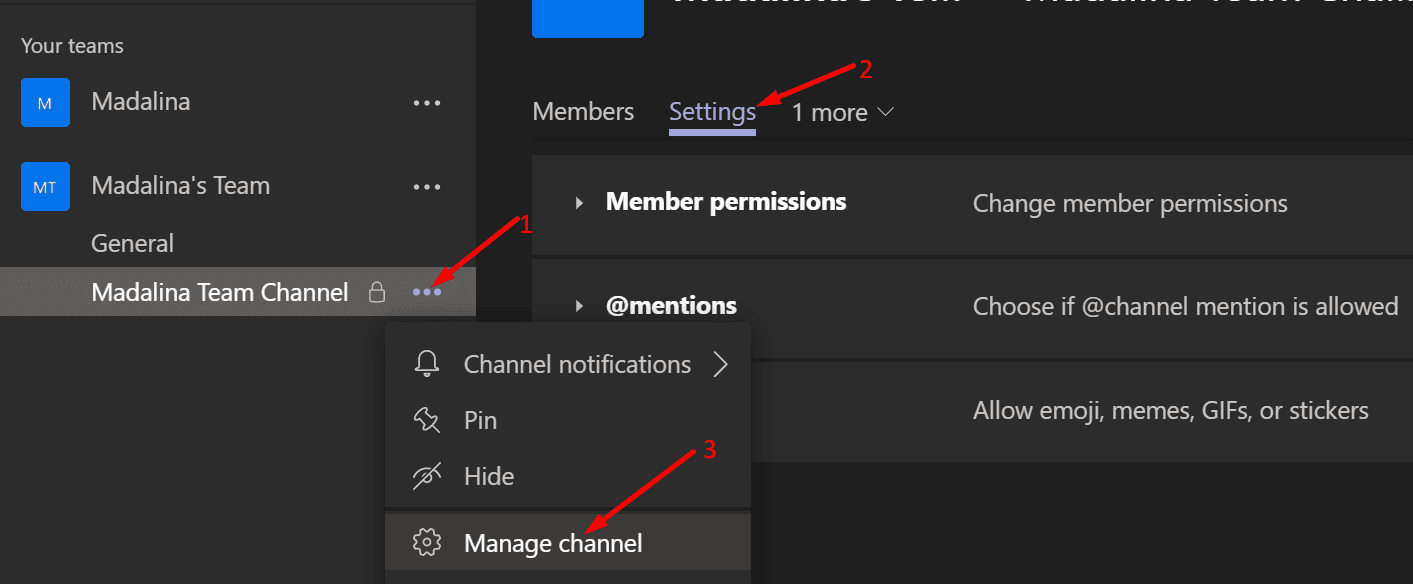



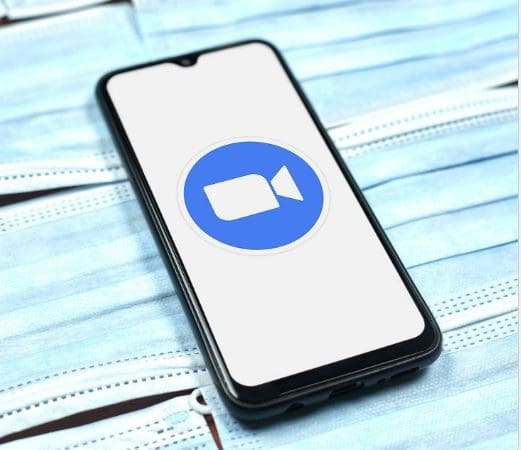
hi
this is not an only way i dont know about it but you can still reply with owner only which is sad in my case i got muted with my school i could not post or do anything