Customization of a computer to your personal tastes can be a fun part of setting up your computer. One of many ways to personalise your computer is to set up a custom desktop background. People’s preferences for desktop backgrounds can vary a lot, although common themes include family, landscapes, and holiday photographs.
Sometimes though it’s just too difficult to settle on a single image. Instead, you may want to set up a slideshow of some of your favourite pictures. Thankfully, this is a relatively common feature and is easy to do in Linux Mint.
First, to manage your desktop background images, you need to press the Super key, then type “Backgrounds” and hit enter.
Tip: The “Super” key is the name most Linux distributions give to the “Windows” or Apple “Command” key to avoid trademark issues.
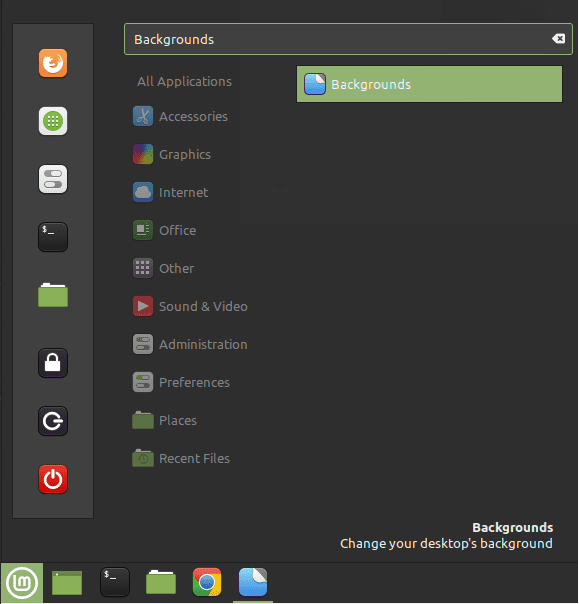
In the default “Images” tab, you’re able to set individual desktop background pictures. To configure a slideshow of desktop backgrounds, you’ll need to switch to the “Settings” tab. Once in the Settings tab, click the “Play backgrounds as a slideshow” slider to the “On” position to enable the desktop background slideshow.
Next, configure the delay you want before the slideshow cycles to the next image. If you want the order of the slideshow to be randomised, click the “Play images in random order” slider to the “On” position.
Depending on the scale of the images you’re using and the size and shape of your monitor, you may want to choose a different “Picture aspect”. This is used to set how images scale or fit to the screen. “Background color” can be used to configure the colour of the “Black bars” if there are any with the “Picture aspect” you chose.
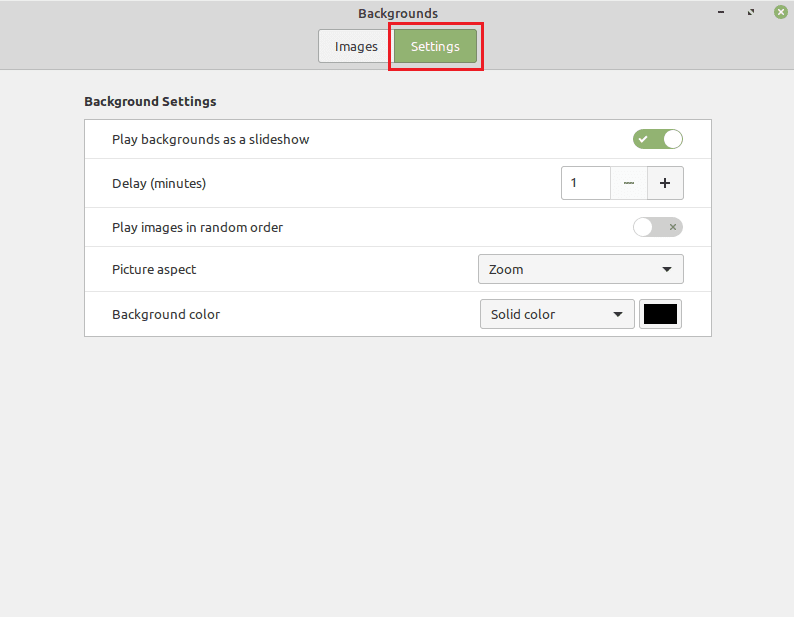
To select the images that you want to be part of your slideshow you need to switch back to the “Images” tab. Unfortunately, you can’t mark specific images for inclusion in the slideshow, you need to select a folder from the left column. This means if you want images from multiple folders and sub-folders in the same slideshow, you’ll need to merge them all into one folder. If you need to import that folder into the list on the left, click the “Add new folder” icon in the bottom-left corner.
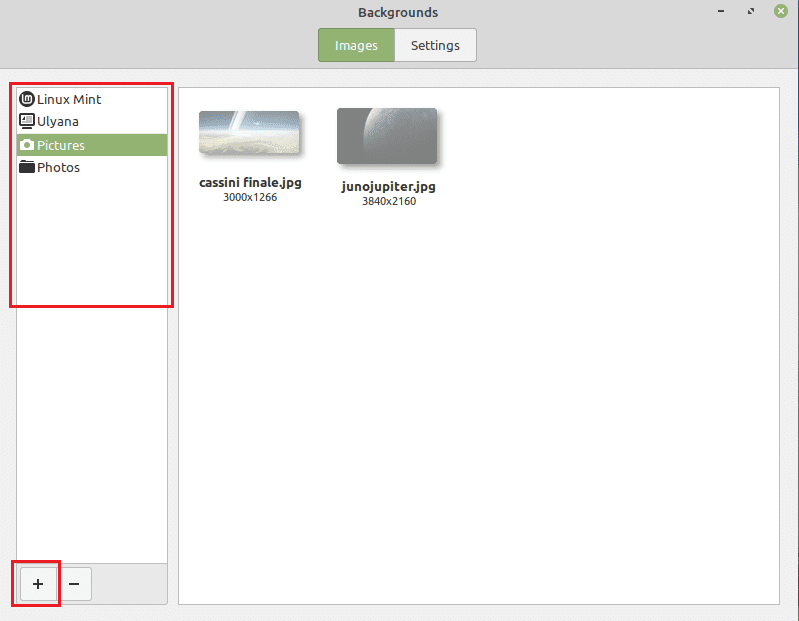


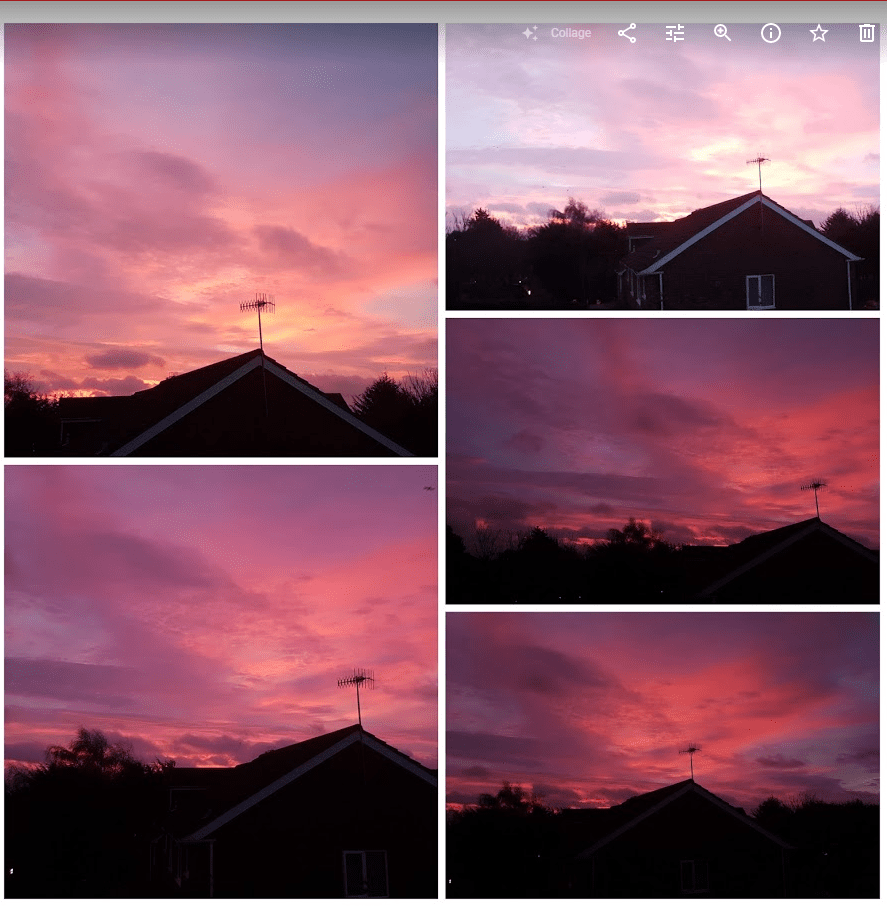


no it didnt help. i have my wallpapers in my pictures folder all numbered both in file form and on the images themselves and the slide show wont play them in sequence. it just jumps all over the place randomly without random being active in the backgrounds setting