High-quality pictures are one of the great achievements of modern technology. No matter the moment, we can save a near-perfect copy for all eternity if we want to – and we’ve moved past plain old photos. There are all sorts of things you can do with your pictures, but collages are certainly one of the most popular ones.
Unlike traditional versions that required paper, scissors, glue and a lot of patience, virtual collages can be created with just a few clicks, right in your browser.
If you want to create a collage in Google Photos, you first need to go to photos.google.com.
Tip: While this site is available on your phone and other mobile devices too, you’re better off using the Pictures app for it, rather than the website.
Sign in to your Google account and make sure the pictures you want to use are actually stored there – if they are not, upload them before proceeding. On the left, you’ll find an option labelled ‘For you’.

Click on it, and then, at the top, select Collage. Next, you’ll have to pick the pictures you want to have in your collage. Choose between 2 and 9 images and, when you are ready, click on the Create link in the top right corner.

Google Photos will auto-create a collage for you and save it into your photo storage folder as well. You can add filters, share your collage and more by using the controls in the top right corner.
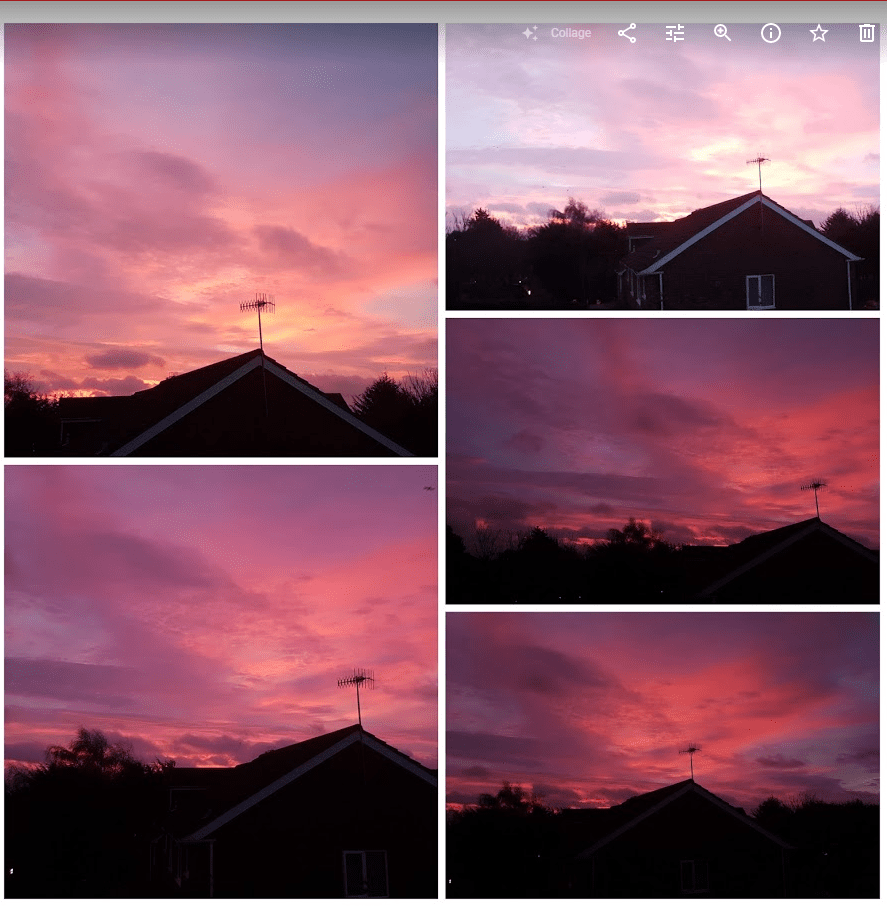
Tip: It will arrange the photos automatically, regardless of the order that you selected them in. Google auto-picks what it thinks will be the best arrangement for your pictures!

