Linux Mint offers a feature called “Hot Corners”, which allows you to configure up to four actions to happen when you move a mouse into a corner of the screen. Each corner can be configured with a single action, but there is a fair amount of flexibility.
To configure a hot corner, press the Super key, then type “Hot Corners” and hit enter.
Tip: The “Super” key is the name that many Linux distributions use to refer to the Windows key or the Apple “Command” key, while avoiding any risk of trademark issues.
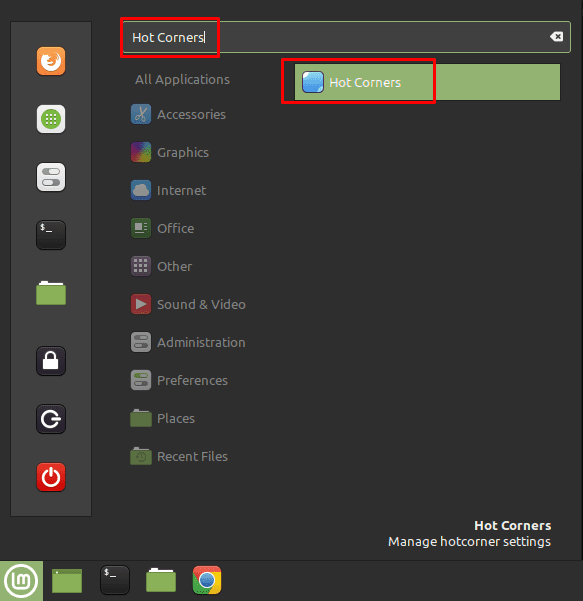
How to configure a hot corner
The hot corners configuration window has four sections mapping to each of the corners. To configure a setting for the top-left corner, use the top-left setting group. To enable a hot corner, click the relevant slider to the “On” position. Next, select an action from the dropdown list. There are four actions to choose from: “Show all workspaces”, “Show all windows”, “Show the desktop”, and “Run a command”.
“Show all workspaces” brings up a view of all open workspaces, allowing you to switch between them. “Show all windows” reveals all windows in the current workspace, as you would see if you pressed Alt + Tab, then kept Alt held down. “Show the desktop” minimises all open windows and returns you to the desktop.
Tip: A workspace is basically a second virtual desktop with its own set of open windows.

“Run a command” allows you to configure a command that you want to be executed when the corner is activated. You can type the command out in the new text box that appears just underneath the dropdown box.
Note: You can configure a command to do some things, such as open a program, however not all commands will work. For example, you can’t run anything as root with “sudo” or run commands that need user interactivity. You may have better luck writing full commands out in a bash script, then running the script with the hot corner.
Finally, you can configure an activation delay in milliseconds. This is how long you must continuously activate the hot corner before the action is taken. This is designed to prevent accidental uses of the hot corner.

How to use a hot corner
To actually use the hot corner once it is configured, simply move your mouse cursor all the way into the very corner pixel and leave it there for the activation delay. This is easy to do if you’re running Mint as your base operating system but can be a pain to do in a virtual machine.
If you are using a Linux Mint virtual machine, you can activate the corner if you’re very careful, but it is awkward to use because you’ve got to hover your mouse over a specific pixel that is not in the corner or edge of the physical monitor. If you’re using your virtual machine is in full-screen mode, it is just as easy to use a hot corner as it would be normally.
