The two main methods of controlling a computer are the keyboard and mouse. A range of other controlling devices are available, many are designed for users with disabilities that make it difficult or impossible to use traditional input devices. When using a computer mouse, you want the movement of the mouse cursor to feel natural. The settings required for this natural feeling vary from person to person.
The core setting for how natural a mouse’s movement feels is sensitivity. Mouse sensitivity is the measure of how far the mouse cursor moves on the screen compared to how far you move your hand holding the mouse. Typically, this is measured in DPI or “Dots Per Inch”, with a high DPI being more sensitive than a low DPI. DPI is intended as a measure of how many pixels the mouse cursor will move for every inch that the mouse is moved, however, it is not a strict one-to-one measure.
Tip: There is no strict definition for high or low DPI values. Most users will typically be comfortable in the 1000 to 3500 DPI range for general usage.
While some mice will come with settings to allow you to configure the mouse DPI, either through a physical switch or through software, many only offer one sensitivity setting, especially in the budget market. To allow all users to configure their mouse sensitivity, Linux Mint allows you to adjust the mouse sensitivity in the operating system, essentially applying a multiplier to the mouse’s input.
To configure the mouse sensitivity, press the Super key, then type “Mouse and Touchpad” and hit enter.
Tip: The “Super” key is the name that many Linux distributions use to refer to the Windows key or the Apple “Command” key, while avoiding any risk of trademark issues.
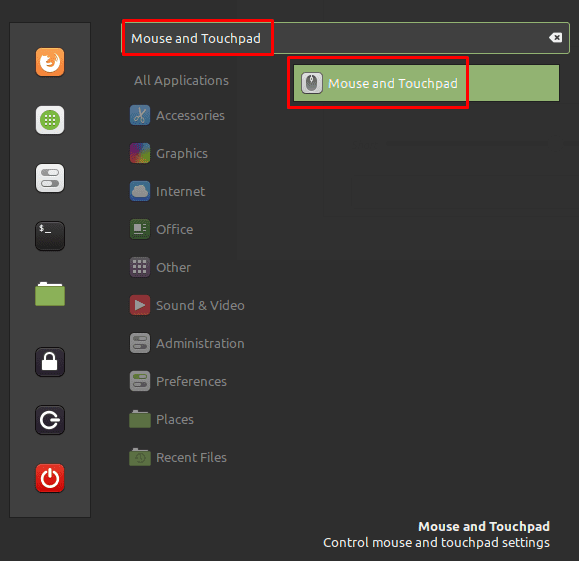
In the mouse and touchpad settings, click the “Custom Sensitivity” slider at the bottom of the “Pointer size and speed” section, to the “On” position. Once you’ve done so, you’ll see a sensitivity slider, allowing you to reduce how sensitive your mouse is.
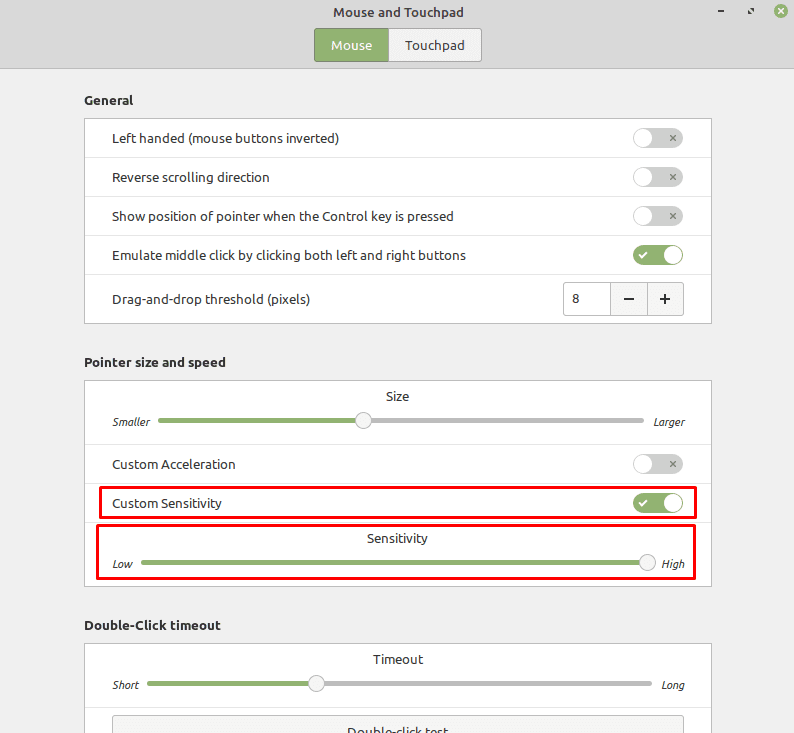
By default, the sensitivity slider is set to its maximum value, which makes it difficult to increase your mouse sensitivity if you want it higher. If you want to increase your mouse sensitivity, you can try clicking the “Custom Acceleration” slider to the “On” position as well. By adjusting the new “Acceleration” slider you can further adjust the mouse’s sensitivity.
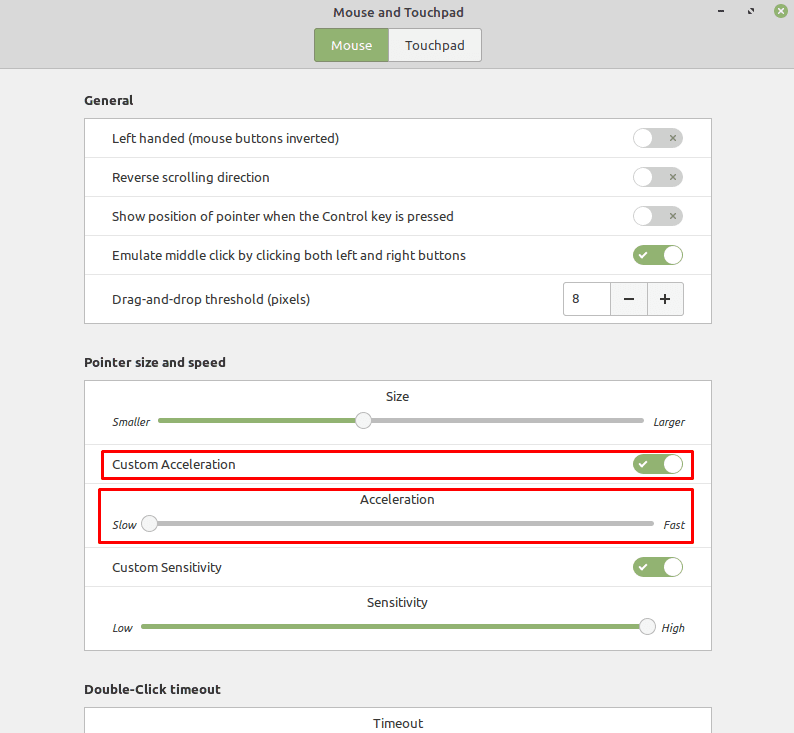
“Mouse acceleration” works by interpreting faster mouse movements as moving further than slower movements. This can be useful if you’re wanting to make large fast movements and small fine movements. Some users, however, especially gamers, tend to keep mouse acceleration disabled as it can make it harder to estimate exactly how far a specific mouse movement will move the cursor, as it varies depending on how fast you move the mouse.
Note: Neither of these settings will have any effect in a virtual machine, as your mouse sensitivity settings will be primarily controlled by the host operating system.

On my 1920 x 1080 desktop the mouse is way too small even if slider is all the way right (BIG) and is only ~3/16″ high. I can make text huge but mouse stays less than 1/4″ high. Tried “Themes” but results were unusable. Tried desktop 125%, 150% but all else is too big and arrows still not big enough. Windows made this easy, many options. Why not Mint 22???
Touchpad is still to sensitive. (I actually don’t notice any change in moving the slider) Is there any thing else that can be done to reduce the sensitivity.
This doesnt change anything for me
This does not work with my desktop. Does not matter what mouse I use, sensitivity does not really change.
doesnt work with any modern mouse tho