It’s easy to go on a downloading frenzy and clog the memory of your Amazon Kindle Fire with apps you no longer need. Find out how to uninstall apps from Kindle Fire with these steps.
Contents
Uninstall From Device
Apps you have installed that did not come pre-installed can be removed with these steps.
Amazon Fire HD6 and Higher
- From the “Home” screen, open “Settings“.
- Choose “Apps & Games“.
- Select “Manage All Applications“.
- Swipe over to the right to show “All” apps.
- Select the app you wish to remove, then select “Uninstall“.
If you don’t have the option to Uninstall, the app is likely a part of the ROM of the device and cannot be removed.
Older Devices
- Tap the settings gear on the Home screen, then tap “More“.
- Select “Applications“.
- Set the filter to “All Applications“, then select the app you wish to uninstall.
- Tap Uninstall.
Uninstall From Cloud
To uninstall apps that are in the cloud and show on your Kindle, login to your Amazon account and visit the Manage Your Apps page. From there, select the “Actions” menu next to the app you wish to remove, then select “Delete“.
Note: You may have to restart the device or for a full sync for the app to disappear from your device.
FAQ
Why is the option to uninstall grayed out?
Some apps are built into the Kindle Fire and cannot be removed. If you wish to remove them, you will have to learn how to gain root access to your Fire.
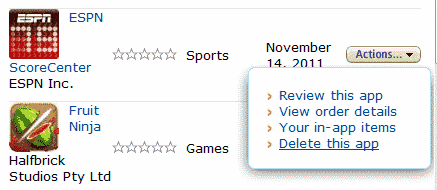
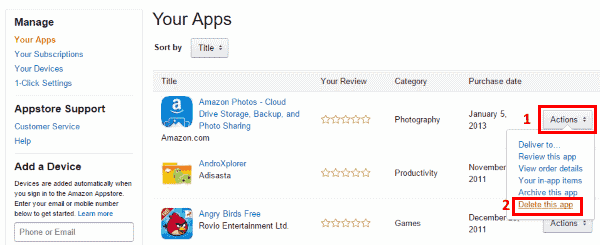




Is hbo go available on all kindle tablets
I cannot reinstall the “help App” what to do?
How can I remove the default mode that opens with a game each time I open the device?
There are only 2 APS of MINE on Fire.
All other app\s are FIRE APS,
I have removed many books and documents and see no change in system memory availability
swipe over to the right and uninstall
not happening in latest Fire update. please re do your instructions
the ONLY app shown is Google search. nothing else comes up
How can I update Facebook on Kindle Fire about 10 yrs old?