Are you tired of your Amazon Kindle Fire automatically correcting and capitalizing the words you type? I was, and had to disable the setting. Here’s how to turn the auto correction and capitalization features of the Kindle Fire on or off.
Kindle Fire HDX & HD
- Swipe down the bar at the top of the screen and choose “Settings“.
- Select “Language & Keyboard“.
- Select “Current Keyboard Settings“.
- Set “Auto-capitalization” and “Auto-correction” to “On” or “Off” as desired. You might want to change “Next-word Suggestions” also if you have a preference on whether or not the Kindle Fire should try to predict what word you are typing.
Original Kindle Fire
- Original Kindle Fire users select the settings gear then choose “More“.
- Choose “Kindle Keyboard“.
- Switch “Auto-capitalization” and “Quick fixes” to “On” or “Off” as desired.
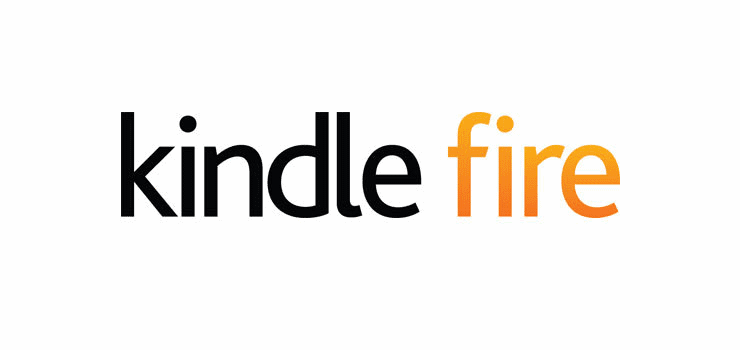
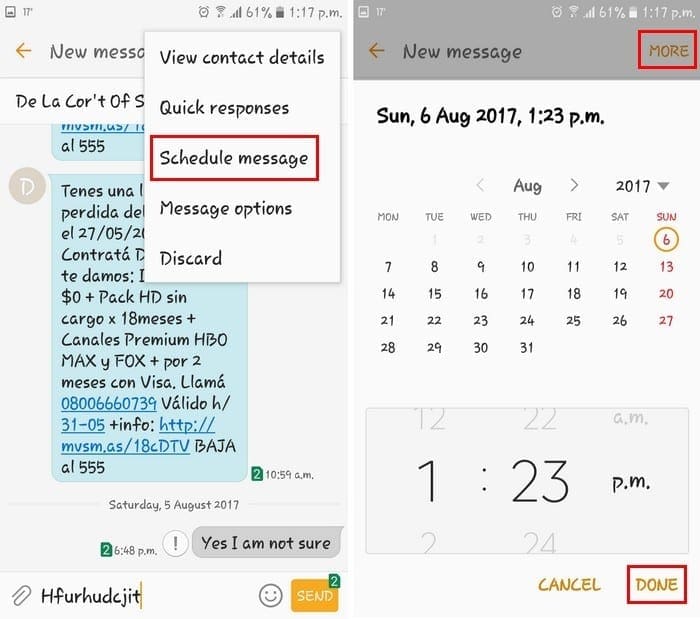
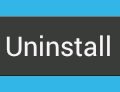
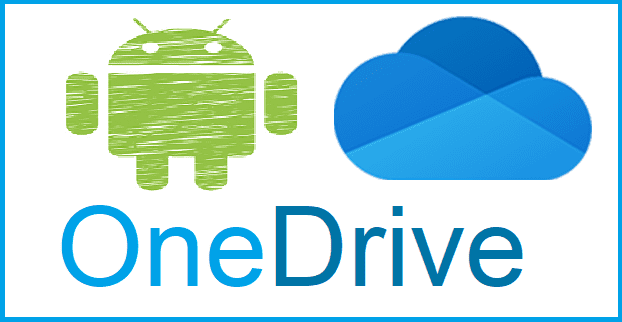
Have turned on the auto correct etc on working on this but not on the normal screen why??
This auto correct is trash… it is auto correcting misspelled words into something completely different. For example, Trama turned into Team instead of Trauma???? What the heck?
Very angry got this kindle for my birthday cant get it to spellcheck on physical key board. I’ve already had to call tech 2 for other issues this is a real piece of crap no real instructions sucks
Despise Silk. I hate it with a passion. Autocorrect is OFF but i can type a word out and complete it and it will misspell it after I type another word. It happened in this sentance and I spend so much time.recorrecting. (Ex aboce I typed ‘complete it…’ Silk after I typed ‘it’ the ‘complete’ was changed to ‘xomplete.’
If a word id mispelled, you cannot change just the spelled word but must delete the entire word. Silk will add a space that you cannot remove. Ex. ‘amd’ try to correct to ‘and’ will lead to ‘an d’ you must delete entire word.
Dont buy Silk tablet. I have an off brand tablet I paid $30 and it works! Amazon cant figure out why on this new tablet but they offered me a coupon to buy another one. I told them Silk is junk!
How can I turn off the predictive text on my Kindle keyboard? It is so irritating I cannot use it for anything other than reading and if I have a query I have to use my ipad. Help!!!!!
1 My Kindle 10.1 has suggested words and auto correct on the notes I create for some books, but not others. The auto correct function is turned on.
2 I am distressed about recent changes in my Kindles. The black background (instead of white) makes it very difficult to see the pen color I am choosing and impossible to see the insertion caret, especially in the sleep mode. The bookmark function is worthless, now.
I rely on all of these functions multiple times a day! I have been an avid Kindle user Lon before Fire was introduced. These changes, plus there is no method for giving feed back to Amazon directly have begun to spur me. towards Amazon and Kindle.
Actually, I have turned everything off, except for underlining spelling mistakes, but it is still changing the words to other ones if I don’t pay attention return to what I need. And these are words and mostly the names and surnames of my former friends on social networks that appears in all three keyboards I use. What a hell is it at all? It started “editing” few months ago, without any changes in the settings, as far as I remember.
The next word suggestion on my Amazon Fire will not shut off when using Silk Browser. It is even trying to make corrections to what I am trying to type to you at this moment. I have tried shutting down and restarting. It has been this way since purchase of around six months ago. Very annoying!
I got no help here because when I disabled word prediction on my Kindle Fire it still spouts out words totally unrelated to what I type.. I had to go back 5 or 6 times in this comment to get through with it. This Kindle Fire 10 HD 5th Generation isn’t that old. I don’t understand. This disabling function should work but I can’t even compose an email without this annoying malfunction.
the spell check on the kindle is driving me NUTS!!!! ahhhhhhh……. thanks to this article, i was able to MAKE IT STOP. thank You! i almost smashed my tablet out of frustration because of this issue.
I cannot get the next word suggestions on my kindle 10 7th gen.
No,I cannot download free books how do I fix this?
Have not been able to disengage the typeovers/random letter additions on Kindle Fire 10 using yahoo mail through firefox. Have turned everything off on the standard keyboard settings except auto capitalization. The problems don’t occur using Silk Browser and DuckDuck go. but the email display is not very user friendly.
Fire HD 8 keyboard settings under Device Options accessed via settings cog.
Trouble is, disabling this does not mean it goes away. Whoever developed this will now mess with your text to induce you to turn it back on. It corrupts perfectly written and spelled words once you hit space bar. I’ve seen it do this countless times. (Backspacing restores the correct spelling but if you don’t catch it…). When you wish to insert or correct a letter in the middle of a word it inserts an unwanted space that you cannot get rid of except by deleting the whole word. It is diabolical. I’m pretty sure it’s intentional. It should not be modifying text at all if turned off at the wall so to speak).
I’ve just changed to a kindle 10 from a fire HDX and was wondering how to turn spell check on thanks
Huge help thank you! I couldn’t tell where those controls were. I was in Google Docs app on the Fire tablet and those underlines were driving me nuts. Using your guidance, here are the complete steps for
AMAZON FIRE HD 8:
Swipe down notifications
Tap Settings cog wheel
Scroll down past the orange “Device” section to the next orange section “Personal”
Tap Keyboard & Language
“Keyboard & Input Methods”
Tap “Current Keyboard”
In the popup that follows, tap the orange “Keyboard Settings”
—- and finally you arrive at all the settings Mitch mentioned.
Truly a ridiculous number of buried interface levels for something so commonly needed by users who don’t want all the prediction automation.