Do you have an email message stuck in the Email Outbox on your Apple iPhone or iPad. We’ll show you how to clear that thing out of there with these steps.
First, you may be wondering why your email is stuck in the Outbox. There are many reasons to check. The most common include:
- Attachment is too large.
- Network connection is slow.
- Message violates company policies (credit card number or other private information included).
Whatever the reason, it it’s stuck for too long, you’ll have to clear that thing out of there. Then if you want to try to resend the message, you can. Use these steps to clear the message.
- Swipe up from the bottom of the Home screen, then tap the Airplane icon to turn on Airplane Mode.
- Press and hold the “Power” button, then swipe to power the device off.
- Turn the device back on by pressing and holding the “Power” button.
- Once the device started back up, open the “Mail” app, then navigate to the “Outbox“.
- Swipe the stuck message to the left, and it should be deleted.
- Swipe the menu back up from the bottom and turn Airplane Mode back off.
Now you can proceed with re-sending the email message if you like.

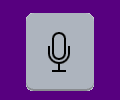

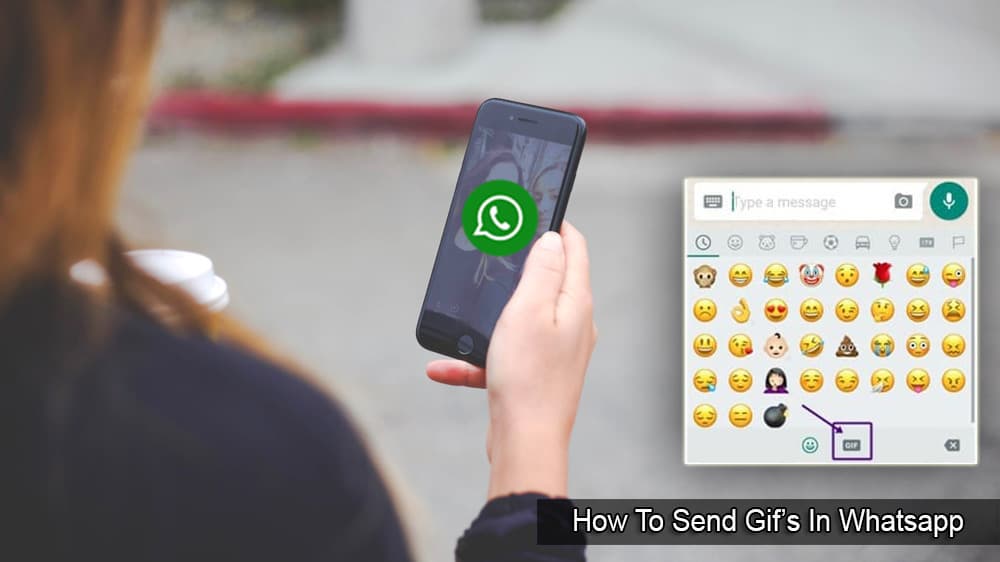

No. Tried it twice and the two messages never go to trash. They disappear for awhile but always show up in the outbox eventually.
No, tried that twice, and still have a pile of mail stuck in the outbox
Worked perfectly! Thank you!
Excellent instructions to clear outbox:
– Clear
– Simple
– Easy to remember
Thank you very much.