Memoji and Animoji are two Apple features intended to expand upon the popularity of emoji. Memoji and Animoji can only be fully used in the Messages app. A set of Memoji and Animoji stickers are also available in the emoji keyboard for use in other apps. This guide will walk you through the process of disabling Memoji and Animoji.
Animoji are a 3D rendered subset of emoji which use the Face ID sensors to map your facial movements onto the Animoji. Only a small subset of emoji have been included in the Animoji line-up. Memoji builds on the Animoji concept by allowing you to create a custom avatar to use as an Animoji.
In the Messages app, Animoji and Memoji can be relatively easily ignored as they only appear if you tap on the Animoji or Memoji Stickers icon. The Animoji and Memoji stickers in the emoji keyboard, however, are particularly intrusive as, even if you don’t use them, they appear at the front of the list, in your “frequently used” section.
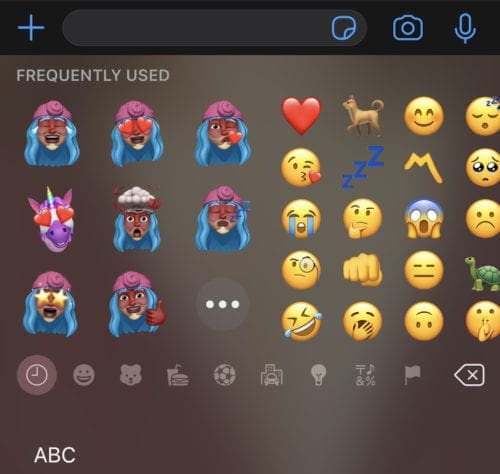
You can disable Animoji stickers from appearing in your emoji keyboard through the Settings app. To disable the Animoji stickers, tap the “Memoji Stickers” slider at the bottom of the Keyboard settings found in Settings > General > Keyboard.

You cannot completely disable Animoji or Memoji in the Messages app. You can, however, remove the icon from the icon bar above the keyboard.
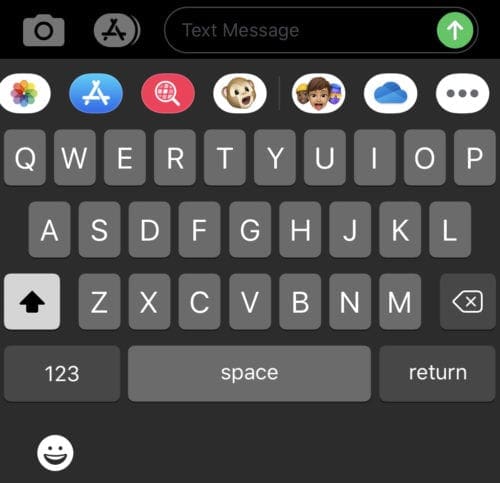
To edit the icons above the keyboard in the Messages app; tap and drag the bar to the left, then tap the three-dot icon on the far right. Here you can see a list of visible icons. To edit which icons are visible, tap “Edit” in the top right corner. In the edit view, you can tap the slider next to Animoji or Memoji Stickers to the “Off” position to hide them from the Messages app.
If either one appears in the favourites section, you must first remove it from the favourites list. You can do this by tapping the red minus icon on the left of the relevant line, then tapping “Remove from Favourites” on the right. Once you’ve made the changes you want to the visible icons, tap “Done” in the top-right then “Done” on the top-left to return to your chat.

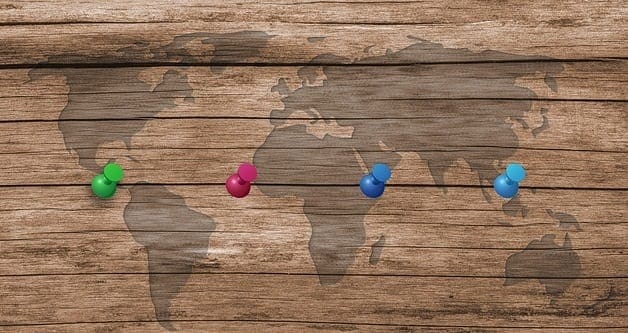
Thank you! Absolutely hated the Memojis.