There are 3 different ways to decline an incoming call on an Apple iPhone X. Declining a call will send it directly to voice mail. We’ll show you how it’s done with this detailed tutorial.
Contents
Option 1 – Sleep/Wake/Power Button
If your screen is locked when receiving a call, the screen only provides the option to answer the call. If you want to decline the call from the Lock screen, simply press the Sleep/Wake/Power button on the phone 2 times in rapid succession. If performed correctly, the screen should fade off and send the call to voice mail.
Option 2 – Decline Button
If the phone is unlocked, you will have an option to decline the call on the left and an option to accept the call on the right. Simply tap the red “Decline” option.
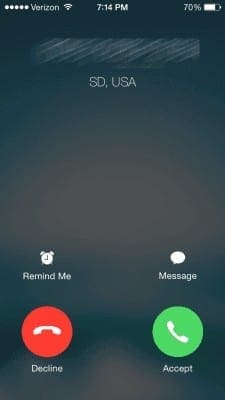
Option 3 – Using Headphones
If you’re wearing your iPhone headset or any other supported headphones, you can simply press and hold the Microphone button for about 2 seconds. You should hear two beeps to let you know you have successfully declined the call.
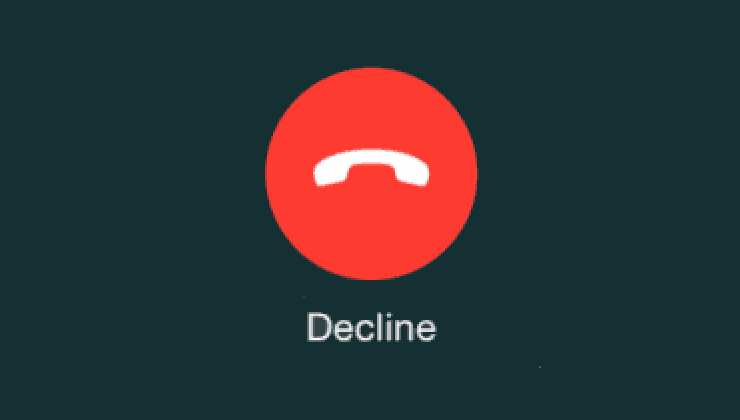


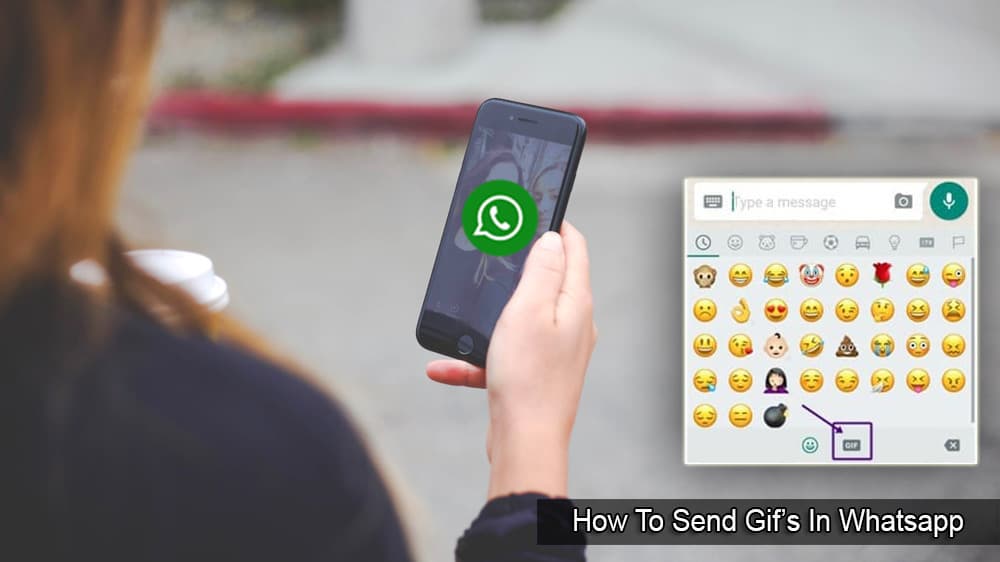
This sucks that you can decline the call if its asleep! WTF Apple!
How you open the iPhone 8? Just new one n all the screen is black just having the logo of apple?
Yes it did :)
Also on lock screen tried the option send message and it works to decline also.
Thank you very much