You can use multiple Twitter accounts on your Apple iOS device. Here’s how to add and delete accounts from iPhone and iPad.
Note: This tutorial assumes you have already added an account to the Twitter for iOS app. If it’s your first time using Twitter for iOS, you should be prompted to add an account once you open the app.
Contents
Add Account
Method 1
- From the Home screen, select “Settings“.
- Scroll down and select “Twitter“.
- Tap “Add Account“.
- Type the “User Name” and “Password“, then tap “Sign In“. You also have the option of selecting “Create New Account“.
Method 2
- Open the Twitter app, then tap the “Home” button at the lower-left corner.
- Tap the profile picture at the upper-left part of the screen.
- Tap the button with 3 dots, then choose the option to “Create a new account” or “Add an existing account“.
Switching Accounts
- Open the Twitter app, then tap the “Home” button at the lower-left corner.
- Tap the profile picture at the upper-left part of the screen.
- Tap the button with 3 dots, then choose the profile you wish to switch to.
Delete Account
Method 1
- Open the Twitter app, then tap the “Home” button at the lower-left corner.
- Tap the profile picture at the upper-left part of the screen.
- Tap the button with 3 dots.
- Select “Edit“. then tap the red icon next to the profile you wish to remove.
- Select “Log out“.
Method 2
- From the Home screen, select “Settings“.
- Scroll down and select “Twitter“.
- Select the account you wish to remove, then tap “Delete Account“.
FAQ
When attempting to Sign Out using Method 2 for deleting an account, I receive an error that says “could not remove account”.
This might occur because another app is using the Twitter account you are attempting to delete. Try using Method 2 instead.
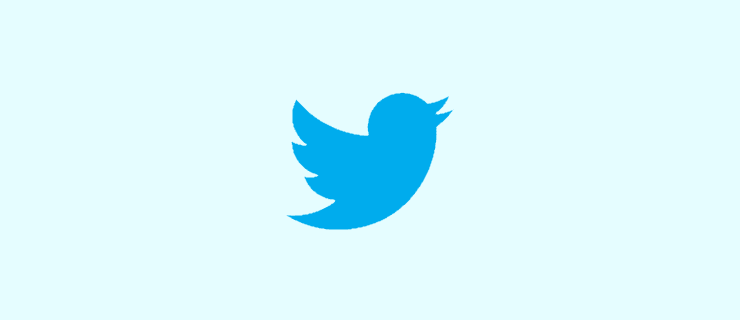
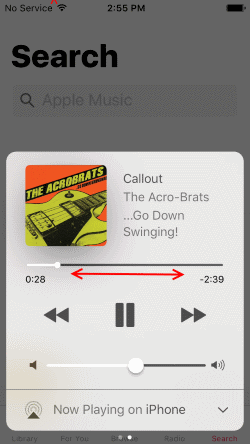


I’m trying to delete a second account on my mobile but the ‘edit’ button is not there!
No it didn’t. I specifically looked up help with Twitter on an APPLE phone and my screen is not showing the 3 dots where it says and doesn’t have “Add Account” where it says. Argh!!