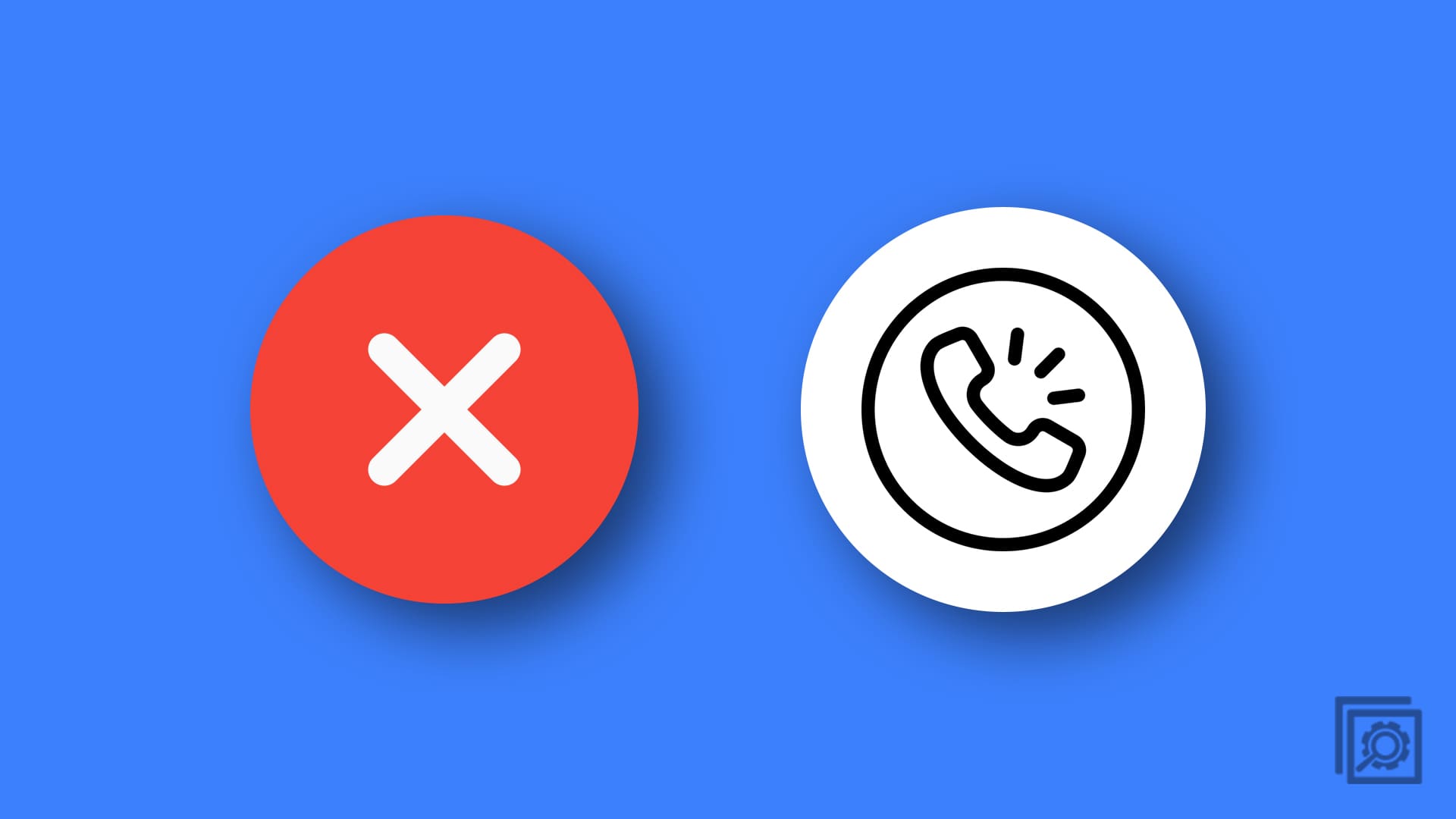Trying to find an emulator for whatever console you love can be difficult. There’s many scam websites just trying to get your information or download some sort of trojan, and most emulators won’t work on the newest version of iOS. For instance, the famous GBA4iOS app (a high quality and well optimized gameboy advance emulator) has been largely unable to install on devices for years. Apple is quick to revoke app certificates once they deem that app to be breaking their guidelines, so the only real way to access some is to be running an outdated version of iOS. For most of us though, reverting our iPhones to iOS 7 is not a viable solution.
So in the midst of unhelpful google search results, busted links, and sketchy looking websites, here’s your guide to the safest and easiest way to get started with emulators. Be advised, this article in no way encourages or promotes the downloading of illegal ROMs. Emulators, while legal, require ROMS (the actual game files) in order to work.
While it is illegal to share copyrighted ROMS, it is not illegal to download games you already own. So if you have a physical copy of a game, like Pokemon Emerald, but say your GameBoy Advance is broken, you can legally download a ROM of that game. Be careful and aware of the law while finding games to use on these emulators.
How to Use Game Emulators
iEmulators.com is your first stop. The best thing about this site is that it’s free, and there’s no Jailbreaking required. Jailbreaking gives your iOS device access to more third party apps and programs, but also voids its warranty and will not be able to be repaired at any Apple store, so I don’t recommend it.
- Navigate to the “Apps” tab at the top of the page, where you will find a wide selection of apps and emulators available to download.
- Start with the Gameboy Advance emulator, GBA4iOS.
- Press “Go to download page,” then install.
- When your device prompts you, allow the installation.
- If you are unable to open it, then you’re going to need to “trust” the app.
- Go to settings, then general, device management, and lastly tap on the developer and hit “trust.”
There’s a couple important things to keep in mind with this website and the emulators. Firstly, whether or not the app will install is spotty. Sometimes the apps’ certificates will get revoked by Apple. To avoid losing progress on your games, download Dropbox and connect it to the emulator, to back up all your saves. Now, if the app goes down, you can get right back to your game a couple days later. Secondly, iEmulators has a service called Buildstore, where for a small price you can gain access to a third party app store with emulators that cannot be revoked.
Eclipse 2.0
Your second option is to “download” Eclipse 2.0, which is another program on iEmulator. But, unlike the other programs, this one isn’t technically an app, so it can’t get revoked and shut down by Apple! Eclipse is actually a website, so there’s no download required. Making a free account on the site lets you save all your games, so it’s much safer than risking your progress on one of the other apps. The only downside is that it needs an internet connection, but if that isn’t an issue for you, then Eclipse 2.0 is the best choice.
Playing your favorite older games on your iPhone doesn’t have to be super confusing and convoluted. Stay away from suspicious or useless sites and enjoy those retro games!