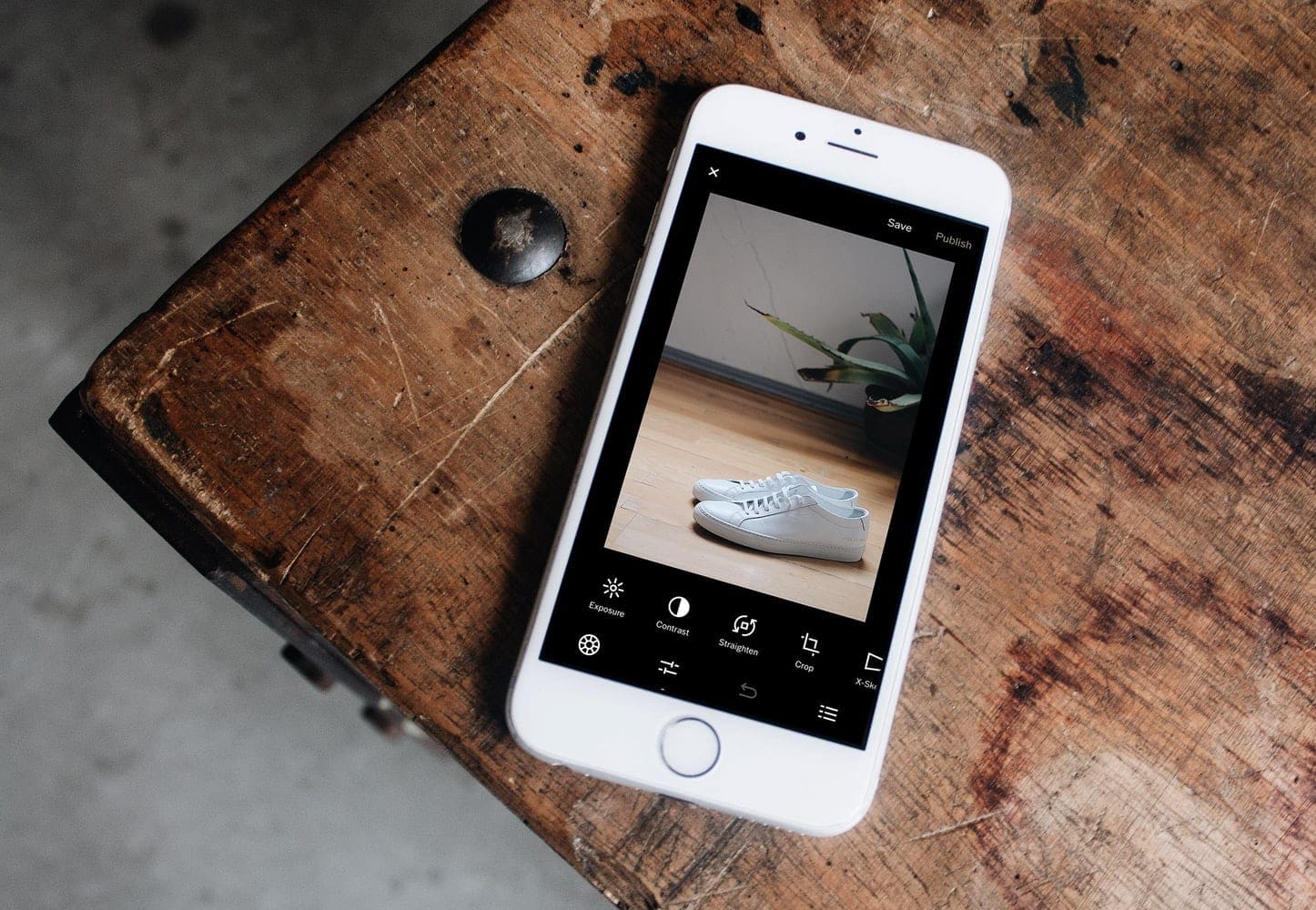If you are looking for the announced iOS 13.5, then you are in for not-so-great news. The developers announced last week that they would no longer be working on the iOS 13.5 software releases. Instead, they’re jump-starting on iOS 14.0 instead. But not to worry, however, as they have released iOS 13.5’s twin, the iOS 13.4.1. The official announcement will happen during a developer conference this year. This, however, is still not solidified due to the current global pandemic. However, the conference will probably be an online event for the first time in its history.
Contents
iOS 13.4.1 Features
The iOS 13.4.1 beta operating system is now available to download for both developers and everyday users. The functionalities of the iOS 13 operating system have officially come to an end. The following subversions of the iOS 13 are just releases correcting errors that occurred in the earlier versions on a more stable platform. It’s important to take note that if you update software for iOS, you cannot go back to your previous versions like with android.
The iOS 13.4.1 beta was released on April 23rd, 2020, and has a lot of new features included like sharing folder on the iCloud, trackpad, and mouse support. If you are disappointed about the iOS 13.5 lack of release, check out the features of its twin. It might just cheer you up.
Brighter Flashlight
Most fourth-generation 12.9-inch and second-generation 11-inch iPad Pro users had issues while trying to access their phone flashlight by clicking the locked screen or flashlight icon. This is supposed to turn the flashlight on, but it didn’t. This bug has been fixed.
Face Time Fixed
This release has taken care of the issue where iOS 13.4 users could not face time with apple phones that had OS iOS 9 or less. Below are a couple of ways to learn how to update your iPhone, iPad, or iPod touch to iOS 13.4.1 wirelessly or using your computer manually. It is recommended to back up all your files to iCloud (create a backup folder of your phone) before you attempt to update your phone or device.
How to Download iOS 131.5 Beta
If your phone settings show an update available, charge your phone and connect it to a Wi-Fi or make sure you have sufficient data and navigate to phone settings. In settings, click on General, then software update. This will display a button with Download and Install. Clicking on this button will download and install the iOS 13.4.1 for you. If your device space is low, then you may be prompted to temporarily remove apps because the software needs more space for the update. Click on Continue. This will uninstall some of your apps that are taking up space. These apps can be reinstalled later. You can also stop the process and free up space manually. If you clicked on cancel then here is what to do.
Once this is done, go ahead and click on install. This will start updating your Operating System to the latest iOS 13.4.1. You cannot use your phone during this time. If you are too busy to do it at the moment you can select later and install at a reminder when you are free or tonight where your phone will automatically start updating at midnight. There is a chance you might be asked for your password. If you do not know it, visit this page for how to retrieve that. It may require you to lose all your data. And if you encounter an error while updating, contact apple support for ways to handle that.
Automatic Updates
If you are using an Apple Operating system that is 12 or later version, you can update your phone automatically. Just go to Automatic Update by clicking settings, then general and Software Update. This does not always download all updates and some may still need to be installed manually.
Using a PC
To migrate to iOS 13.4.1 using your computer (this is the last option if your phone won’t update automatically or wirelessly) connect your computer to a Wi-Fi or Ethernet network before you update.
If your computer is a Mac with macOS Mojave 10.14 and earlier, or on a PC then open iTunes. If it is a mac with macOS Catalina 10.15, then go to Finder. Plug your mobile device to the computer and locate your phone on the computer. Plug your mobile device to the computer and find your phones on the computer. Navigate to General or Settings and check for Updates. Here you will be prompted to download and update, click on it.
If you do not know how to locate your device on your computer, click here click here. If you are asked for a password and can’t remember click here.